5 tips and tricks when connected, 4 navigating within a terminal server connection, 1 improving display performance – Siemens SX56 User Manual
Page 90: 2 improving browser performance
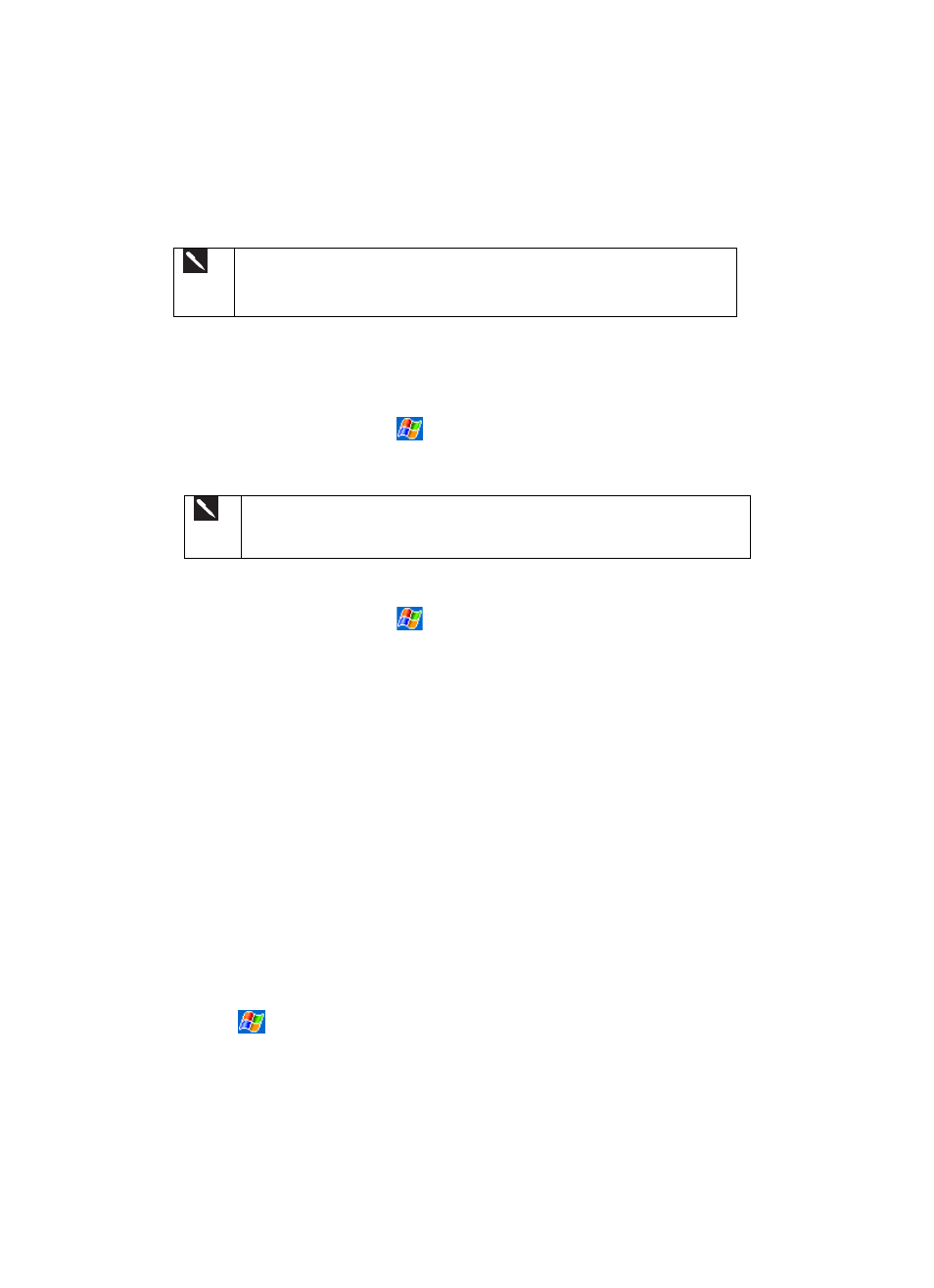
78
3.
To connect to a new server, enter the server’s name in the Server box. Select the limit size of desktop to fit on the screen
check box only when using applications that have been specifically sized for use with the Pocket PC 2002 Phone Edition
operating system.
4. Tap
Connect.
If the network administrator has configured Terminal Services Client to reconnect
to disconnected sessions, and you previously disconnected from a Terminal Server
without ending the session, the Terminal Services Client reconnects to that
session.
6.4.2 Disconnecting from a Terminal Server Without Ending Session
The following commands must be accessed from the Start menu in the Terminal Services window used to access the PC’s
commands. Do not use the Start menu on your mobile device.
1. In
the
Terminal Services Client window, tap
, and then Shutdown.
2. Tap
Disconnect.
If the network administrator has configured Terminal Services Client to reconnect
to disconnected sessions, you will be reconnected to this session the next time you
connect to this server.
6.4.3 Disconnecting from a Terminal Server By Ending a Session
1. In
the
Terminal Services Client window, tap
and then Shutdown.
2. Tap
Log Off.
6.4.4 Navigating Within a Terminal Server Connection
Once connected to the server, the PC’s screen may more than fill your mobile device’s screen. If scroll bars are displayed on the
server’s screen, you will see more than one set of scroll bars on your mobile device:
x
One to scroll information on the PC, and one to scroll the PC display through the Terminal Services window in Terminal
Services Client.
x
To ensure you are scrolling the PC display through Terminal Services Client, use the four directional buttons at the
bottom of the Terminal Services Client screen.
x
To better-fit information on your mobile device’s screen, select Limit size of server desktop to fit on this screen. For
best effect, programs on the PC should be maximized.
6.5 Tips and Tricks When Connected
6.5.1 Improving Display Performance
Display performance is improved by decreasing the time it takes for the screen to be refreshed on the PC.
1.
On your PC, select
, Settings and Control Panel.
2. Click
Display.
3.
Clear the Transition effects for menus and tool tips check box.
6.5.2 Improving Browser Performance
Performance with Internet Explorer on the PC is improved by decreasing the time it takes for Web pages to be refreshed.
In Internet Explorer on your PC, select Tools, Internet Options, Advanced, and then clear the Use smooth scrolling check box.
