1 opening msn messenger, 2 configuring msn messenger – Siemens SX56 User Manual
Page 84
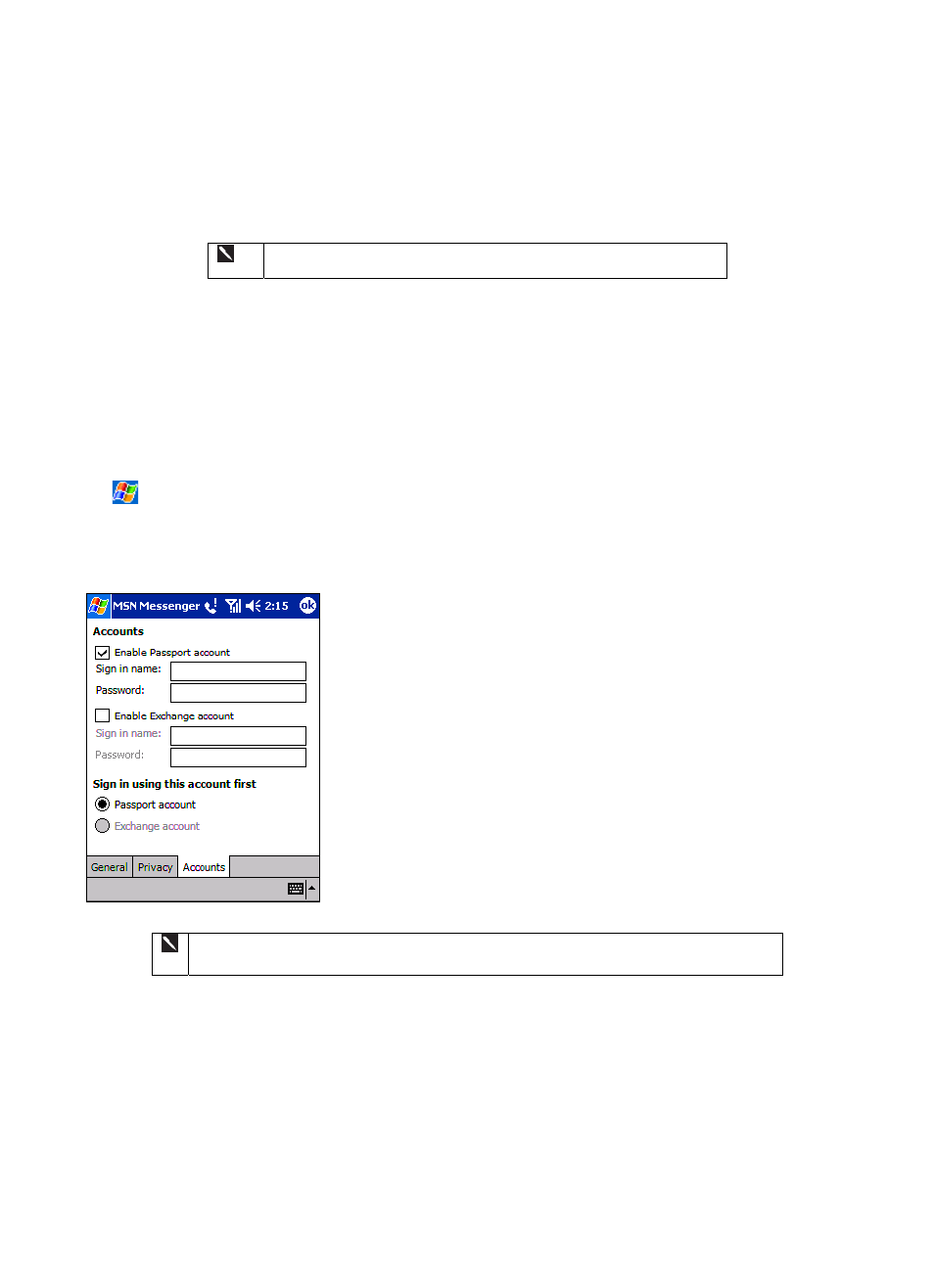
72
To use MSN Messenger, you must have a Microsoft Passport™ account or a Microsoft Exchange e-mail account. You must have
a Passport to use MSN Messenger Service. If you have a Hotmail or MSN account, you already have a Passport. Once you have
obtained either a Microsoft Passport or a Microsoft Exchange account, you are ready to set up your account.
Sign up for a Microsoft Passport account at http://www.passport.com. Get a
free Microsoft Hotmail e-mail address at http://www.hotmail.com.
Prior to signing in to MSN Messenger you will need to disable optimization in the Wireless Tools application (refer to section
9.10.4 for further details on how to perform this task). Remember to re-enable optimization after logging off MSN Messenger to
allow you too enhance your browsing experience.
You can increase the stability of MSN Messenger sessions by configuring your device's power settings to extend the period of
time before your device reduces power due to inactivity.
6.2.1 Opening MSN Messenger
Tap
, Programs, and then tap MSN Messenger.
6.2.2 Configuring MSN Messenger
Before you can connect, you must enter Passport or Exchange account information.
To set up an account and sign in:
1. In
the
Tools menu, tap Options.
2. In
the
Accounts tab, enter your Passport or Exchange account information.
3.
To sign in, tap the sign in screen and enter your e-mail address and password.
To change from your Exchange account to your Passport account, and sign in:
4. In
the
Tools menu, tap Options.
5. In
the
Accounts tab, tick Enable Passport account, enter your Passport
account information, under Sign in using this account first tick Passport
account, and then tap OK.
6.
To sign in, tap the sign-in screen and enter your e-mail address and password.
If you already use MSN Messenger on your PC, your contacts will show up on your device
without being added again.
