6 checking your connection to a wireless network – Siemens SX56 User Manual
Page 53
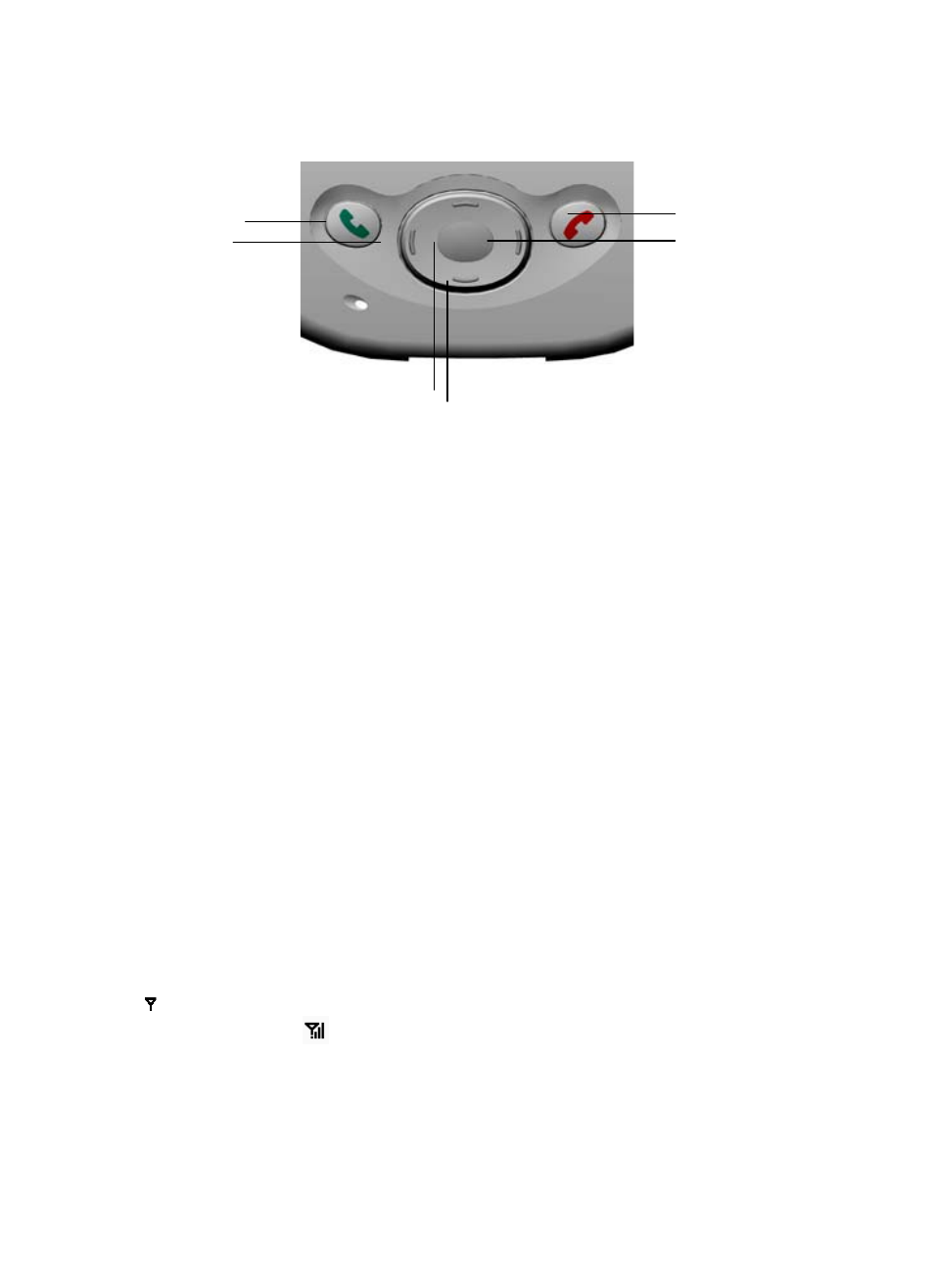
41
1.
Take Call – Press to take an incoming call.
Dialer Screen – Press to activate the dialer screen.
Speakerphone – Press and hold to turn on or off the speakerphone.
Dial – Press to dial a number.
2.
Scroll Up – Press to scroll up through a list.
3.
End Call – Press to end a call.
Phone On/Off - Press and hold to turn your phone on or off your phone. Check to ensure that the phone
status icon at the top of the screen changes when you use this key.
4.
Call Log – After launching the dialer screen, press to enter the Call Log feature.
5.
Scroll Down – Press to scroll down through a list.
6.
Center – Press to select.
7.
Speed Dial – After launching the dialer screen, press to enter the Speed Dial feature.
The icons listed below may be seen in the top bar of the screen:
4.6 Checking Your Connection to a Wireless Network
The default settings for your device are programmed to automatically connect to AT&T Wireless’s network when your SIM card
is inserted.
The icon indicates that you are connected to a wireless network.
A full strength signal is indicated by
and as the strength of the signal diminishes so will the number of vertical bars in the icon,
with no bars indicating no signal.
1.
3.
4.
5.
6.
7.
