If items display incompletely on your screen, If your devices responds slowly or not at all, If you have trouble using your phone to make calls – Siemens SX56 User Manual
Page 119: If you have trouble connecting to the internet
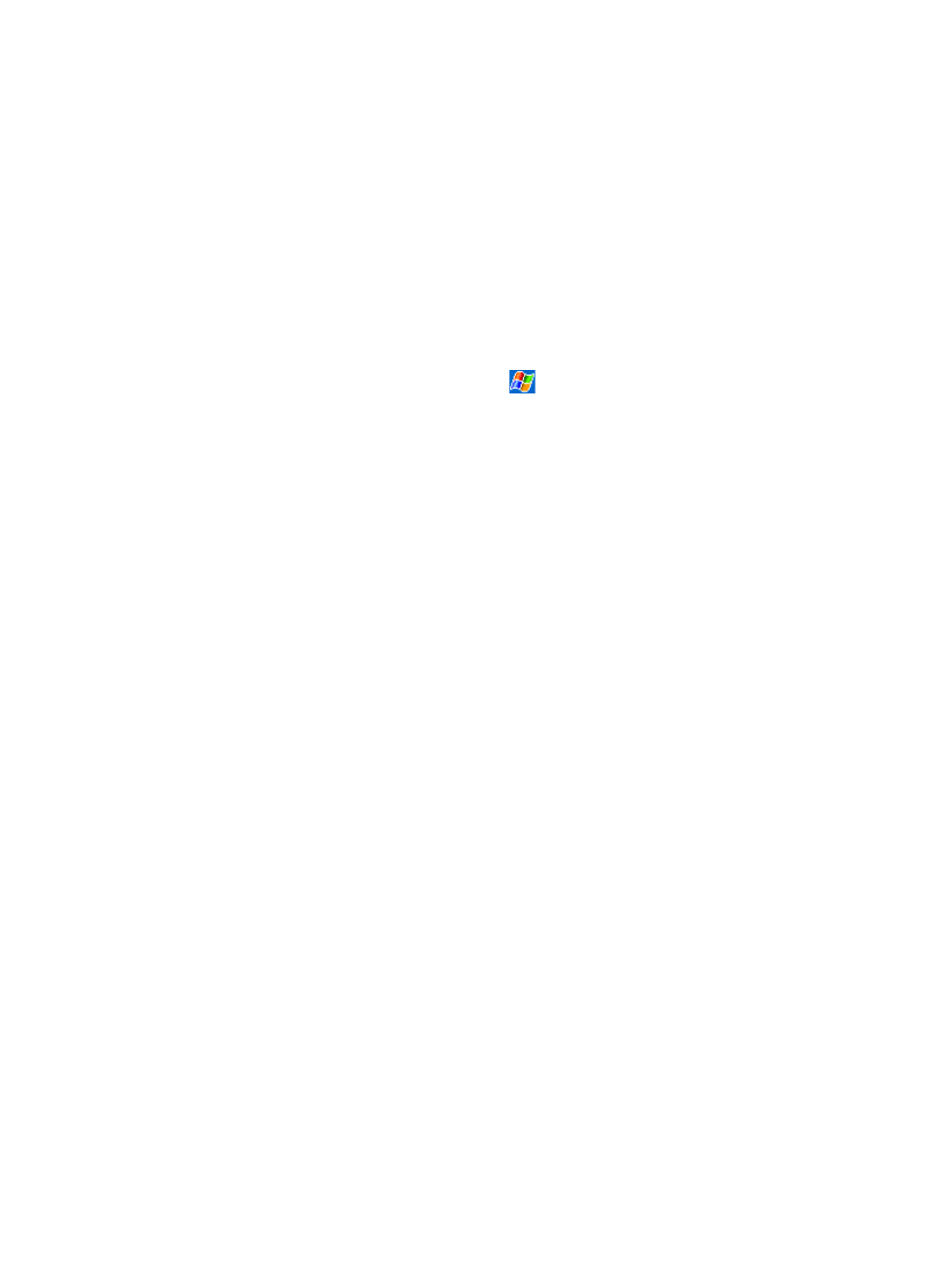
107
permanent.
If Items Display Incompletely On Your Screen
If you are having a hard time viewing a document in Notes, try changing the size of the view. To do this, tap a zoom percentage on
the Tools menu. In Pocket Word and Pocket Excel, on the View menu, tap Zoom and then select a zoom percentage. In Pocket
Internet Explorer, on the View menu, tap Text Size and then select a size.
If you are having a hard time viewing Pocket Outlook data, try enlarging the display font. To do this within Calendar, Tasks, or
Contacts, tap Tools, then Options, and then select Use large font.
If Your Device Responds Inaccurately to Screen Taps
Adjust the touch screen to respond more accurately to screen taps. Tap
and then Settings. On the System tab, tap Align
Screen. Or press and hold Calendar button and then press Action to launch the screen tapping calibration process.
If Your Devices Responds Slowly or Not At All
Reset your SX56. See Reset the Siemens SX56 Wireless PDA Phone and clear memory section earlier in this appendix.
If You Have Trouble Transferring Information via Infrared
If you are unable to use IR to transfer information, try the following:
x
Transfer only one file or no more than 25 contact cards at a time.
x
Line up the IR ports so that they are unobstructed and within a close range.
x
Make sure nothing is between the two IR ports.
x
Adjust the room lighting. Some types of light interfere with IR connections. Try moving to a different location or turning off
some lights.
If You Have Trouble Using Your Phone To Make Calls
If you have a problem using your phone, try the following:
x
Check your wireless connection to your AT&T Wireless is switched on and the signal unobstructed (For more information,
see Checking you are Connected).
x
Contact AT&T Wireless for help.
x
Ensure that the appropriate frequency band is selected in Settings, Phone, Band. If you are in the United States or Canada,
you should select GSM 1900 on this screen.
If You Have Trouble Connecting to the Internet
The following connection problems may occur. Additional troubleshooting information is available in
Connections
Help on the SX56 and ActiveSync Help on the PC.
x
Make sure that your wireless connection to AT&T Wireless is activated and that your signal is unobstructed.
x
Verify with your Internet service provider that the network you are trying to connect is available, or try to connect to it from
another PC.
x
Contact AT&T Wireless for help.
x
Verify that your connection settings are set to the default "GPRS Connection".
