Appendix b: troubleshooting – Siemens SX56 User Manual
Page 116
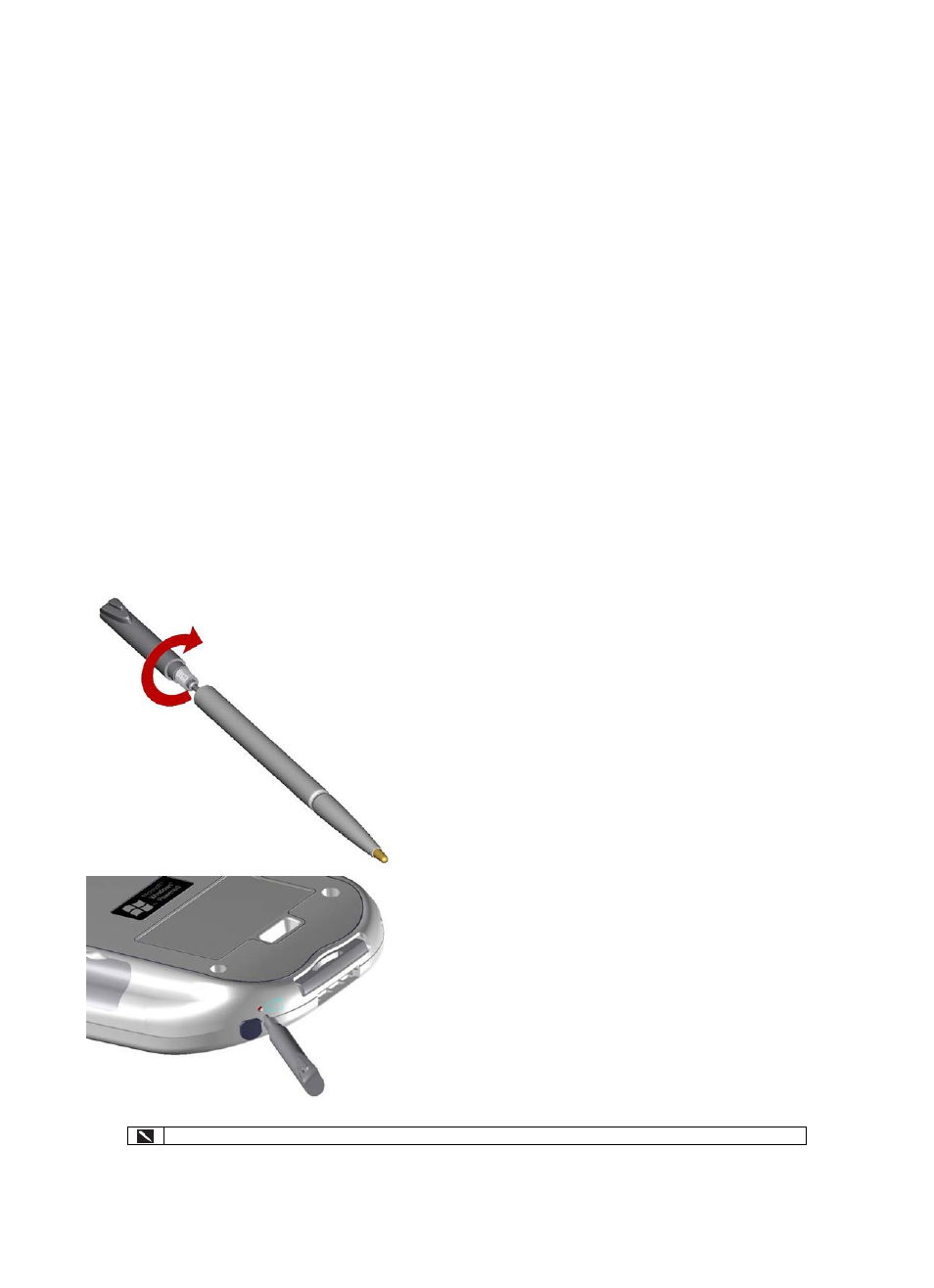
104
Appendix B: Troubleshooting
Resetting the Device and Clearing Its Memory
You can perform a soft reset or a full reset, depending on the situation: a full reset, in the sense that you will lose all data and any
software you have installed yourself, is similar to reinstalling your OS on your PC; a soft reset is similar to restarting your
desktop.
If your SX56 responds slowly, stops responding or freezes, try a soft reset. A soft reset causes the SX56 to restart and re-adjust
memory allocation. Unsaved data in open windows may be lost.
To perform a soft reset:
x
Use the stylus to press and hold the Reset button for about two seconds. (For details on finding soft reset, see, “Chapter
2, Bottom Edge Features.”)
To perform a full reset:
Warning: Clearing memory deletes all data and restores the SX56 to its default settings. Programs installed at the factory remain,
while data you have created and programs you have installed are erased.
1. Unscrew the stylus and use the smaller part of the top-half.
2. Press the battery switch once to turn it off, and then once more to
turn it back on.
Use ActiveSync to keep a backup of your personal data on your device so that if you need to clear memory,
