3 optimization status settings, 4 to enable and disable optimization, 5 setting the image quality feature – Siemens SX56 User Manual
Page 111
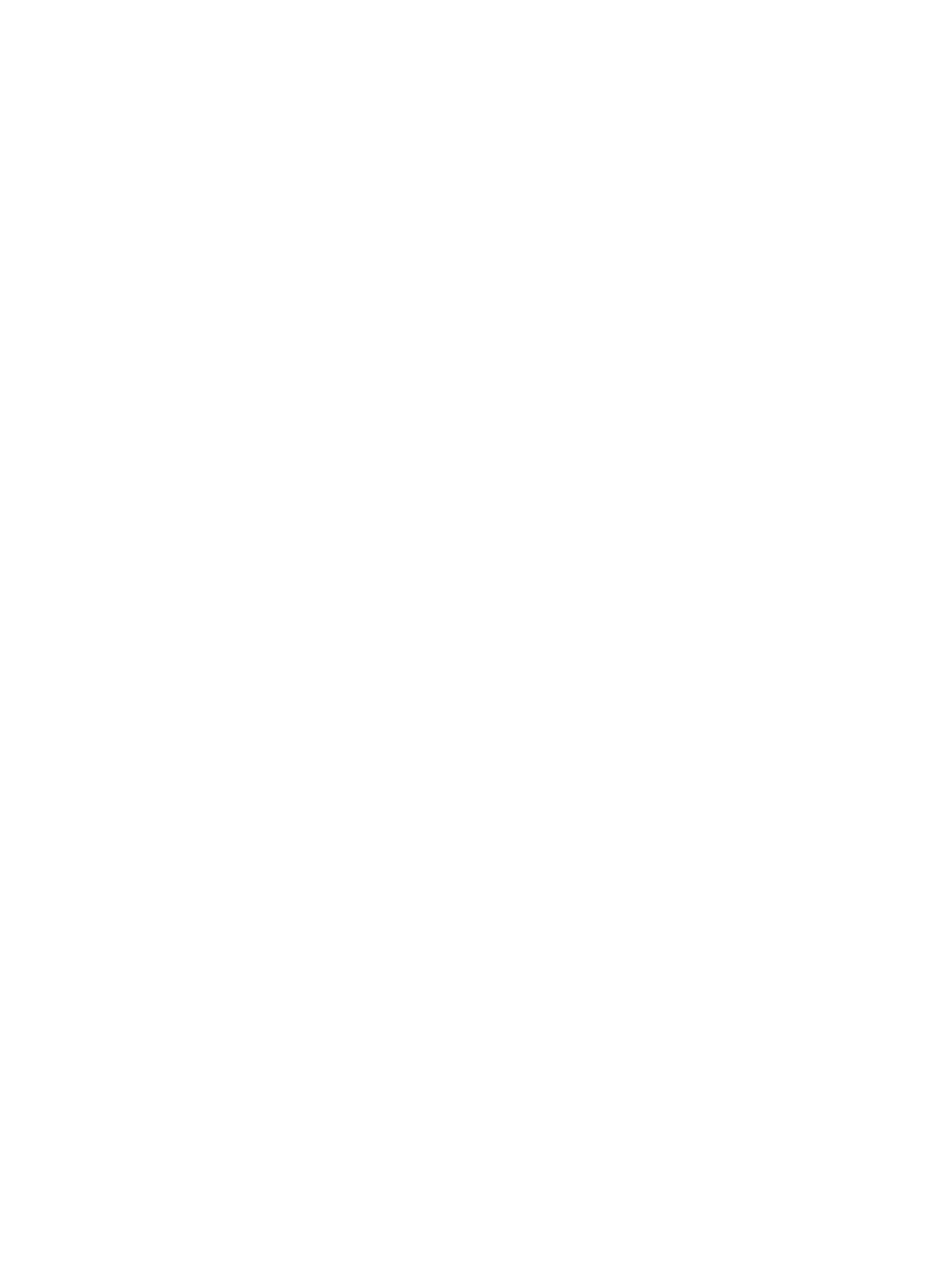
99
9.10.3 Optimization Status Settings
x
Enabled — Indicates that the Optimization feature is enabled. This is the default option.
x
Idle or Optimizing — Indicates that the Optimization feature is in the process of optimizing your device and that the
feature is enabled.
x
Disabled — Indicates that the Optimization feature is disabled.
x
Bypass — Indicates that the Optimization feature is enabled but failed to optimize the current data transfer.
9.10.4 To enable and disable Optimization
1. Tap
Wireless Tools to view the Optimization screen.
2. Select
the
Use Optimization check box to enable Optimization; deselect it to disable it.
3. Tap
OK in the upper-right corner of the screen to return to the Wireless Tools screen.
9.10.5 Setting the Image Quality Feature
Setting the Image Quality feature allows you to determine whether the images you see while browsing are of high, medium, or
low quality. Image quality affects the performance of your device, where:
x
High-image quality provides you with crisp, clear images when browsing the Internet, although screen-loading times may
be lengthy. Performance may be slower than normal.
x
Medium-image quality loads generally clear images. Screen-loading times may take some time. Performance will be
normal. This is the default setting.
x
Low-image quality reduces image clarity, so images are less vibrant and detailed. Because there is less detail to load, you’ll
see shorter screen-loading times and improved performance.
To set the Image Quality feature:
1. Tap
Wireless Tools to view the Optimization screen.
2. Select an image-quality type. The default setting is medium.
3. Tap
OK in the upper-right corner of the screen to return to the Wireless Tools screen.
4. If you have Pocket IE open, restart it for the new settings to take effect.
