1 connecting to an e-mail server – Siemens SX56 User Manual
Page 79
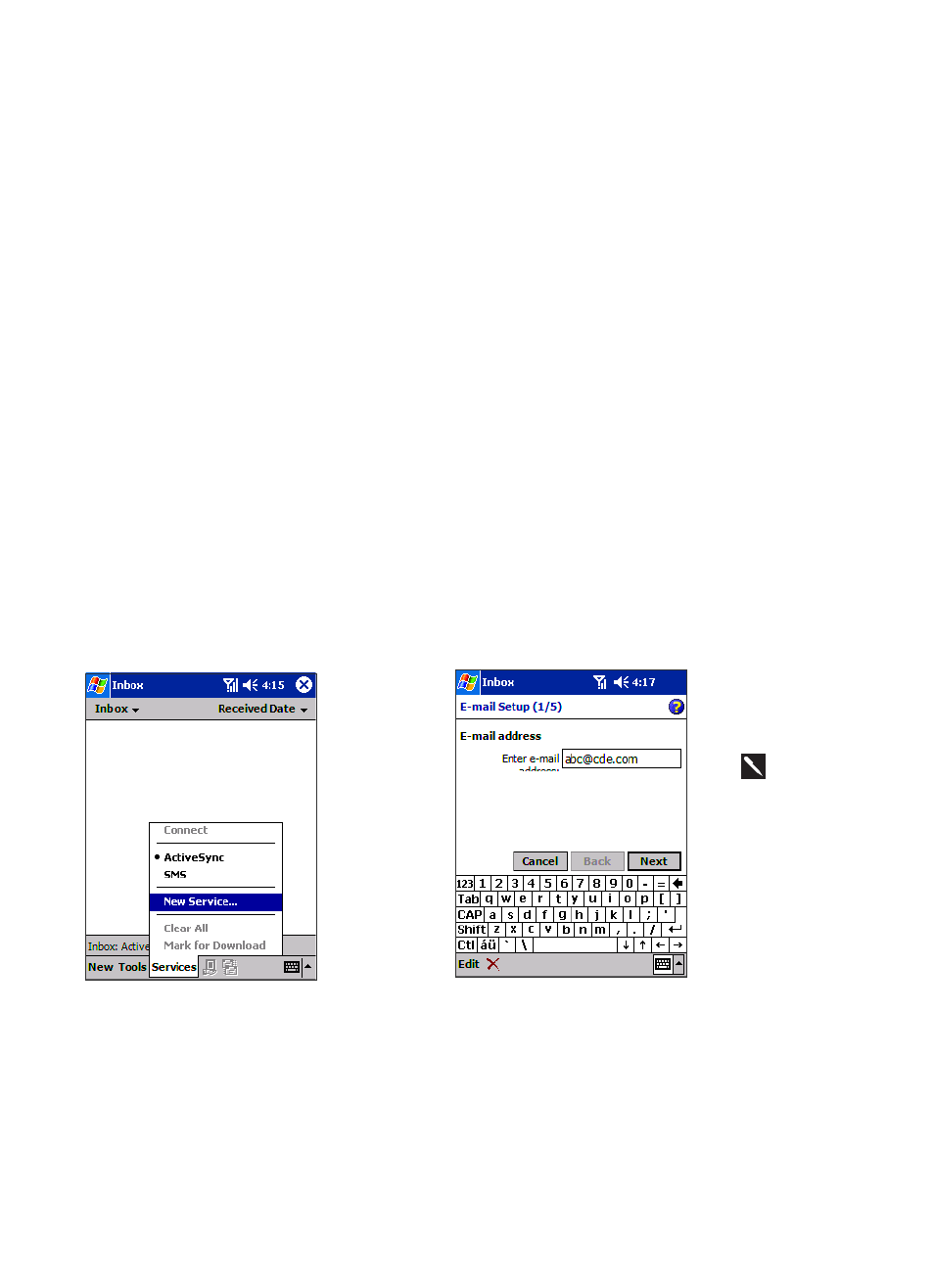
67
x
Connect to your wireless service provider.
Once connected, you can send and receive e-mail messages by using Inbox and view Web or WAP pages by using Microsoft
Pocket Internet Explorer. The communication software for creating wireless data connections is already installed on your
device.
x
Connect wirelessly to the network at your company or organization where you work. Please note that your corporate
Information Technology department may need to enable functionality in their network to support this type of wireless
connection.
Once connected, you can send and receive e-mail messages by using Inbox, view Web or WAP pages by using Pocket Internet
Explorer, and synchronize with your PC.
x
Connect to a virtual private network (VPN) of the company or organization where you work. Please note that your corporate
Information Technology department will need to enable functionality in their network to support this type of connection.
Once connected, the added security of a VPN means that you can access the full resources of your company’s network. For
example, you can use File Explorer to access the files of computers on that network.
5.1 Connecting to an E-Mail Server
One powerful data connection that you can set up with the Siemens SX56 Wireless PDA Phone is a connection between your
device and an e-mail server. This type of connection will allow you to send and receive e-mail messages with the Inbox on your
device. The e-mail server that you choose must support POP3 or IMAP4 and an SMTP gateway, and you must know the server
addresses and port settings to configure your device.
1. In
Inbox
on
your device,
tap Services,
and then New
Service.
Follow the
directions in
the New
Service
wizard.
2. To fill you e-mail
address in the field,
and then tap Next.
Next will initiate
auto-configuration –
which attempts to
connect your phone to
your email server and
automatically download
the necessary email
connection settings.
If auto-configuration is
unsuccessful you will need
to enter the settings
manually (please see
screens 4. and 5.).
