If your screen freezes or responds slowly, If your screen is blank, If your screen appears dark and you are outside – Siemens SX56 User Manual
Page 118
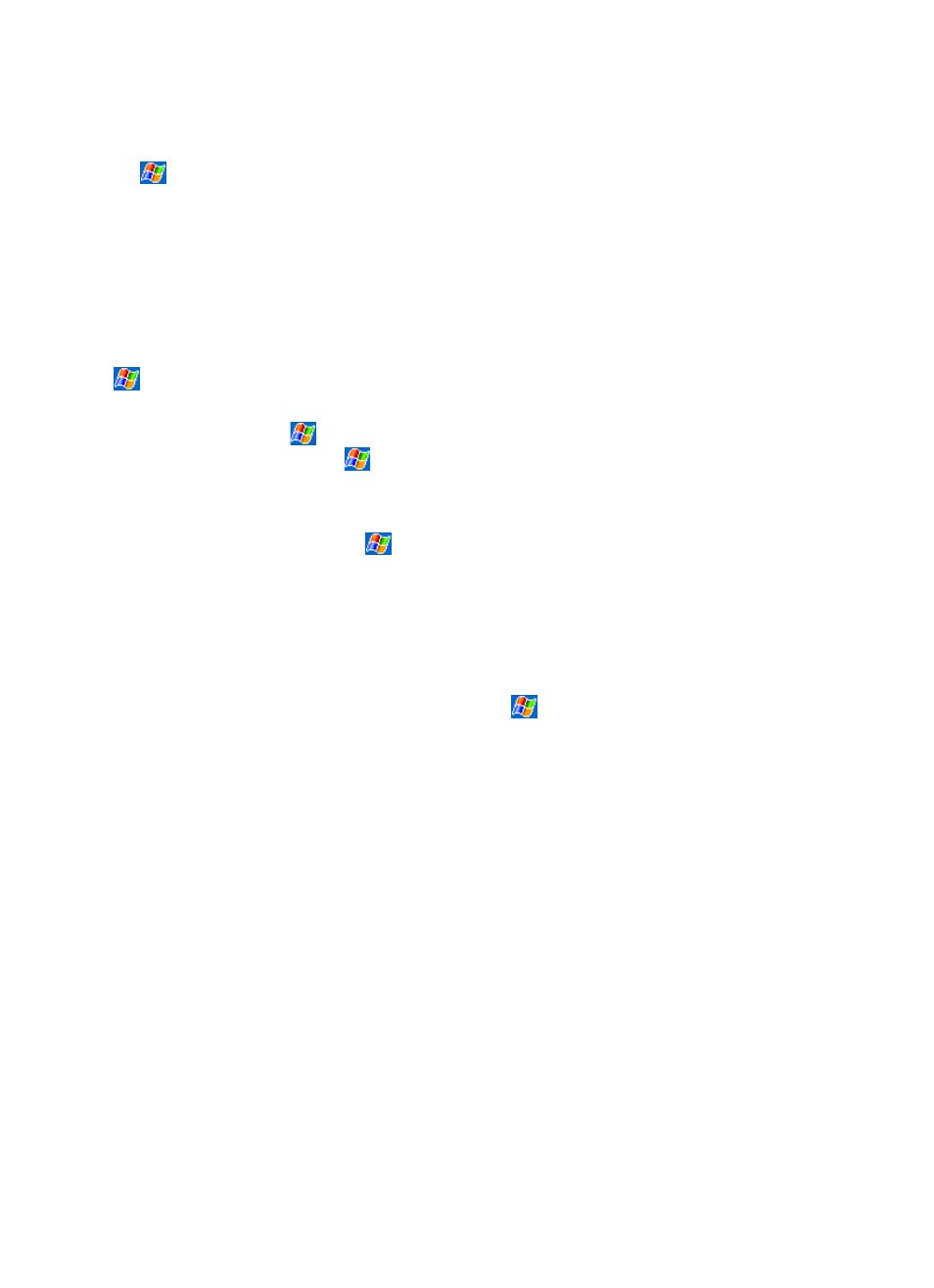
106
x
Tap
, Programs, and then File Explorer. Tap and hold the file you want to move, and tap Cut. Browse to the My
Documents folder in the storage card folder, tap Edit, and then tap Paste. Files stored in folders other than My Documents or
stored in folders within folders in My Documents may not show up in the list view of some programs. When using Notes,
Pocket Word, or Pocket Excel, you can also move files by opening the item and tapping Tools or Edit and then
Rename/Move.
x
Move e-mail attachments. In Inbox, tap Tools and then Options. On the Storage tab, select Store attachments on storage
card. All attachments are moved to the storage card and new attachments are automatically stored on the storage card.
x
Set programs such as Notes, Pocket Word, and Pocket Excel to automatically save new items on the storage card. In the
program, tap Tools and then Options.
x
If you are copying files from your PC or another device to your SX56, try adjusting the slider in the Memory setting. Tap
and then Settings. On the System tab, tap Memory and check whether the slider can be adjusted manually before
copying files.
x
Delete unnecessary files. Tap
, Programs, and then File Explorer. Tap and hold the file, and then tap Delete on the pop
up menu. To find your larger files, tap
and then Find. In the Type list, tap Larger than 64 KB, and then tap Go.
x
In Internet Explorer options, delete all files and clear history. In Internet Explorer, tap Tools and then Options. Tap Delete
Files and Clear History.
x
Remove programs you no longer use. Tap
and then Settings. On the System tab, tap Remove Programs. Tap the
program you want to remove and then Remove.
x
Clear program memory as described in the following section. This will free some program memory so that it can be allocated
to storage memory.
Clear Space in Program Memory by Closing Programs
x
Stop programs you are not currently using. In most cases, programs automatically stop to free needed memory. However, in
some situations, such as when confirmation dialog boxes are waiting for a user response, the program may not be able to
automatically stop. To check the state of your active programs, tap
and then Settings. On the System tab, tap Memory
and then the Running Programs tab. Tap the program you want to view and then tap Activate. Close any open windows or
messages and return the program to list view. If this does not work, you can stop the program manually. First, make sure that
closing open items and returning the program to list view save your work. Then, stop the program by tapping Stop or Stop
All on the Running Programs tab.
x
Clear storage memory as described in the preceding section. This will free some storage memory so that it can be allocated to
program memory.
x
Reset your SX56 can release the program memory, you can do it as described in earlier in this appendix.
If Your Screen Freezes or Responds Slowly
Reset your Siemens SX56 Wireless PDA Phone. See Reset the Siemens SX56 Wireless PDA Phone and clear memory section
earlier in this appendix.
If Your Screen is Blank
If your SX56 does not respond when you briefly press the Power button, press and hold the button for a full second. If that does
not work:
x
Make sure your SIM door cover is closed and all expansion slots are secured.
x
Plug the AC power into device.
Reset the device. See Reset the Siemens SX56 Wireless PDA Phone and clear memory section earlier in this appendix.
If Your Screen Appears Dark and You Are Outside
Prolonged exposure to direct sunlight may cause your screen to temporarily darken. This is normal for LCD screens and is not
