1 to write on the screen, 2 to select writing – Siemens SX56 User Manual
Page 39
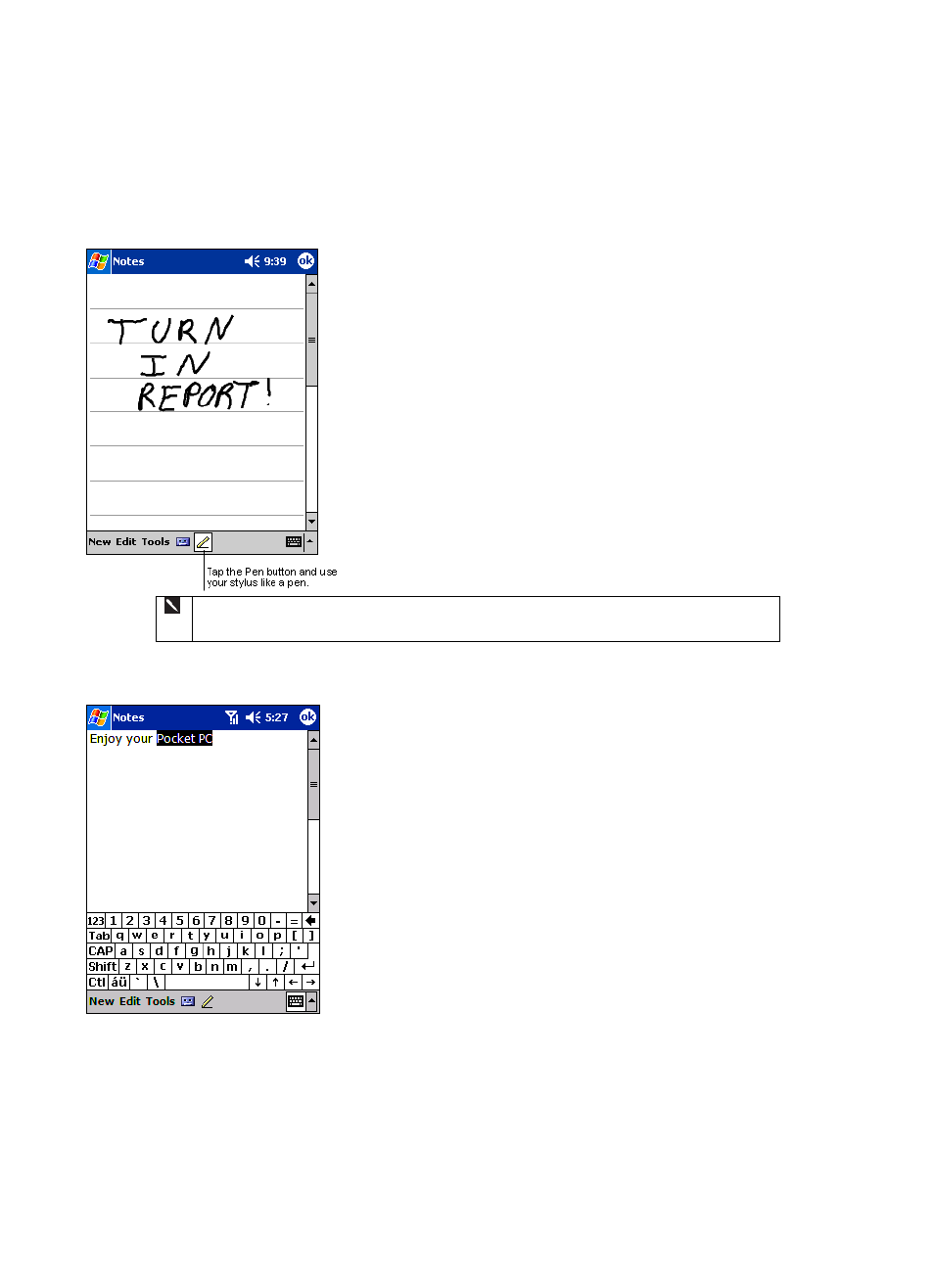
27
and convert the information to text at a later time.
3.10.1 To write on the screen:
x
Tap the Pen button to switch to writing mode. This action displays lines on
the screen to help you write.
Some programs that accept writing may not have the Pen button. See the documentation for that
program to find out how to switch to writing mode.
3.10.2 To select writing:
If you want to edit or format writing, you must select it first.
1.
Tap and hold the stylus next to the text you want to select until the insertion
point appears.
2.
Without lifting, drag the stylus across the text you want to select.
If you accidentally write on the screen, tap Tools, then Undo and try again. You
can also select text by tapping the Pen button to deselect it and then dragging the
stylus across the screen.
You can cut, copy, and paste written text in the same way you work with typed
text: tap and hold the selected words and then tap an editing command on the pop
up menu, or tap the command on the Edit menu.
