2 to add a program directly from the internet, 3 to add a program to the start menu – Siemens SX56 User Manual
Page 48
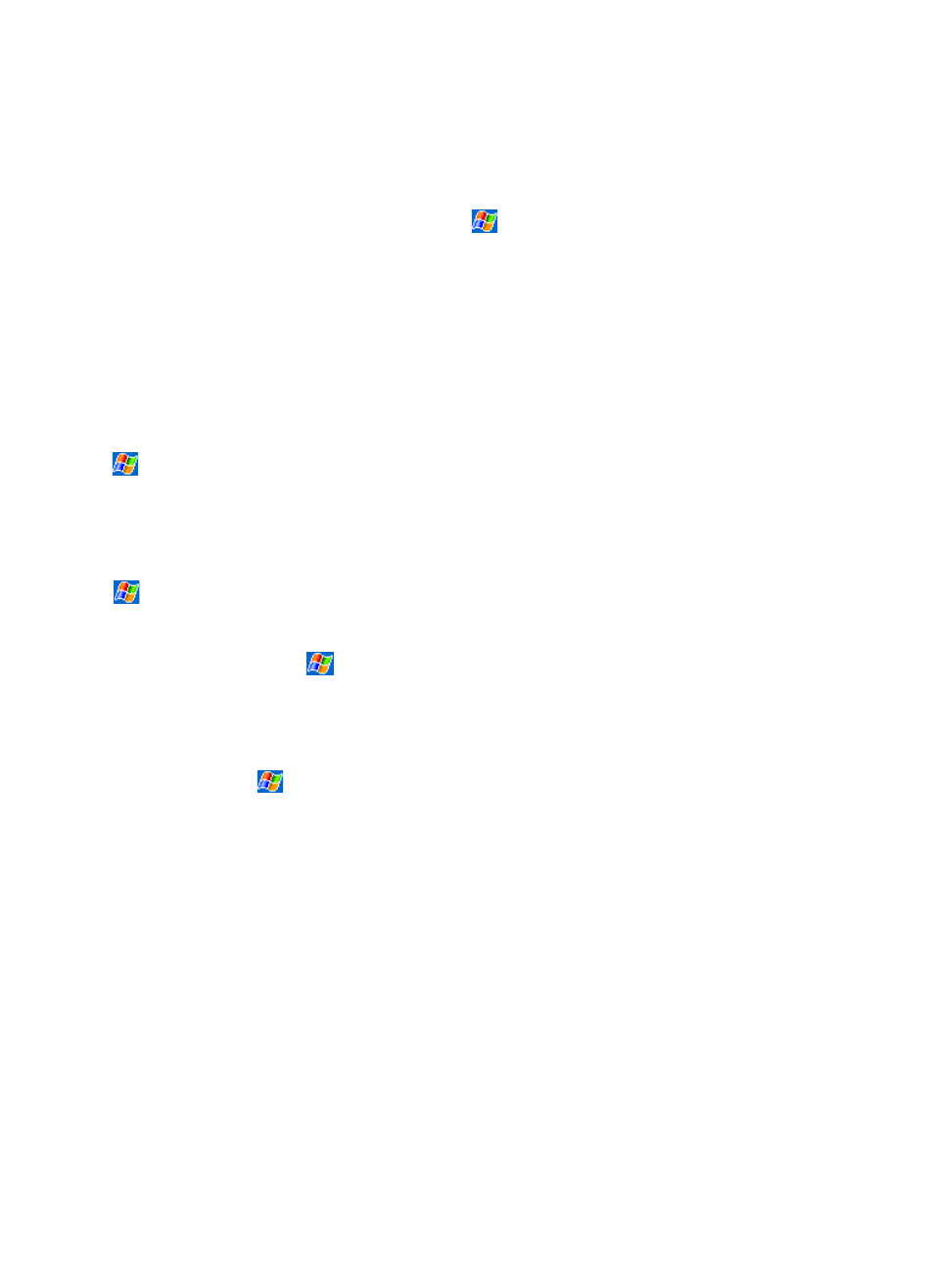
36
3.17.2 To add a program directly from the Internet:
1. Ensure that the program that you have selected matches the operating system and processor contained within your Siemens
SX56 Wireless PDA Phone. To check this information, tap
and then Settings. On the System tab, tap About. In the
Version tab, make a note of the information in Processor.
2. Download the program to your device straight from the Internet using Pocket Internet Explorer. You may see a single *.xip,
*.exe or *.zip file, a Setup.exe file, or several versions of files for different device types and processors. Be sure to select the
program designed for the SX56 and your device processor type.
3. Read any installation instructions, Read Me files, or documentation that comes with the program. Many programs provide
special installation instructions.
4. Tap the file, such as a *.xip or *.exe file. The installation wizard will begin. Follow the directions on the screen.
3.17.3 To add a program to the Start menu:
Tap
, Settings, Menus, the Start Menu tab, and then the check box for the program.
If you do not see the program listed, you can either use File Explorer on the device to move the program to the Start Menu folder,
or use ActiveSync on the PC to create a shortcut to the program and place the shortcut in the Start Menu folder.
To use File Explorer to move a program to the Start Menu folder:
Tap
, Programs, File Explorer, and locate the program (tap the folder list, labeled My Documents by default, and then My
Device to see a list of all folders on the device). Tap and hold the program and tap Cut on the pop up menu. Open the Start Menu
folder located in the Windows folder, tap and hold a blank area of the window, and tap Paste on the pop up menu.
The program will now appear on the
menu. For more information on using File Explorer, see “Find and Organize
Information,” earlier in this chapter.
To use ActiveSync on the PC to move a program to the Start Menu folder:
Use the Explorer in ActiveSync to explore your device files and locate the program. Right click with your PC mouse on the
program file name, and then click Create Shortcut. Move the shortcut to the Start Menu folder in the Windows folder. The
shortcut now appears on the
menu. For more information, see ActiveSync Help.
