3 mechanics of adding and transferring contacts – Siemens SX56 User Manual
Page 65
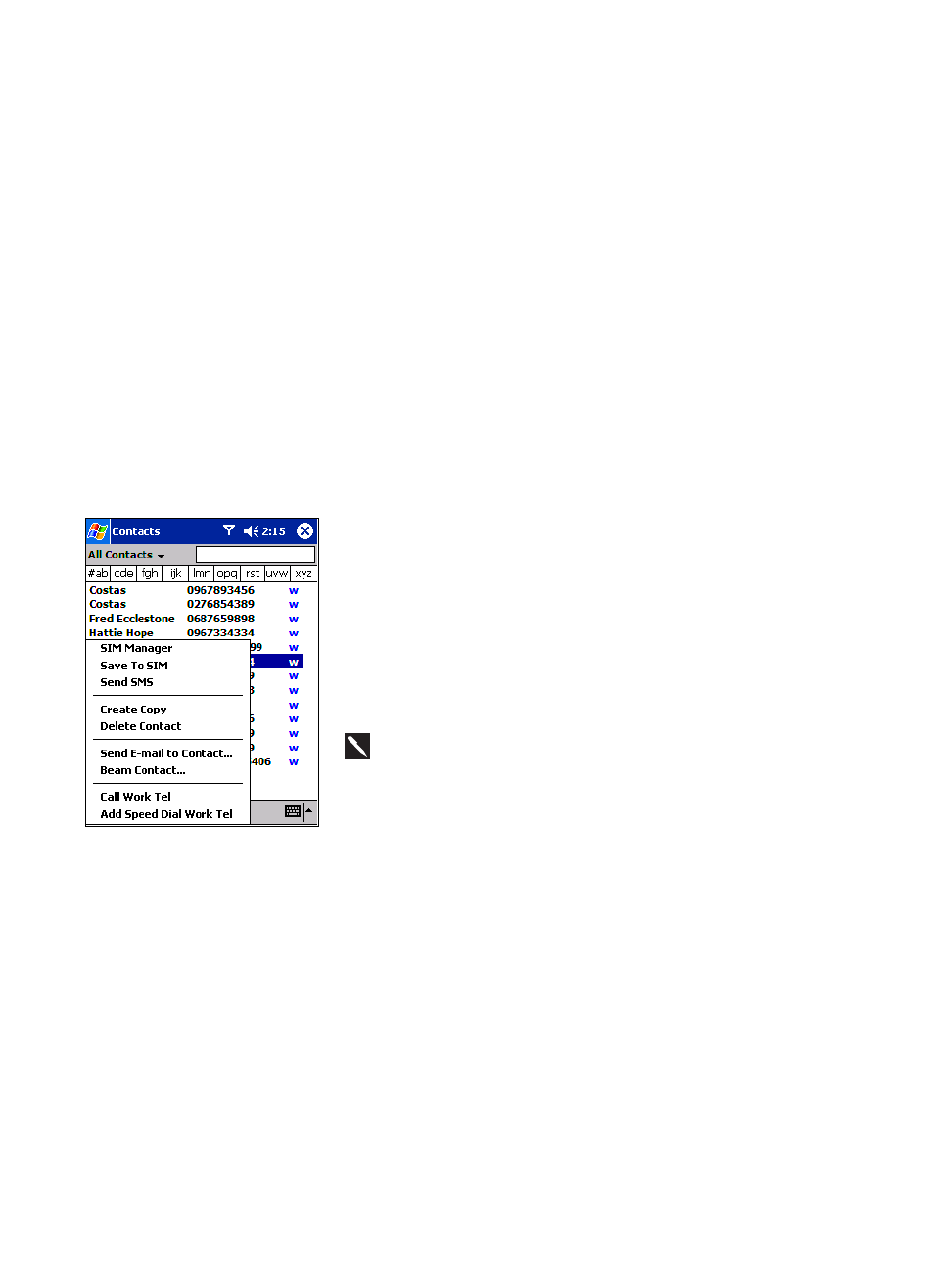
53
create one or more new contacts on the SIM card.
i Microsoft Contacts.
i Call Log – New contact numbers can be found in incoming or missed calls.
4.13.2 The Importance of Storing Contacts in Multiple Locations
i In the event you lose your SIM card while using it with another device your SIM numbers will be backed up to your device.
i If you want to transfer a number to Speed Dial it must be in Contacts, not on the SIM card.
i If you are using your SIM with another device, you may need the numbers stored in Microsoft Contacts.
i Transferring numbers to Microsoft Contacts allows you to create a more detailed record.
4.13.3 Mechanics of Adding and Transferring Contacts
1. To create a contact, see creating a contact in Chapter 4.
2. To transfer a contact to SIM, press and hold the center of the navigation pad -
or tap and hold the contact - and then select Save to SIM from the pop up
menu.
3. To transfer a contact to Speed Dial, press and hold the center of the navigation
pad – or tap and hold the contact - and then select Add Speed Dial Work Tel
from the pop up menu.
4. In the next screen add the contact details, select a location and tap OK.
By default, the Location function will give you the next available position in
the Speed Dial list. If you want to put a number in a position that is already
occupied, the new number will replace that existing number.
