Watermark dialog box, Watermark dialog box -29 – Minolta Pi3505e User Manual
Page 96
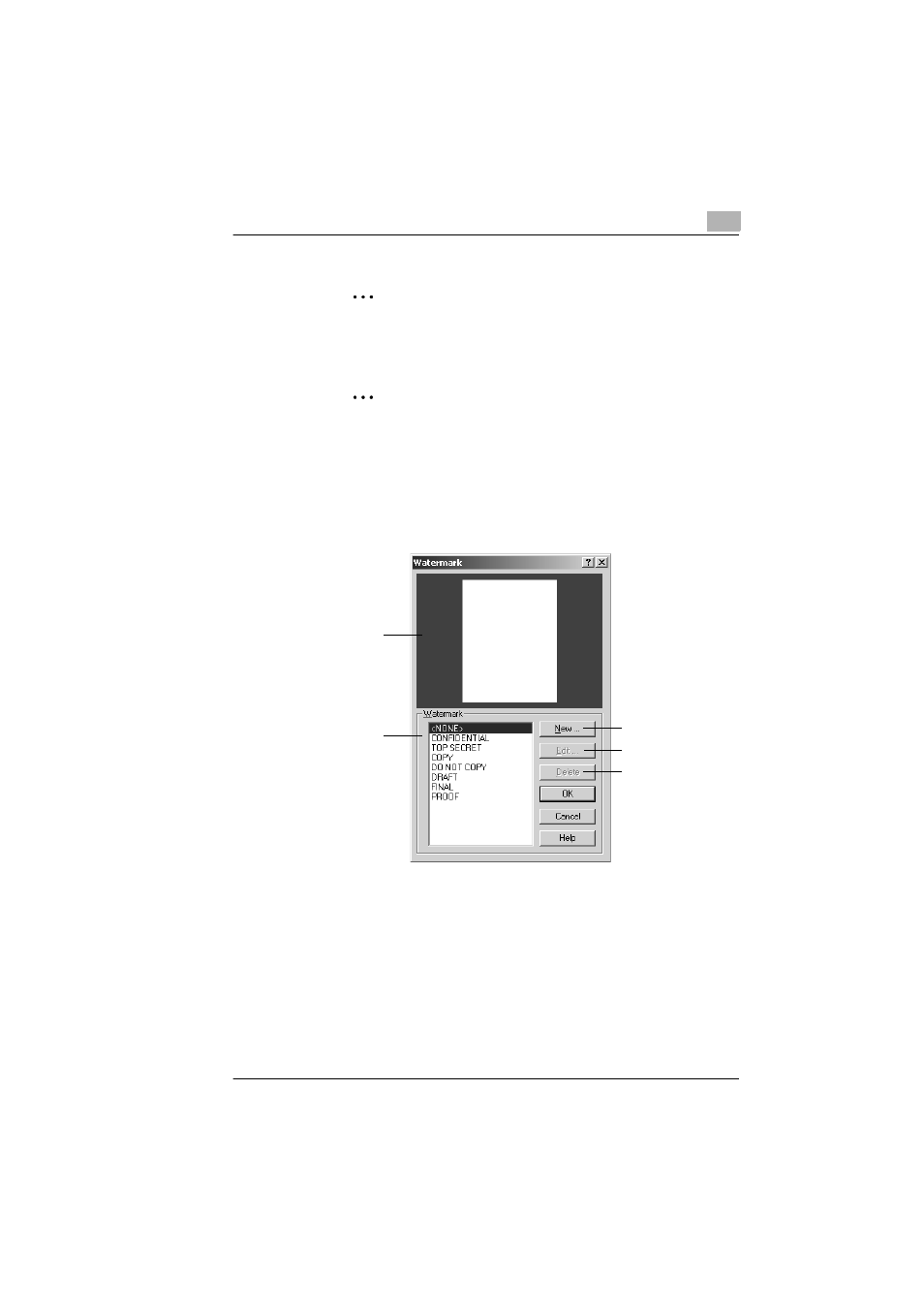
Configuring PCL Printer Driver Properties for Windows
4
Pi3505e Printer Driver
4-29
Watermark Dialog Box
This dialog box appears when you click the
Edit Watermark
button on the
Overlay
tab. Use it to create watermark text strings, and to access text
and other detailed settings.
✎
Note
Watermark printing may not be possible with some computer
applications.
✎
Tip
The watermark settings you configure reflected in the
Page
Layout
image.
(1)
Preview
This image shows what the currently selected watermark will look
like when printed.
(2)
Watermark text list
This is a list of all of the watermark text that is currently configured.
To edit a watermark, select it in this list first.
Available
settings
NONE, CONFIDENTIAL, TOP SECRET,
COPY, DO NOT COPY, DRAFT, FINAL,
PROOF, and text specified by you
(3)
(4)
(5)
(1)
(2)
