1 using pcl printer driver properties tabs, Using pcl printer driver properties tabs -1 – Minolta Pi3505e User Manual
Page 68
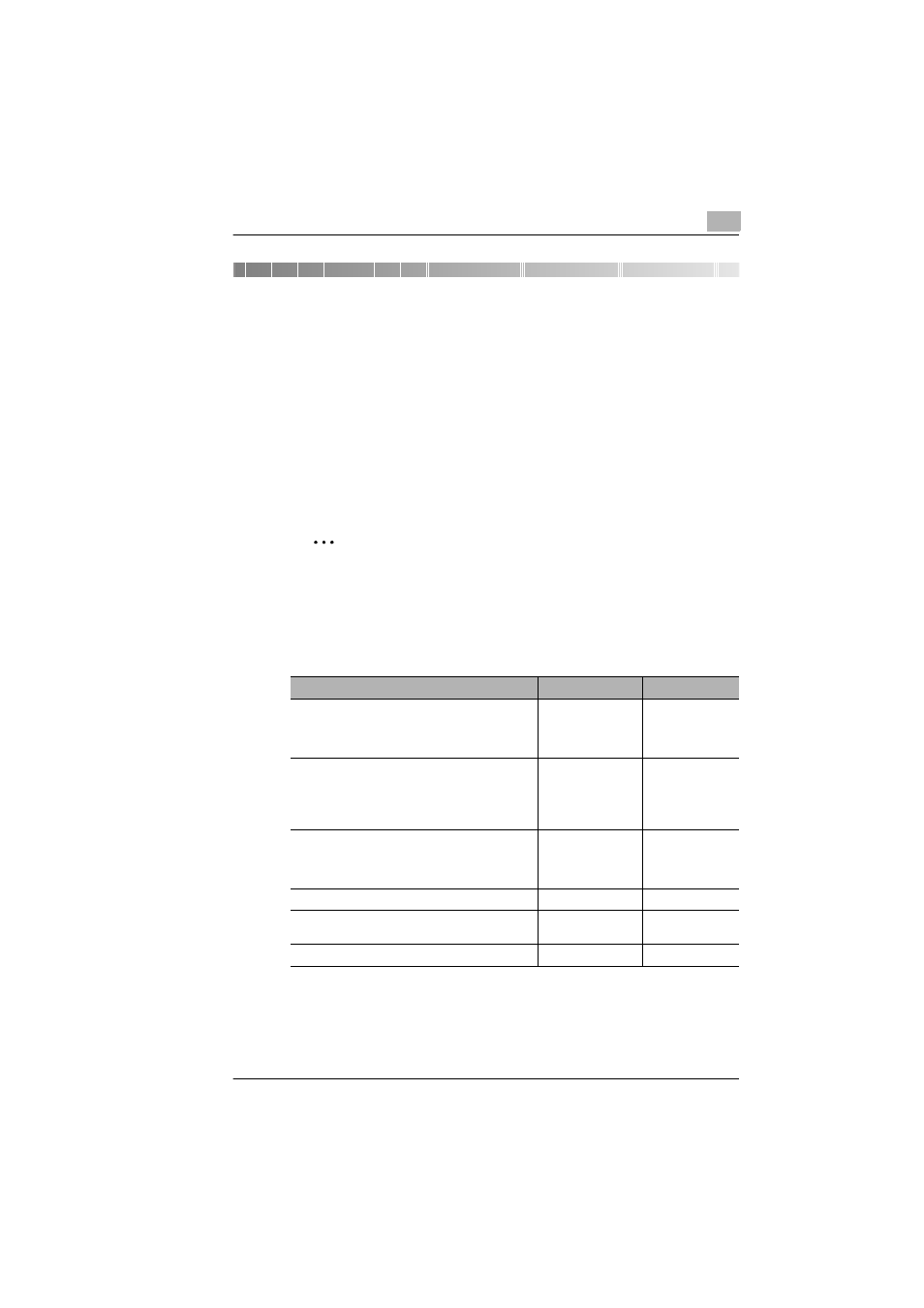
Configuring PCL Printer Driver Properties for Windows
4
Pi3505e Printer Driver
4-1
4
Configuring PCL Printer Driver
Properties for Windows
The chapter provides detailed explanations of all the settings that appear
on the tabs that are used to configure PCL printer driver properties.
4.1
Using PCL Printer Driver Properties Tabs
The following table explains which tab you should select to perform
specific tasks. For a detailed description of all the settings on a tab, go to
the indicated reference page.
✎
Note
See Chapter 2 for information about how to display printer driver
properties.
Note that the actual printer driver settings that can be configured
depends on the printer driver you are using.
When you want to do this:
Select this tab:
Reference page:
• Specify what options are installed on the
machine
• Configure mailbin settings (when the Mail Bin
Kit option is installed)
Device Options
• Specify the paper input source and output tray
• Configure advanced printer functions such as:
two-sided printing, booklet creation, N-up
printing, OHP interleaving, watermark, cover
mode, stapling, punching, and folding
Setup
• Configure basic printer settings such as:
number of copies, original document size,
output paper size, print orientation, collation,
and print zoom ratio
Paper
• Specify the resolution
Quality
• Configure settings for tracking print jobs
• Lock a print job
Job Management
• Configure settings for using a watermark
Overlay
