Minolta Pi3505e User Manual
Page 56
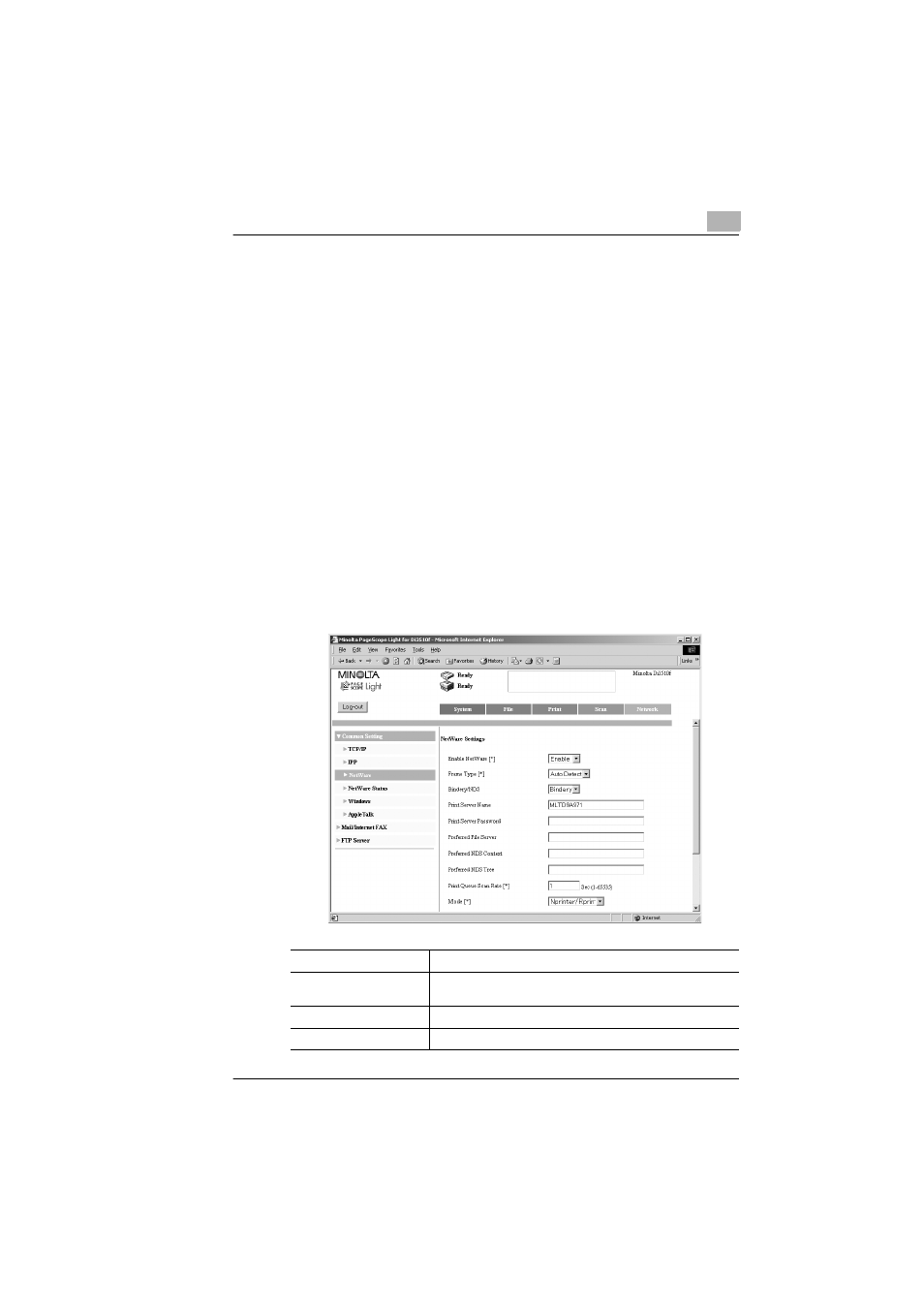
Network Settings
3
Pi3505e Printer Driver
3-17
18
Click
Insert
to display the
Available Queues
list for the printer.
19
Select the queue you created in step 4, specify a priority value in the
range of 1 (highest) to 10 (lowest), and then click
Enter
.
20
Click
Esc
to quit Pconsole.
21
Load PSERVER.NLM onto the NetWare Server console.
❍
For information about configuring settings for queue user
privileges, printer alert options, multiple queues, and passwords,
see NetWare documentation.
22
Start up PageScope Light and log in to the Admin mode. On the
Network
tab, select
Common Settings
and then
NetWare
. Configure
the settings described below. For more information, see “Using
PageScope Light” on page 3-26.
23
At the NetWare Server console, display the print server screen, and
confirm that Pi3505e (the printer you created) is shown for Printer 0
and that it shows Waiting for job.
Enable Netware*:
Yes
Frame Type*:
Auto Detect (Select the frame type in accordance with your
network environment.)
Bindery/NDS:
Bindery
Print Server Name:
Name of print server created in step 7
