Minolta Pi3505e User Manual
Page 2
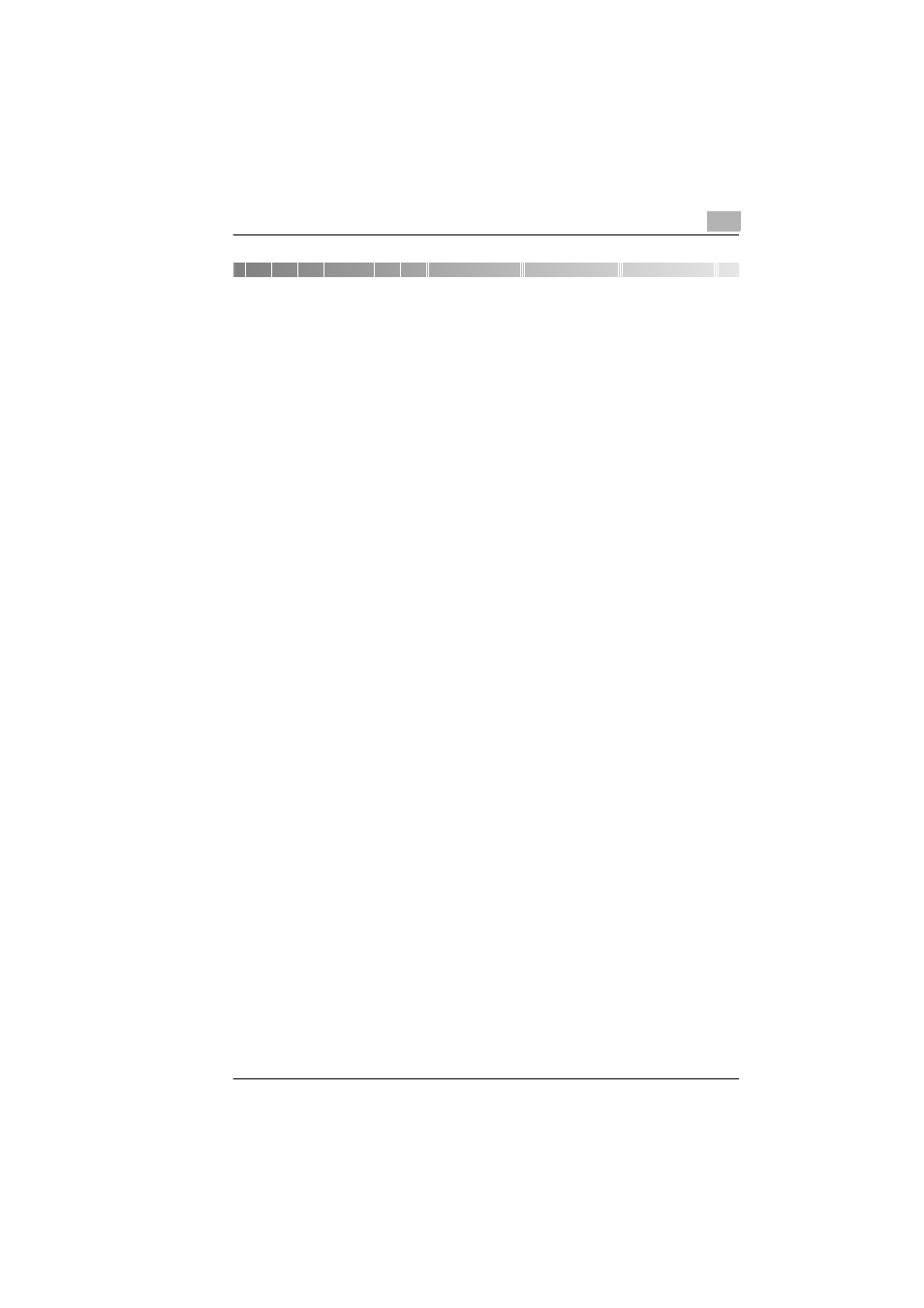
Pi3505e Printer Driver
i
Contents
Before Using the Printer Driver
Features of the Controller and Printer Driver.............................1-1
Various Printing Functions ..........................................................1-2
Configuration.................................................................................1-5
General Guide................................................................................1-6
LED indicators ............................................................................1-7
Connecting the Machine to a Computer .....................................1-7
Connecting directly to a computer with a USB cable..................1-7
Connecting to a network with a LAN cable.................................1-8
Settings Made on the Machine.....................................................1-9
Priority Device ............................................................................1-9
Printer Drivers .............................................................................1-10
Installing a Windows Printer Driver
Windows 98 or Me.........................................................................2-1
Operating Environment...............................................................2-1
Installing a Windows 98/Me Printer Driver..................................2-2
Displaying Printer Driver Properties ...........................................2-5
To display a Properties dialog box from the Printers folder........2-6
To display a Properties dialog box from an application menu ....2-6
Windows 2000/XP..........................................................................2-7
Operating Environment...............................................................2-7
Installing a Windows 2000/XP Printer Driver..............................2-7
Displaying Printer Driver Settings.............................................2-11
To display a Properties dialog box from the Printers window...2-12
To display a Properties dialog box from an application menu ..2-12
Windows NT4.0............................................................................2-13
Operating Environment.............................................................2-13
Installing a Windows NT4.0 Printer Driver................................2-14
Displaying Printer Driver Settings.............................................2-17
To display a Properties dialog box from the Printers window...2-18
To display a Properties dialog box from an application menu ..2-18
Installation through Plug and Play ............................................2-19
Connecting the USB Cable.......................................................2-19
Uninstalling a Windows Printer Driver......................................2-20
