Minolta Pi3505e User Manual
Page 47
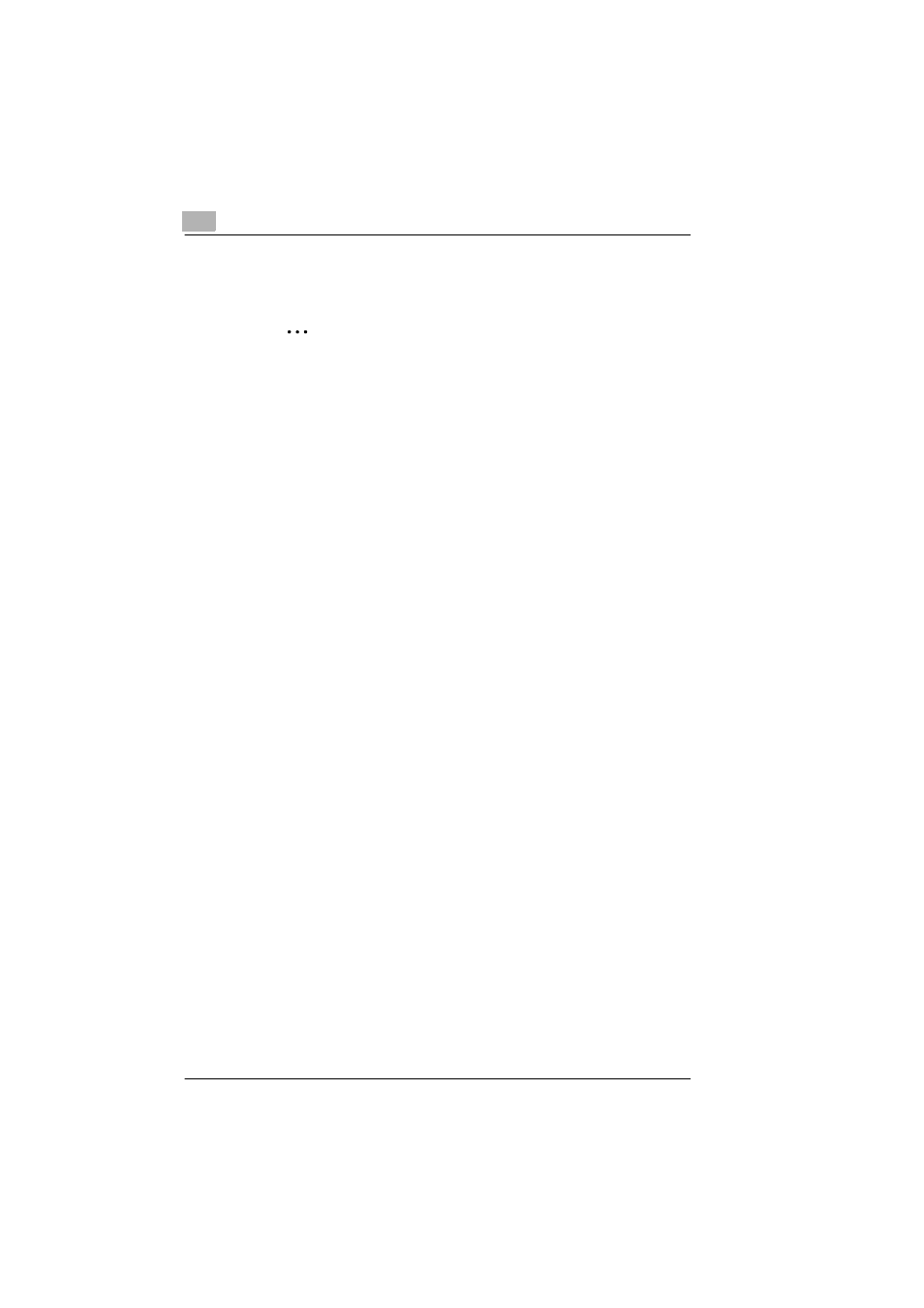
3
Network Settings
3-8
Pi3505e Printer Driver
8
Type the name of the port you want into the
Port Name
box, and then
click
Next
.
✎
Note
When you type the IP address into the
Printer Name or IP
Address
box, the name of the port is automatically entered in the
Port Name
box as IP_
port name as you want.
9
On the
Additional Port Information
Required
page, select
Custom
,
and then click
Settings
.
10
On the Configure Standard TCP/IP Port Monitor dialog box, select
LPR
from the
LPR Settings
box.
11
Type
in the name of the queue you want into the
Queue Name
box.
12
Click
OK
to return to the
Additional Port Information Required
page.
13
Click
Next
to display the next wizard page, and then click
Finish
.
14
Click the
Close
button of the Printer Ports dialog box, and then click
the
Apply
button of the Properties dialog box.
15
Display the
General
tab, and then print a test page.
16
If the test prints normally, complete the procedure by clicking
OK
to
close the Properties dialog box.
After you finish installing a printer with the above procedure, you can use
it just as you would any standard local printer. The printer can also be
used as a network printer by other Windows computers on your network
whose Windows 2000/XP systems are configured the same way as
described above.
