Creating an ndps printer agent – Minolta Pi3505e User Manual
Page 63
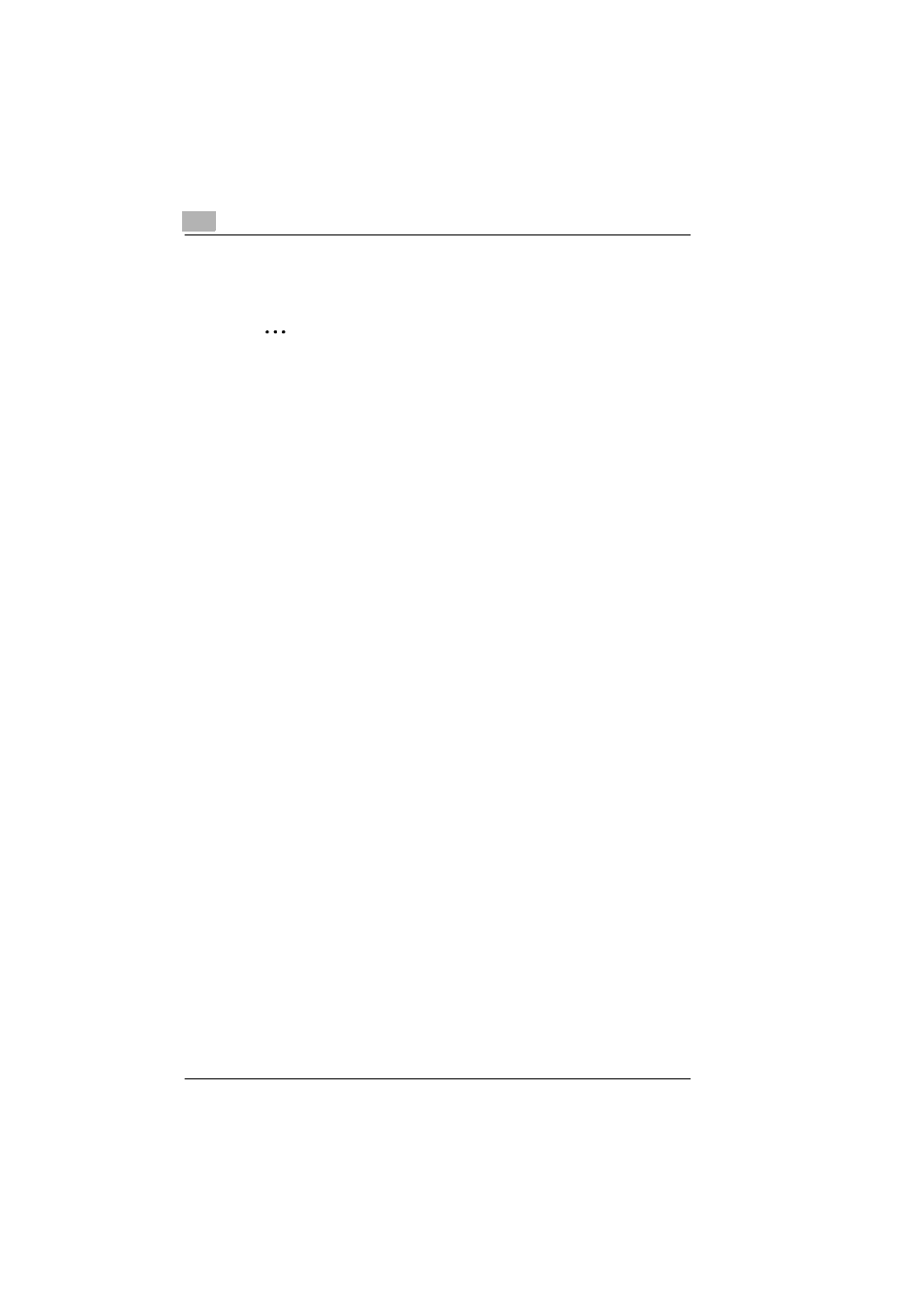
3
Network Settings
3-24
Pi3505e Printer Driver
Configuring NetWare 5.x Novell Distributed Print Service (NDPS)
Settings
✎
Note
Before configuring NDPS-related settings, make sure that an NDPS
Broker and NDPS Manager have been created and loaded.
Before starting this procedure, check to make sure that the NetWare
server is configured with TCP/IP protocol, that the controller has been
configured with an IP address, and that the controller is running.
Creating an NDPS printer agent
1
Log in with Admin privileges.
2
Start up NWadmin.
3
Right-click the name of the organization or department container
where you want to create the Printer Agent, and then select
NDPS
Printer
.
4
In the
NDPS Printer Name
field, input the printer name.
5
In the
Printer Agent Source
field, select
Create New Printer Agent
,
and then click
Create
.
6
Check the printer agent name, browse for the NDPS Manager in the
NDPS Manager Name
field.
7
Under
Gateway Types
, select
Novell Printer Gateway
.
8
On the
Novell DPS Settings
window, select
((None))
for the printer
and
Novell Port Handler
for the port handler.
9
On the
Connection Type
window, select
Remote Printer LPR/
TCPIP
.
10
Input the IP address assigned to the control as the host address and
Print for the printer name, and then click
Finish
.
11
On the printer driver registration screen that appears, select
None
for
each OS, and finalize the registration.
