6 troubleshooting, 1 unable to print, Troubleshooting – Minolta Pi3505e User Manual
Page 108: Unable to print -1, 6troubleshooting
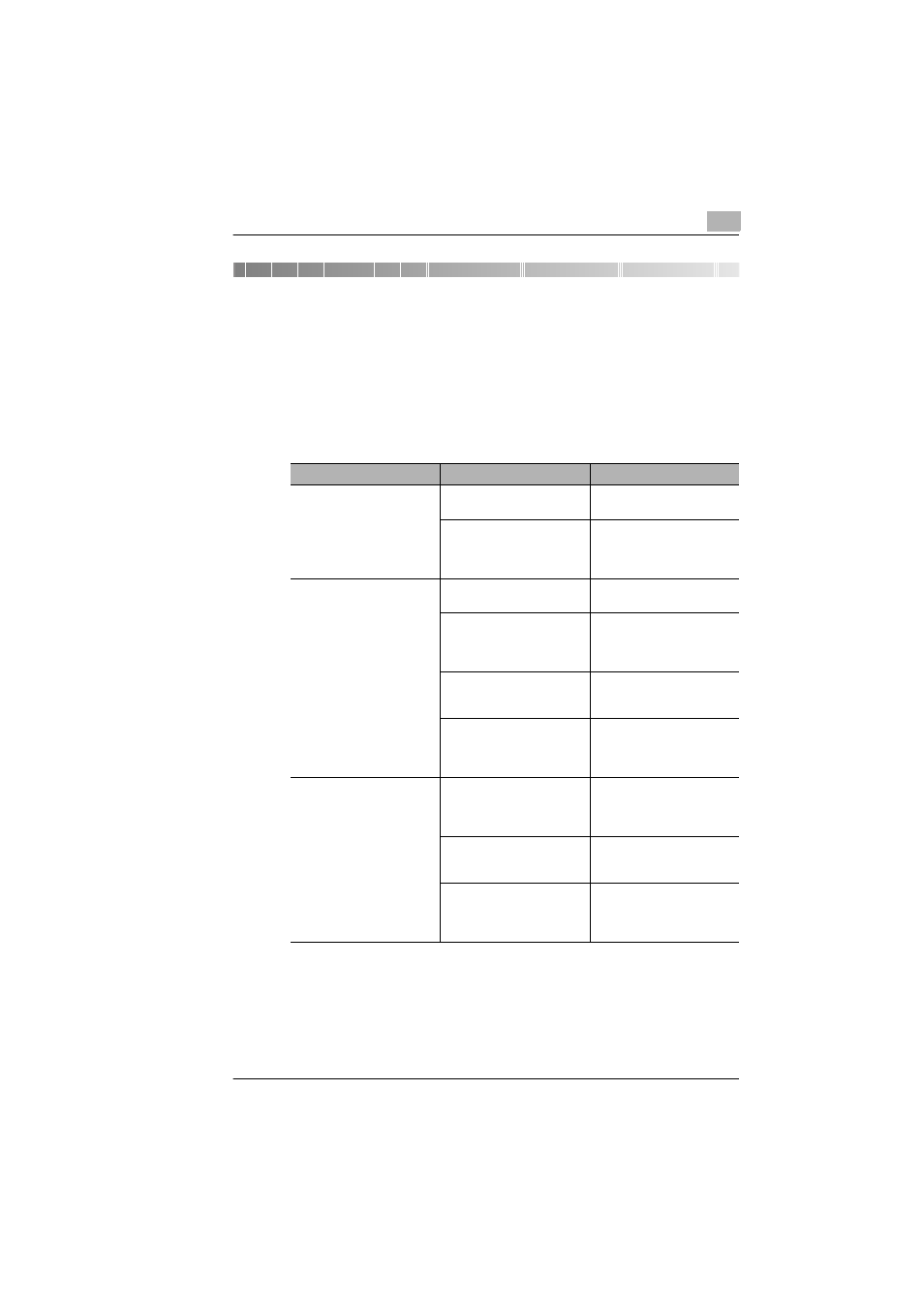
Troubleshooting
6
Pi3505e Printer Driver
6-1
6
Troubleshooting
6.1
Unable to Print
This chapter explains the troubleshooting procedures for possible
malfunctions. Perform the troubleshooting procedures given below when
the copier is unable to print even if you execute a print command from your
PC.
If the problem persists after all these procedures have been performed,
read the User Manual of the copier.
Symptom
Possible Cause
Action
A message appears on the
PC screen, saying
something to the effect that
“no printers are connected”,
“no paper is loaded”, or
“LPT1 write error”.
An error is probably present
in the copier.
Check the control panel of
the copier.
The printer cable or network
cable is disconnected.
Check that the printer cable
or network cable is
connected properly to the PC
and controller.
Printing does not start
despite the completion of
printing setup on the PC.
An error is probably present
in the copier.
Check the control panel of
the copier.
The printer cable or network
cable is disconnected.
Check that the printer cable
or network cable is
connected properly to the PC
and controller.
The printer driver selected
for printing is not compatible
with the controller.
Check the printer name
selected in the “Print” dialog
box.
A print job yet to be
processed is loaded in the
copier, causing the printer to
wait.
Check with the job list on the
copier control panel to check
for print order.
Continuation from previous
page (Printing does not start
despite the completion of
printing setup on the PC.)
The print job is locked.
Check with the job list on the
copier control panel to see if
the print job in question is
locked. If so, unlock it.
The connection of the
controller to the network is
yet to be established.
Consult the network
administrator.
If the copy track function is
active, an illegal access
number might have been
entered.
Enter the correct access
number.
