Displaying printer driver properties, Displaying printer driver properties -5 – Minolta Pi3505e User Manual
Page 24
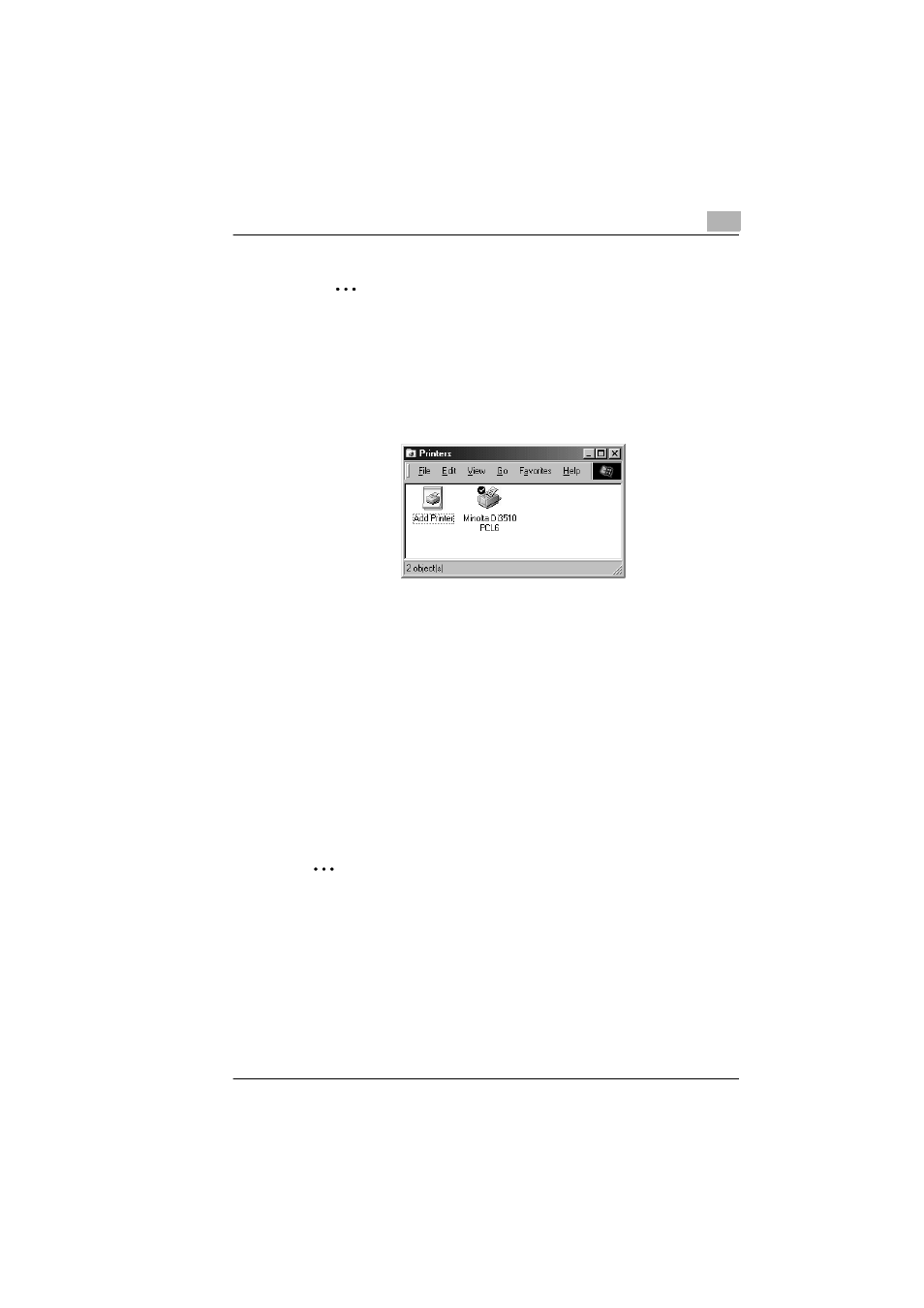
Installing a Windows Printer Driver
2
Pi3505e Printer Driver
2-5
✎
Note
It is recommended that you print a test page to ensure that the
printer driver has been installed properly.
12
Click
Finish
to start driver installation.
13
Installation is complete when all the files have been copied from the
CD-ROM and the applicable icon is added to the Printers window.
Displaying Printer Driver Properties
When you install a printer driver, it is pre-configured with the most
commonly applicable settings, so you may very well be able to use the
default settings as they are. However, you can modify the printer driver
settings to suit your particular needs.
There are two different ways to display a Properties dialog box. The
contents of a particular dialog box differ slightly depending on how you
access it. Select the appropriate one according to your need.
●
To display a Properties dialog box from the Printers folder
●
To display a Properties dialog box from an application menu
Below are the detailed procedures for each approach.
✎
Note
The following procedures explain only how to display dialog boxes for
configuring printer driver options. See the following chapters of this
manual for information about how to actually configure settings.
