4 installation through plug and play, Connecting the usb cable, Installation through plug and play -19 – Minolta Pi3505e User Manual
Page 38: Connecting the usb cable -19
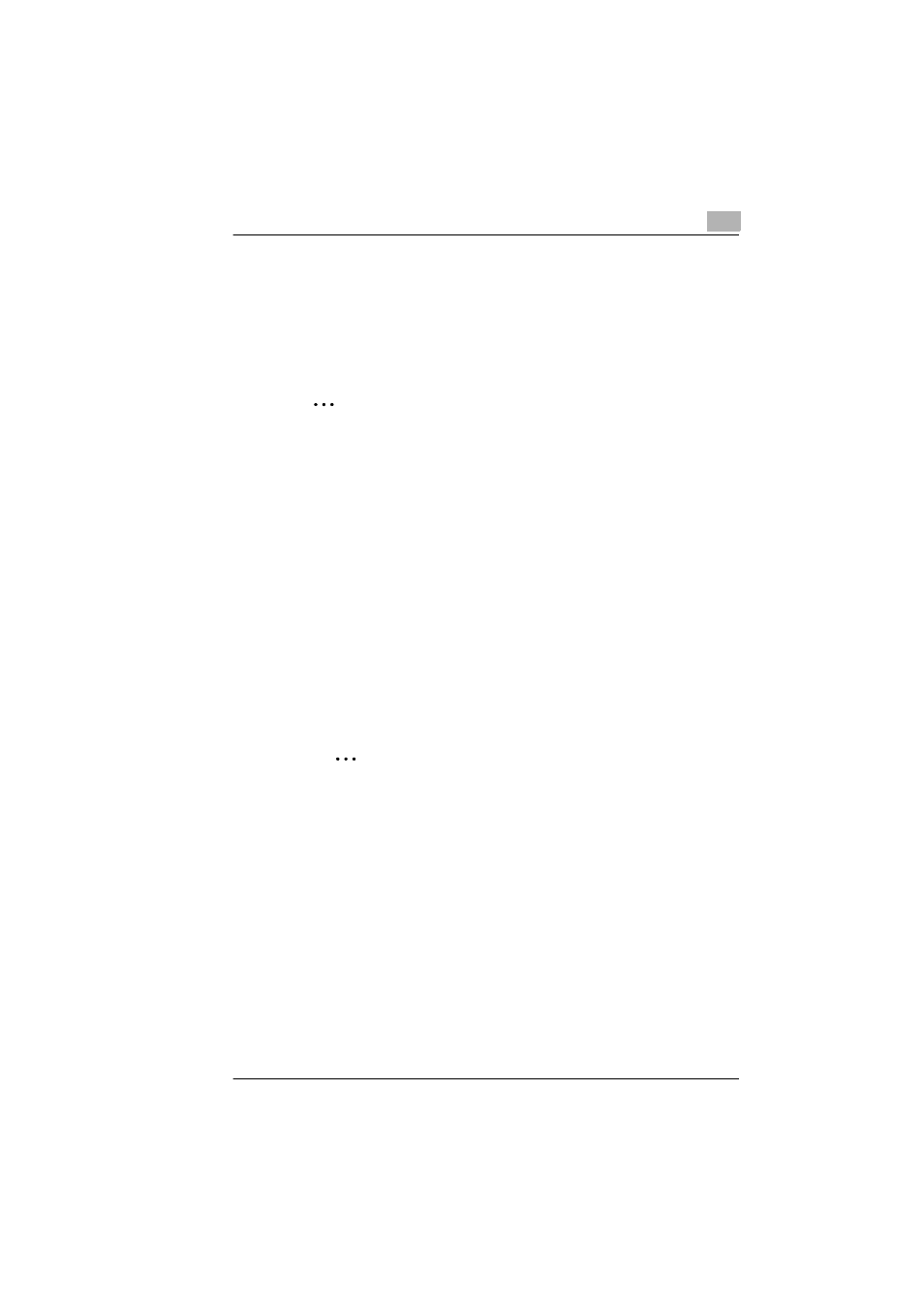
Installing a Windows Printer Driver
2
Pi3505e Printer Driver
2-19
2.4
Installation through Plug and Play
If the local connection (USB) is made between the PC and the copier, the
printer driver can be installed through the “Plug and Play” function.
For details of how to install the printer driver, see “Installing a Windows
Printer Driver” on page 2-1.
✎
Note
Windows NT 4.0 does not support “Plug and Play”.
Connecting the USB Cable
Windows 98 and 98SE:
Following the instructions given in the “Add New Hardware Wizard” that
will be automatically started through Plug and Play, install the USB device
driver and then install the printer driver.
1
Connect the USB cable to the copier and PC with the Power Switch
ON.
2
The installation of the printer driver through Plug and Play is
automatically started on the PC.
3
Install the USB device driver according as instructed by the “Add New
Hardware Wizard”.
✎
Note
The USB device driver is stored in the printer driver CD-ROM.
4
Following the instructions given in the “Add New Hardware Wizard”
that will automatically appear after the USB device driver has been
installed, install the printer driver.
Windows Me, 2000 and XP:
1
Connect the USB cable to the copier and PC with the Power Switch
ON.
2
The installation of the printer driver through Plug and Play is
automatically started on the PC.
3
Install the printer driver according as instructed by the “Add New
Hardware Wizard”.
