Multi-Tech Systems MT5600ZDX User Manual
Page 19
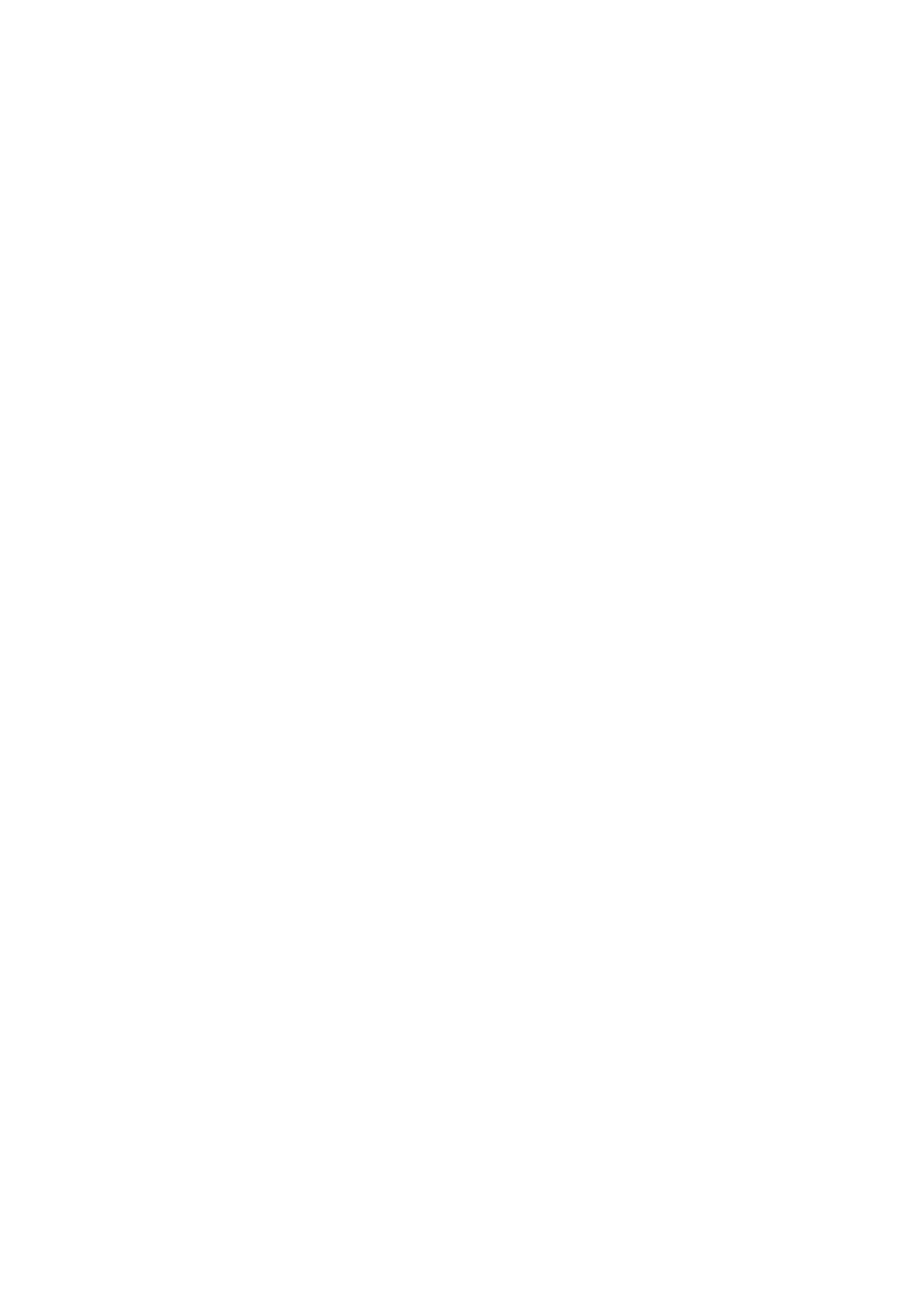
19
Owners Manual
4
Make sure you are issuing the modem commands from the data communications
software, either manually in terminal mode or automatically once you have
configured the software. (You cannot send commands to the modem from the DOS
prompt.)
4
Make sure you are in terminal mode in your data communications program, then
type AT and press ENTER. If you get an OK response, your connections are good
and the problem likely is in your phonebook entry or session settings. Be sure your
modem is not in data mode when you type a command. Use the escape character
sequence to switch to terminal mode. The default escape sequence must wait
at least one second, enter +++, and pause another second or more before
entering a command.
4
The E0 and Q1 commands may be in effect, disabling echo and responses. Verify
this with the &V command. To enable echo and responses, enter ATE1Q0
4
Try resetting your modem by turning it off and on. Make sure there is a reset
command (&F) in your initialization string, or your modem may not initialize
correctly.
4
If you dont get an OK, the problem may still be in the communications software.
Make sure you have done whatever is necessary in your software to make a port
connection. Not all communications programs connect to the COM port automat-
ically. Some connect when the software loads and remain connected until the
program terminates. Others can disconnect without exiting the program. Many
communications software packages also allow multiple terminals to be open, but
only one can access the modem at a time. If your package reports that it cannot
make a connection, yet the modems TR indicator is on, click on the Window menu
to see if more than one terminal is open. The modems TR indicator shows that
the software has made a connection with the modem through the COM port.
4
Your communications software settings may not match the physical port the
modem is connected to. The serial cable may be plugged into the wrong
connectorcheck your computer documentation to make sure. Or you may have
selected a COM port in your software other than the one the modem is physically
connected tocompare the settings in your software to the physical connection.
4
If the modem is on, the cable is plugged into the correct port, the communications
software is configured correctly, and you still dont get an OK, the fault may be
in the serial cable. Make sure it is firmly connected at both ends.
4
Is this the first time you have used the cable? If so, it may not be correct. Check
the cable description on the packaging to make sure the cable is the right one for
your computer.
4
Peripheral expansion cards, such as bus mouse and sound cards, may include a
serial port preconfigured as COM1 or COM2. The extra serial port, or the card
itself, may use the same COM port, memory address, or interrupt request (IRQ)
as your communications port. Be sure to disable any unused ports.
To look for address or IRQ conflicts if you use Windows 3.1x, select File, Run in
Program Manager, type MSD, and press ENTER. Then select Mouse, COM Ports,
and IRQ Status and note the addresses and IRQs that are in use. If you find an
IRQ conflict, note which IRQs are not being used, then change one of the
