Language options, Specifying a modem in fast’rvu – Motorola 3460 User Manual
Page 79
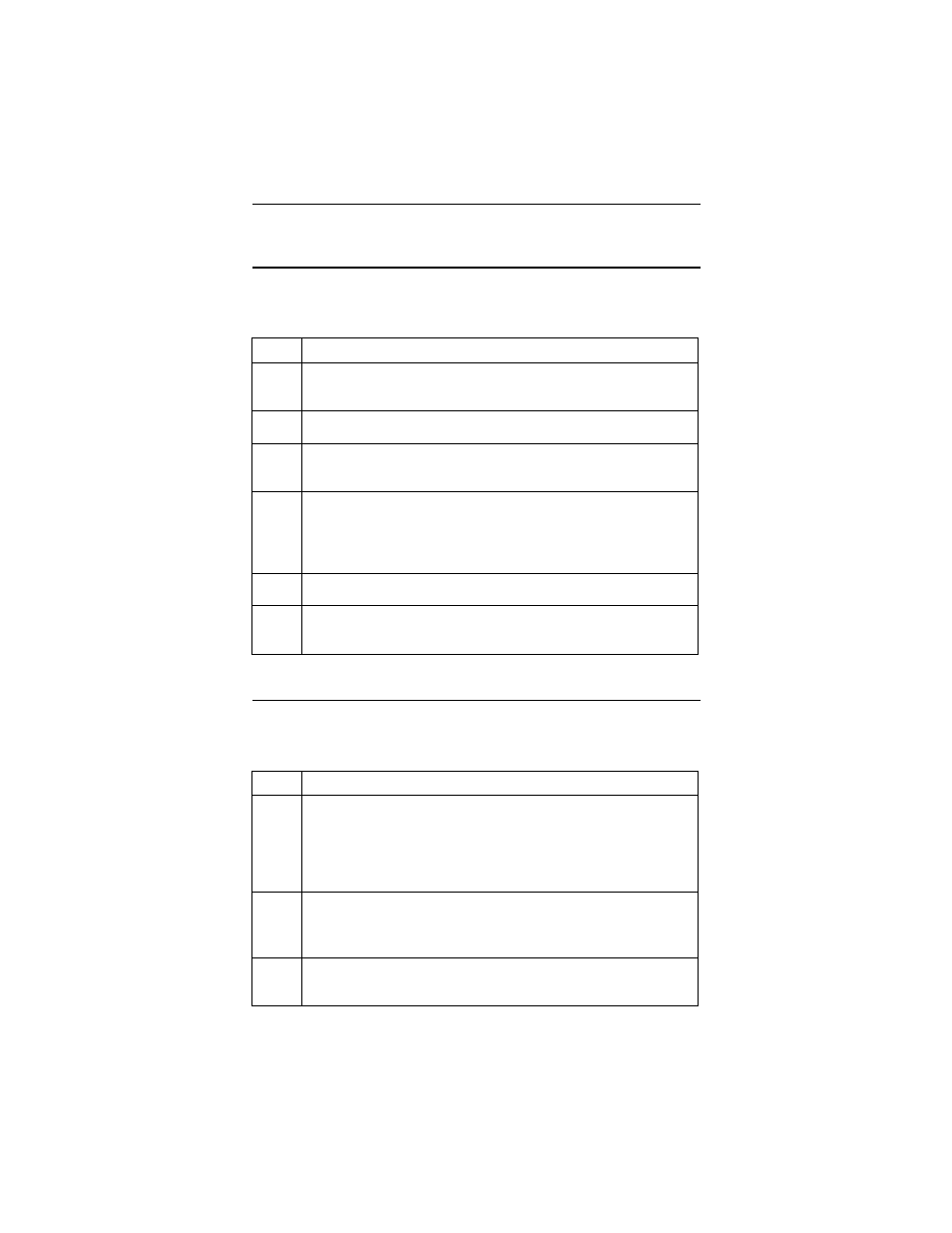
3460 Fast’R
4-3
Language Options
You can set up Fast’RVu to display button text in any language.
Specifying a Modem in Fast’RVu
Specify a modem to access with Fast’RVu this way:
Adding a Display Language to Fast’RVu
Step
Action
1.
Use a spreadsheet application or text editor to open the
COUNTRY.TXT file in the fastrvu directory.
2.
Make a backup copy of the COUNTRY.TXT file.
3.
Obtain a translation for each term in the left column. Abbreviate
terms, if necessary, so that they are ten characters or fewer.
4.
In the file, replace the second English prompt on each line with a
new term, or add a new column to the right. Ensure that each new
term is preceded by a TAB character.
Do not replace the English terms in the left column.
5.
Save the COUNTRY.TXT file, in text-only format.
6.
Restart Fast’RVu. The new language option displays in the language-
selection drop-down window.
Specifying a Modem On Which to Operate Fast’RVu
Step
Action
1.
Connect a DIN-to-DB25 communications cable to a
communications (COM) port on your computer, and to a stand-alone
modem NM IN connector or an AccessWay NM IN connector.
Optionally: connect multiple cables to devices; or cable multiple
enclosures together (Chapter 1).
2.
Run Fast’RVu. The Fast’RVu main window displays (Figure 4-1).
Optionally, select Show Help from the Help Menu or press CTL and
H to display an information and instruction window.
3.
In the Fast’RVu main window, select the COM port to which the
communications cable is connected on your computer.
