Testing the multimodemzpx's voice function, Multimodemzpx's answering machine test, Loopback testing – Multi-Tech Systems MT5634ZPX User Manual
Page 29: Testing the multimodemzpx’s voice function, Multimodemzpx’s answering machine test
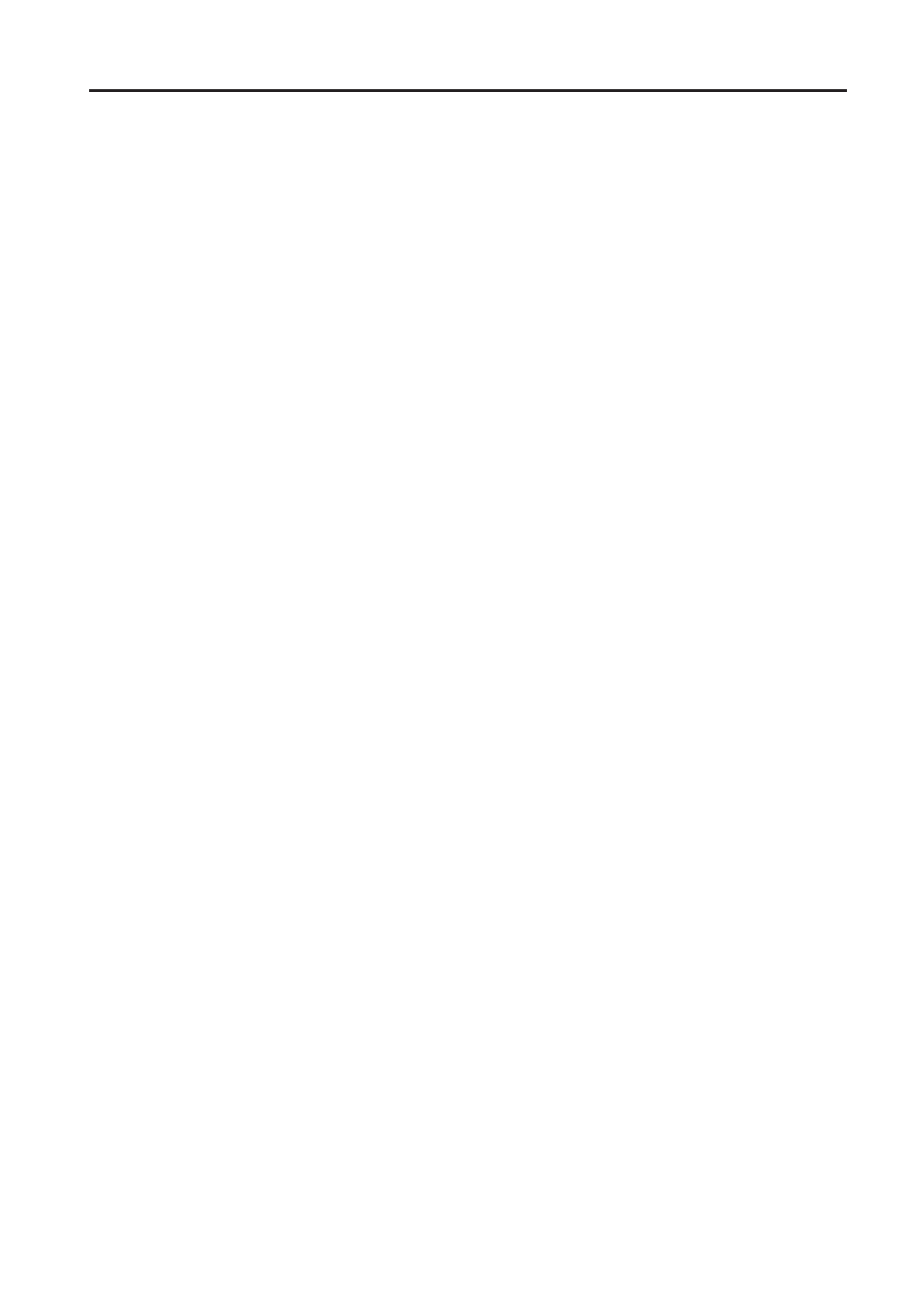
MT5634ZPX
29
2 Installation
Testing the MultiModemZPX’s Voice Function
There are several tests you can perform to verify the
MultiModemZPX’s voice circuits. Try the answering machine test
first; if that doesn’t work, and you have a microphone and
speaker connected to the MultiModemZPX, try the loopback and
speakerphone tests, which can test the modem’s voice circuits
without special software.
MultiModemZPX’s Answering Machine Test
Test the MultiModemZPX’s voice function by using the included
software to set up the MultiModemZPX as a telephone
answering machine. Have a friend call and leave a message,
then play it back.
Loopback Testing
Windows 95 Plug and Play
1.
Connect a microphone and speaker to the MultiModemZPX.
To avoid feedback, make sure the microphone and speaker
are well separated; for best results, use a headphone
instead of a speaker.
2.
Select
Start
,
Programs
,
Accessories
,
HyperTerminal
.
3.
Double-click on the Multi-Tech BBS icon you created in
“Step 2: Call the Multi-Tech BBS.” HyperTerminal starts with
the Connect dialog box open.
4.
Click Cancel in the Connect dialog box.
5.
In the HyperTerminal terminal window, type AT&&S and
press ENTER. This command causes input from the
microphone to be looped back to the speaker.
6.
Speak into the microphone; you should hear your voice on
the speaker or headphone.
7.
Type ATZ and press ENTER to reset the modem.
