Multi-Tech Systems MR9600 User Manual
Page 80
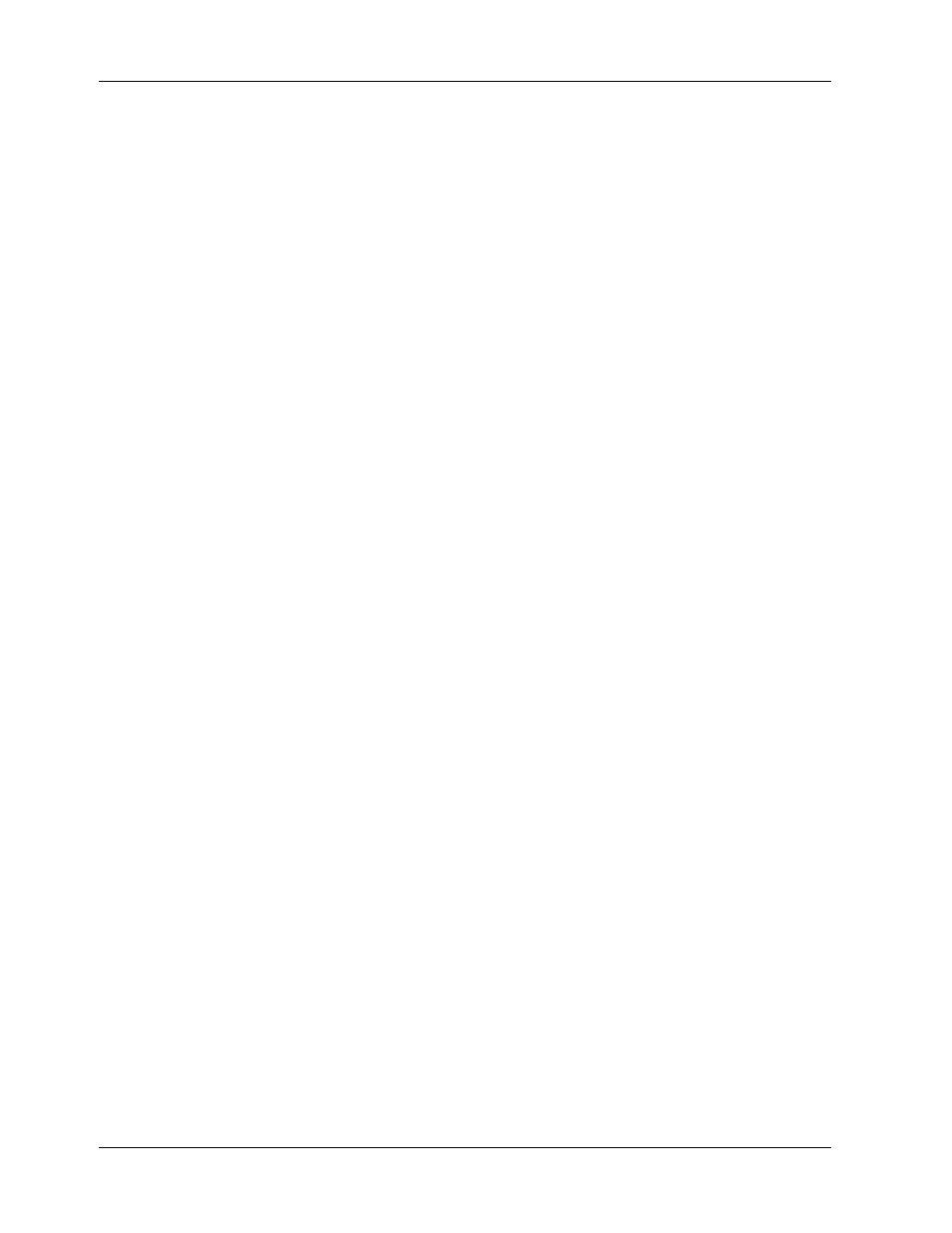
MR9600 User Guide
72
CommPlete Communications Server
Appendix A - Updating the MR9600 Controller
Firmware
As part of Multi-Tech Systems’ continuing effort to add value to its products, from time to time it releases
new firmware for the MR9600 controller. This procedure describes how to obtain new firmware releases
and use them to update your MR9600 controllers.
1. Download the current MR9600 controller firmware from the Multi-Tech Web site
(www.multitech.com). Firmware files are available in the Service and Support area under
“MultiModemManager & the CommPlete Communications Server”
The firmware file name should be similar to “REL210.HXC.”
2. Using a third-party FTP application, FTP the .HXC file to the B drive of the MR9600 controller. If you
are unable to complete the transfer, it is possible that the controller’s B drive is full. In that case,
delete the most or all of the .HR files in B:\MMM\MR.LOG\ and try again.
3. Telnet to the MR9600 controller and change to the directory that you FTP’d the .HXC file to.
4. Type update
5. When the controller asks if you want to reboot, answer yes. Rebooting the controller does not
disconnect users who are currently connected to your modems.
6. Telnet into the controller after waiting a couple of minutes for it to reboot. Log in as supervisor.
7. Delete the .HXC file.
8. Log out of the controller. The update is complete.
