Mr9600 quick start – Multi-Tech Systems MR9600 User Manual
Page 20
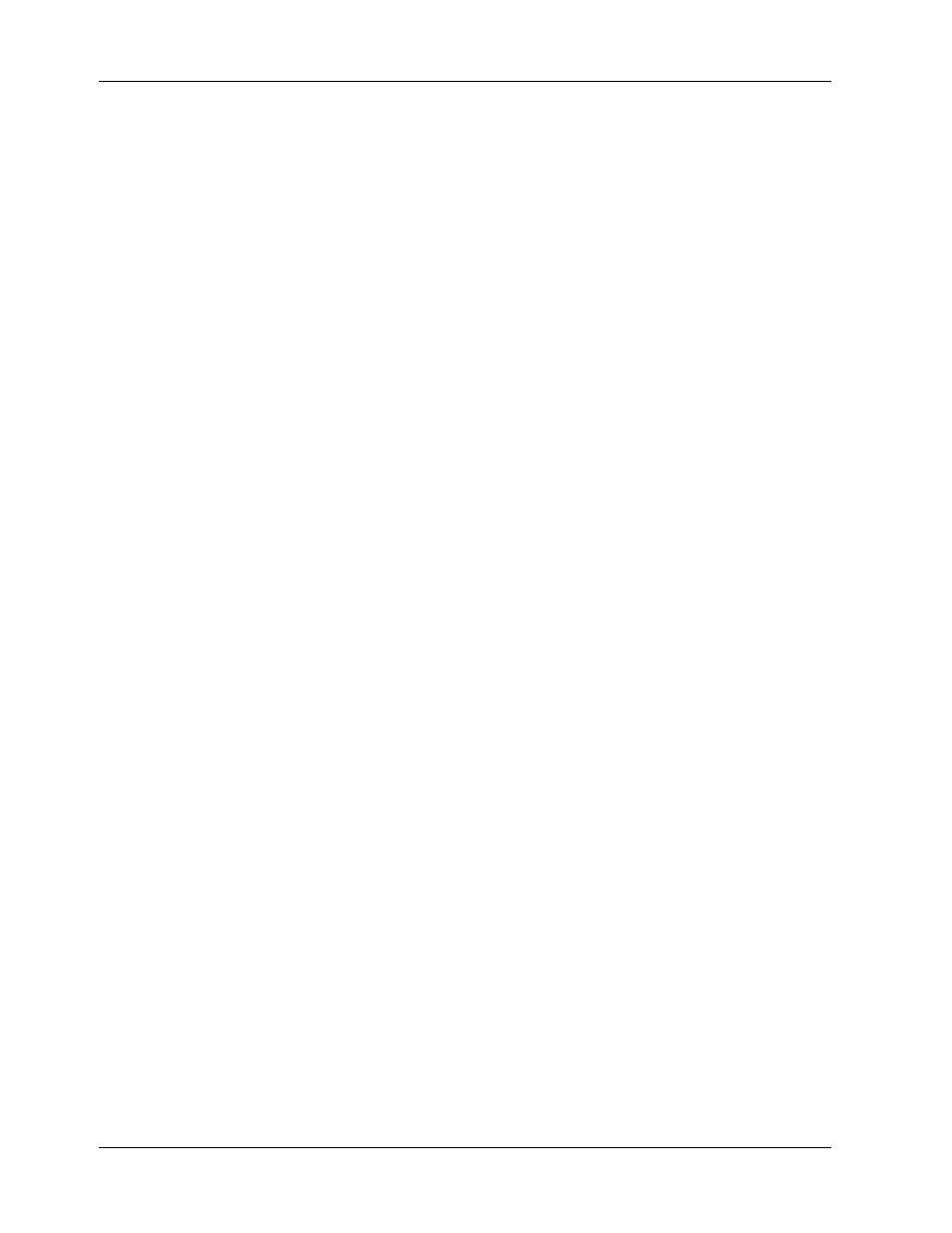
MR9600 User Guide
12
CommPlete Communications Server
MR9600 Quick Start
1. Turn off all power to the CommPlete chassis.
2. Using the provided 9-pin null modem cable (PN 45009600), connect a COM port on a PC to the
Config Port connector on the back of the CommPlete chassis. Turn on the PC and run Multi-Tech
MultiExpress, or any standard datacomm program, in direct connect mode. To communicate with
the controller card, use the following settings: 115,200 bps, 8N1, and no flow control.
3. Turn on the power supply or supplies for the CommPlete chassis. If the CommPlete
Communications Server is already on, press the reset button on the MR9600 controller’s front panel
with the end of a paper clip. A message appears that says Welcome to the CommPlete
Communications
Server (MR9600).
4. At the username prompt, type supervisor and press E
NTER
.
5. At the password prompt, type supervisor and press E
NTER
. The following prompt appears: [0]
A:\ #
.
6. Type se (or setenviron) and press E
NTER
.
7. The following menu appears:
MultiCommManager Environment Setup
1. System Defaults Setup
2. Device Specific Setup
Enter Selection (<1>,2, q, -):
9. Type 1 to set up the system defaults. The settings you create in the System Defaults Setup menus
become the default settings for any new device that is inserted into the CommPlete chassis. In data
entry lines, current defaults are displayed in angle brackets. Press E
NTER
to accept a default and go
on to the next option or menu.
10. In the System Defaults Setup menu, type 1 to set up network defaults. If required, type the IP
addresses for the default gateway (the local router, if any), subnet mask, and DNS servers; otherwise
leave them set at 0.0.0.0.
11. In the System Defaults Setup menu, type 2 to set up RAS defaults. Be sure to choose the proper
operating system for the RAS. If you are running RASExpress 5.0 or 5.1, be sure to choose option 1
(pre 5.2); if you are running RASExpress 5.2 or later, be sure to choose option 5.
12. In the System Defaults Setup menu, type 3 to set up RAS security defaults. Here you can change the
default administrator password. You will be prompted for primary and secondary server IP
addresses. If you are using local security (RASExpress security, not RADIUS), leave these addresses
set at the 0.0.0.0 default.
13. In the System Defaults Setup menu, type 4 to set up the T1 defaults to match your T1 line. Leave
the transmit level set at -0.0 dB unless you have problems.
14. After completing the system defaults setup, select option 2 in the MultiCommManager
Environment Setup
menu to set up the individual devices in the CommPlete. The options that are
most important to set now are the IP addresses for the controller and the IP addresses and operating
system for each RAS. If these are not properly set, you will be unable to remotely configure the
CommPlete.
15. After setting up the CommPlete’s individual devices, save your changes and log out of the controller.
16. Telnet into the RASExpress server.
