Supervisor console quick start – Multi-Tech Systems MR9600 User Manual
Page 21
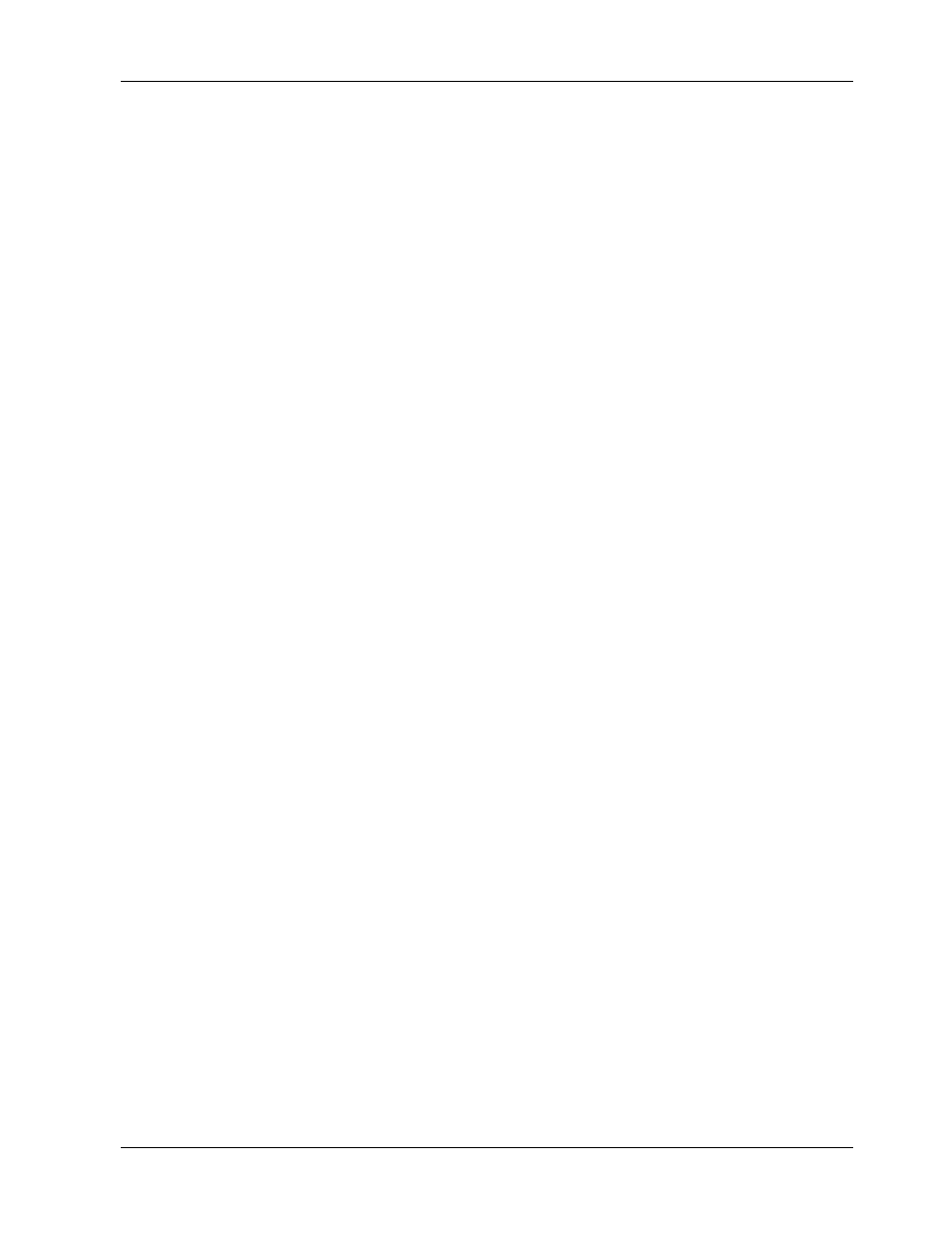
CommPlete Communications Server
13
17. Select option 3, Configuration of RASExpress.
18. Select Server Setup and go to the SNMP Agent option.
19. Change Attribute1 Name to public.
Change Attribute2 Name to supervisor.
Change Attribute2 Permission to readwrite.
20. Press E
SC
a few times to log out of the RASExpress server.
21. Install the MultiCommManager software on your supervisor PC, which must have an Internet
connection. Do not install it to a directory where MultiModemManager software is installed.
22. Open the MultiCommManager Explorer window and select Physical View.
23. Click Add to create in Explorer an IP site for the CommPlete controller and servers. Enter the IP
address of the controller, a unique long name, and a unique three-letter short name. Click OK.
24. Double-click Physical View. You should see your site next to a green “IP.” If the “IP” is gray,
double-check your IP settings. Also, make sure the Read and Write Community settings match how
they are set on the MR9600 controller.
25. Double-click the IP site you just created. You should see icons representing the modems at the site.
Installation is complete. If you need to change any settings, you can do so from MultiCommManager or by
using Telnet.
Supervisor Console Quick Start
1. On the supervisor console, install the MultiCommManager software (see the MultiCommManager
User Guide for more information).
2. Run the MultiCommManager software.
3. Select Setup | SNMP | Mode | Supervisor.
4. Click Yes when you are asked if you are sure.
5. In the physical view of the Explorer, click the world icon.
6. Click the Add button.
7. Type the IP address of the MR9600 (the same one you used in step 9 of the MR9600 Quick Start).
8. Click OK.
9. The IP will turn green, indicating that the supervisor console is able to communicate with the
remote MR9600.
10. Configure the supervisor console as described in the next section.
