Internet, Keyboard, Memory – Gateway Server E-9520T User Manual
Page 90: Internet keyboard memory
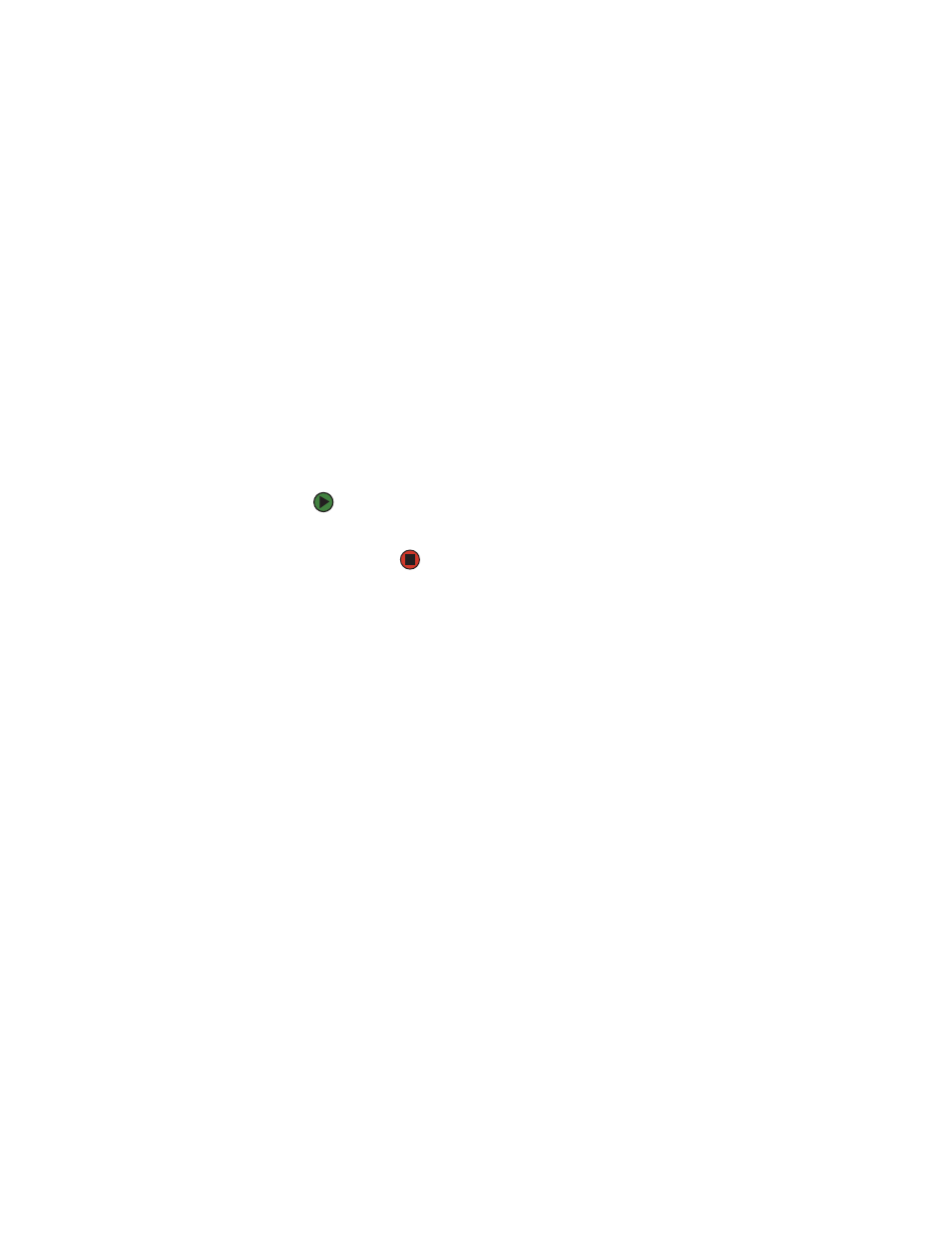
CHAPTER 6: Troubleshooting
www.gateway.com
84
You receive a “Non-system disk” or “disk error” error message
■
Eject the diskette from the diskette drive, then press E
NTER
.
■
Make sure that your hard drive has an active partition. For more
information, see
“The master boot record is corrupted” on page 84
You are having problems with a SATA drive
■
For normal SATA drives (not SATA RAID), check the BIOS setup utility to see
if the BIOS has recognized the drive.
■
Make sure that the power cable and SATA cables are attached securely to
the drive cage.
■
If the drive is not detected, try a different SATA port.
■
Try swapping SATA cables between drives to determine if the cable is
defective.
■
Try listening to the drive to determine if the drive is spinning up. If not,
the drive may be defective.
The master boot record is corrupted
■
In a Windows network operating system, repair the master boot record
using FDISK.
To repair the master boot record:
■
At a DOS command prompt, type
fdisk/mbr, then press E
NTER
.
Internet
See also Modem.
You cannot connect to the Internet
■
Make sure that your account with your Internet Service Provider (ISP) is
set up correctly. Contact your ISP technical support for help.
Keyboard
Liquid has been spilled into the keyboard
■
If you spilled liquid in the keyboard, turn off your server and unplug the
keyboard. Clean the keyboard and turn it upside down to drain it. Let the
keyboard dry before using it again. If the keyboard does not work after it
dries, you may need to replace it. This type of damage is not covered by
your server’s warranty.
Memory
Memory errors were detected during server start up
■
Open your server and make sure that the memory modules are installed
correctly. For instructions, see
“Installing memory” on page 38
.
■
A memory module may be defective. If possible, try another memory
module and see if the error repeats.
