Preparing for system recovery, Recording the bios configuration – Gateway Server E-9520T User Manual
Page 27
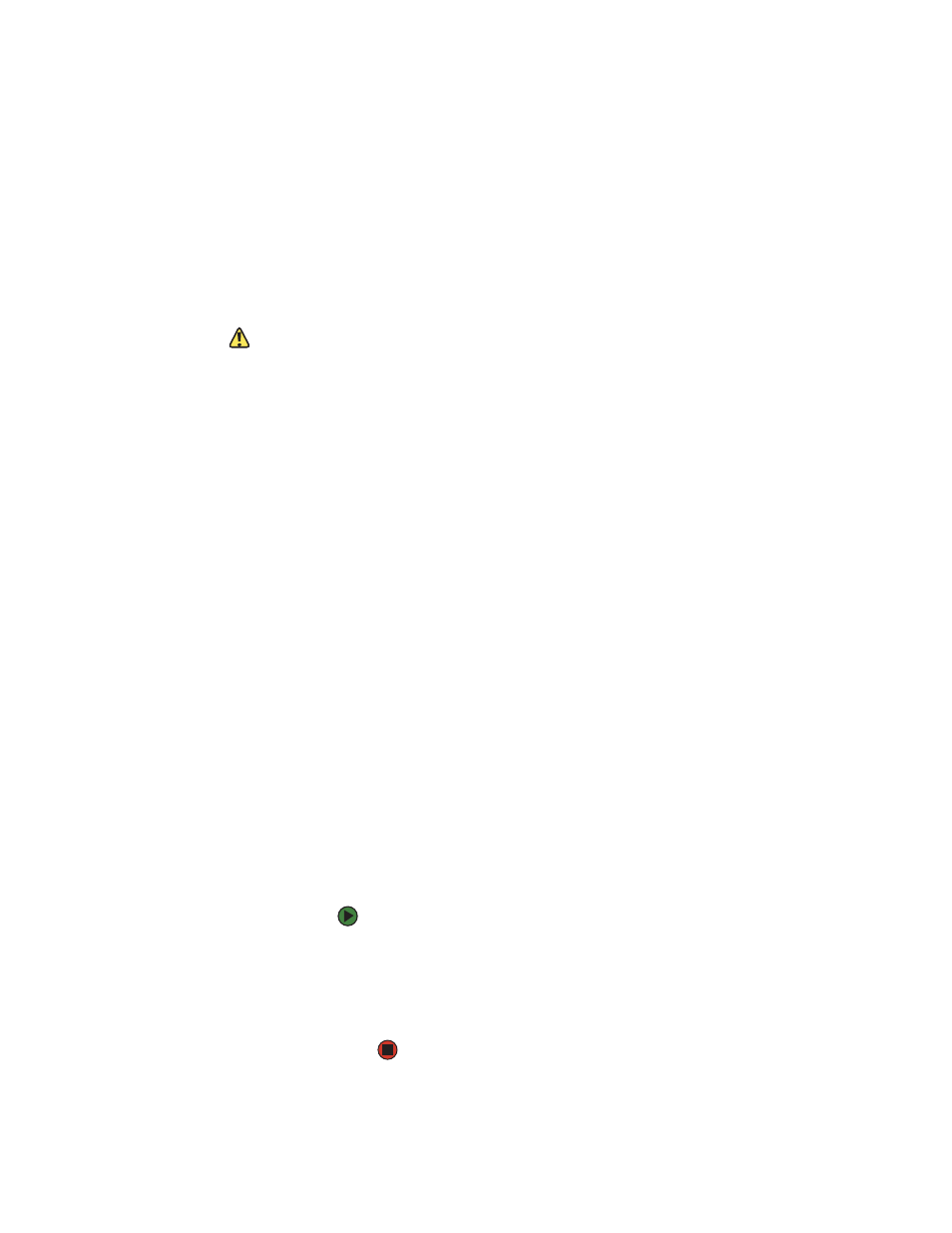
Preparing for system recovery
www.gateway.com
21
Cleaning the keyboard
You should clean the keyboard occasionally by using an aerosol can of air with
a narrow, straw-like extension to remove dust and lint trapped under the keys.
If you spill liquid on the keyboard, turn off your server and turn the keyboard
upside down to let the liquid drain. Let the keyboard dry completely before
trying to use it again. If the keyboard does not work after it dries, you may need
to replace it. Keyboard damage resulting from spilled liquids is not covered by
your warranty.
Cleaning the screen
Caution
The computer screen is made of specially
coated glass and can be scratched or
damaged by abrasive or
ammonia-based glass cleaners.
If your computer screen is an LCD, use only a damp, soft cloth to clean it. Never
spray water directly onto the screen.
- OR -
If your computer screen is not an LCD, use a soft cloth dampened with glass
cleaner to clean the screen. Never spray cleaner directly onto the screen.
Cleaning the tape drive
If you use a tape drive to back up your files, regular maintenance will lengthen
the life of the drive. To maintain the drive’s reliability:
■
Clean the drive monthly with the cleaning cartridge included with
the drive.
■
Remove the tape from the drive whenever the drive is not in use.
Preparing for system recovery
If your system files are corrupted, you may not be able to start the server from
the hard drive. Use the Server Companion DVD to start the server and attempt
to fix the problem.
Recording the BIOS configuration
To help keep track of your custom changes to BIOS settings and to prepare for
system recovery, you should record your BIOS configuration after you have your
server set up and working.
To record your BIOS configuration:
1
Print the appendix for
2
Restart your server, then press F2 when the Gateway logo screen appears
during startup. The BIOS Setup utility opens.
3
Record the BIOS settings on your printout.
