Digital 1–2 input source (dig1–2) – Avid HD OMNI Preamp, I/O, and Monitoring Pro Tools HD Series Interface User Manual
Page 54
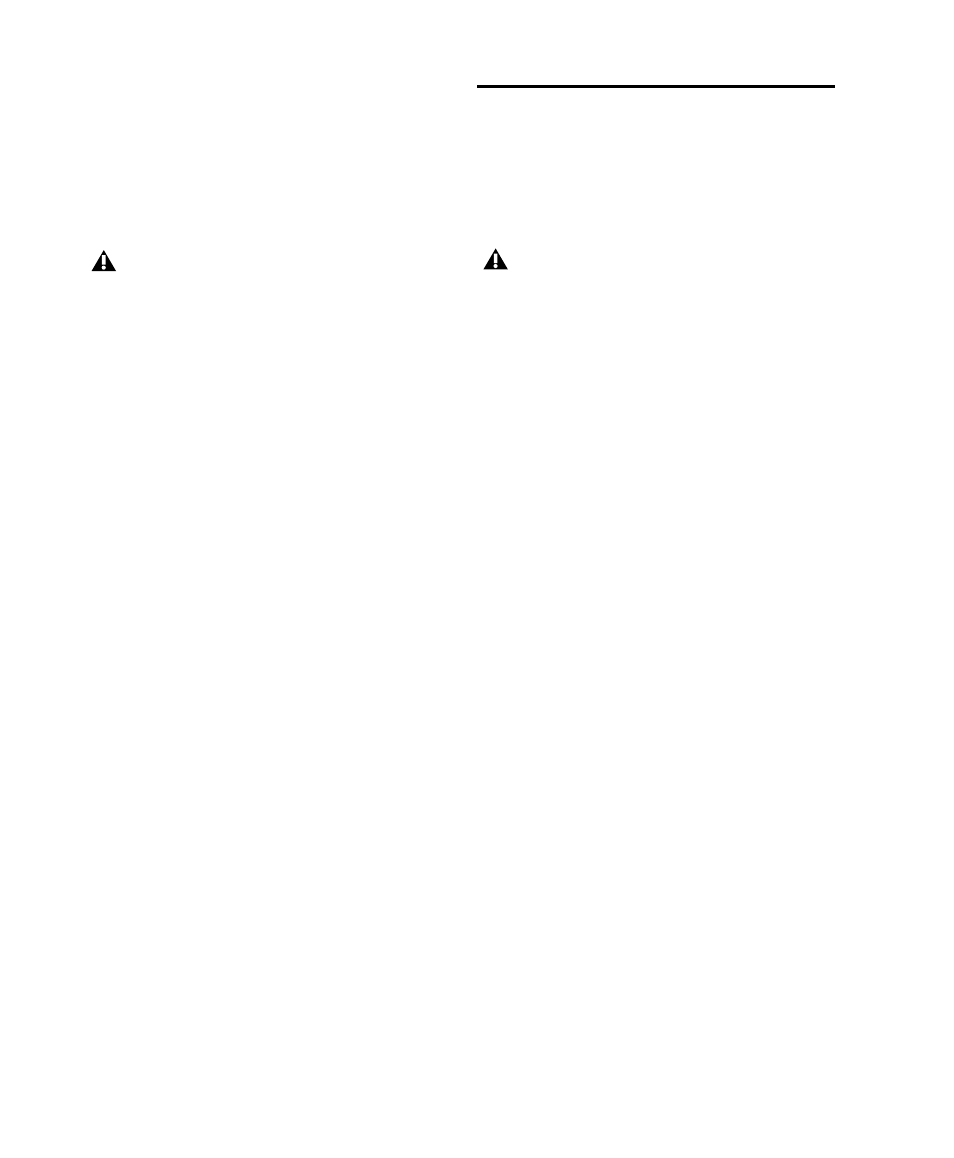
HD OMNI Guide
50
5
Turn MONITOR encoder until the display
shows the Clock Source:
• INTRNL (
Internal
)
• DIG IN
• WORD (
Word Clock
)
• ADAT
6
Press the MONITOR encoder button to select
the displayed clock source.
7
Press SETUP button to exit CLOCK and return
to top level of SETUP Options menu. The SETUP
LED stops blinking and lights solid green.
8
Exit SETUP mode.
Digital 1–2 Input Source
(DIG1–2)
In SETUP mode, the Digital 1–2 Input Source
(DIG IN) control lets you set the Digital 1–2 In-
put Format for HD OMNI.
At sample rates of 176.4 kHz and 192 kHz,
Sam-
ple Rate Conversion
is automatically enabled if
the
Digital 1–2 Input Format
is set to
Optical
(S/PDIF)
.
To set the Digital 1–2 Input Source:
1
Enter SETUP mode. The SETUP LED lights
green.
2
Turn the MONITOR encoder until the display
shows “DIG1–2.”
3
Press the MONITOR encoder button to select
DIG1–2. The SETUP LED blinks on and off.
4
Turn MONITOR encoder until the display
shows the Digital 1–2 Input Source:
• AES
• S/PDIF
• OPTICAL
5
Press the MONITOR encoder button to select
the displayed Digital 1–2 Input Source.
6
Press SETUP button to exit DIG1–2 and return
to top level of SETUP Options menu. The SETUP
LED stops blinking and lights solid green.
7
Exit SETUP mode.
At sample rates of 88.2 kHz and higher, the
ability to select the base sample rate for
Word Clock (44.1 kHz or 48 kHz) is not
available in SETUP mode and must be done
in the Pro Tools Hardware Setup (or Core
Audio manager on Mac).
The Digital 1–2 Input Source control is un-
available in SETUP mode when the Hard-
ware Setup dialog is open.
