Main – Avid HD OMNI Preamp, I/O, and Monitoring Pro Tools HD Series Interface User Manual
Page 30
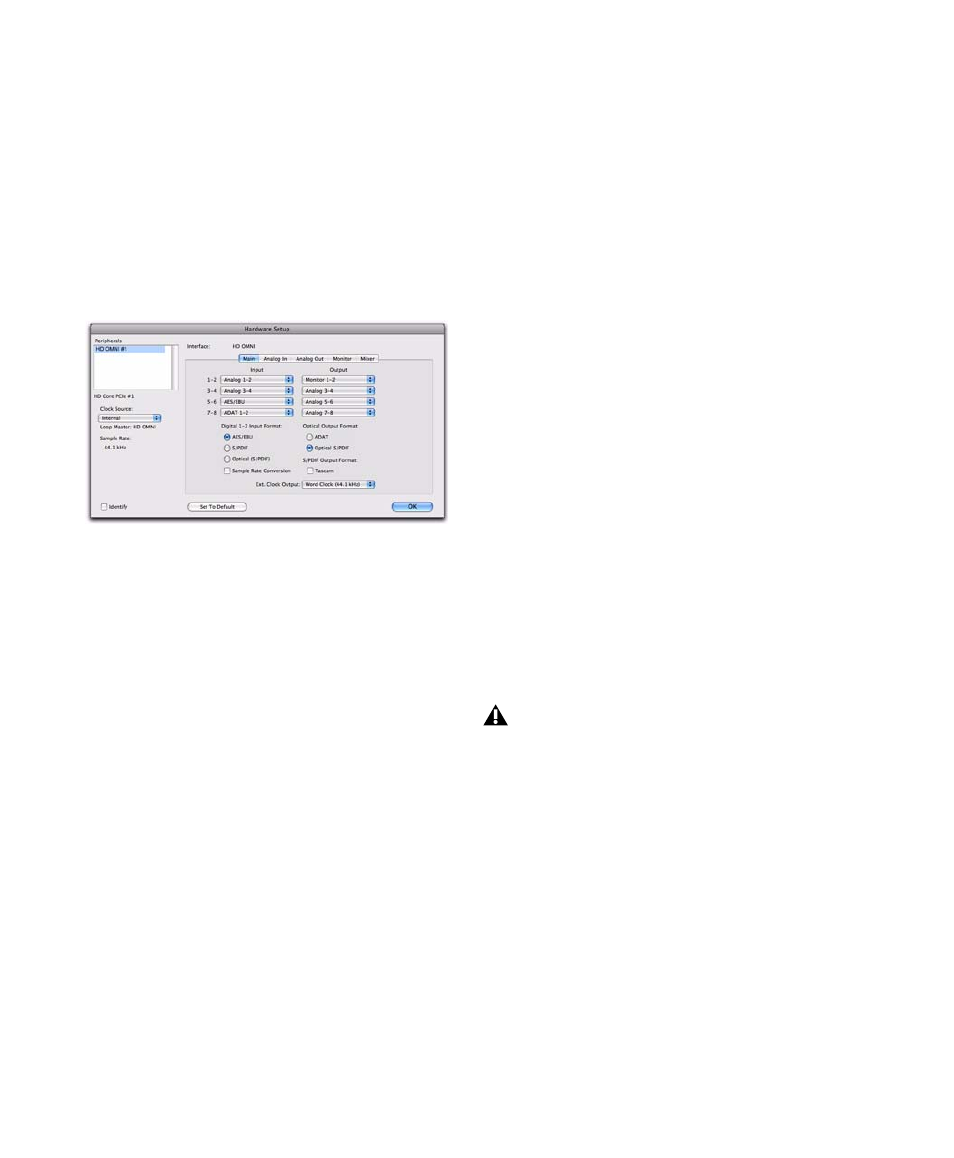
HD OMNI Guide
26
Main
The Main page of the Hardware Setup dialog is
where you define which physical inputs and
outputs on your audio interface are routed to
available inputs and outputs in Pro Tools. You
can think of this window as a patchbay that lets
you route any of the inputs or outputs on your
Pro Tools HD audio interfaces to channel assign-
ments in the Pro Tools mixer.
Clock Source
Selects the appropriate clock
source for the system. In most cases, you can
simply use
Internal
. The other options are for re-
solving Pro Tools to external clock sources.
Depending on the selected Digital 1–2 Input
Format, Clock Source options include:
Internal
,
AES/EBU
,
S/PDIF
,
Optical (S/PDIF)
,
ADAT 1–8
(at
44.1 kHz and 48 kHz),
ADAT S/MUX 1–8
(at
88.2 kHz and 96 kHz),
ADAT S/MUX 1–4
(at
176.4 kHz and 192 kHz), and
Word Clock
(multi-
ple Word Clock rates are available when operat-
ing at higher sample rates).
Sample Rate
Determines the default sample rate
when you create a new session. This setting is
available only when there is no session open.
Otherwise, the current session sample rate is dis-
played, but cannot be changed.
Input
Selects the physical inputs (such as Analog
1–2 or ADAT 1–2), that will be routed to the cor-
responding Pro Tools input channels (such as
Ch 1–2 or Ch 3–4), listed on the left side of the
Main page.
Output
Selects the physical outputs (such as An-
alog 1–2, Analog 3–4, AES/EBU 1–2, and so on),
used for the corresponding Pro Tools output
channels (listed on the left side of the Main
page).
The available Output options update to reflect
the configuration of the Monitor page of the
Hardware Setup (see “Monitor” on page 29).
Mono and stereo Monitor paths are always auto-
matically assigned to the first Output selector
(Pro Tools channel outputs 1–2) and cannot be
changed. Larger Monitor path formats similarly
use subsequent Outputs as needed (depending
on the channel width of the Monitor path).
Physical outputs (such as “Analog 1–2”) are un-
available when they are assigned to Monitor
(but Pro Tools output channels assigned to
“Monitor” sound through the corresponding
physical outputs).
Hardware Setup, Main page
The HD OMNI Mute button and Monitor
encoder (used for adjusting the Control
Room monitoring path levels) only apply to
assigned monitor paths and do not have
any effect on other outputs. Physical out-
puts not assigned to Monitor output paths
in the Main tab of the Hardware Setup can
send signal at high levels from Pro Tools,
even if the front panel Mute button is en-
abled or if the Monitor level is attenuated.
This can potentially cause speaker damage,
so be careful to manage audio output from
Pro Tools with this in mind.
