Avid HD OMNI Preamp, I/O, and Monitoring Pro Tools HD Series Interface User Manual
Page 42
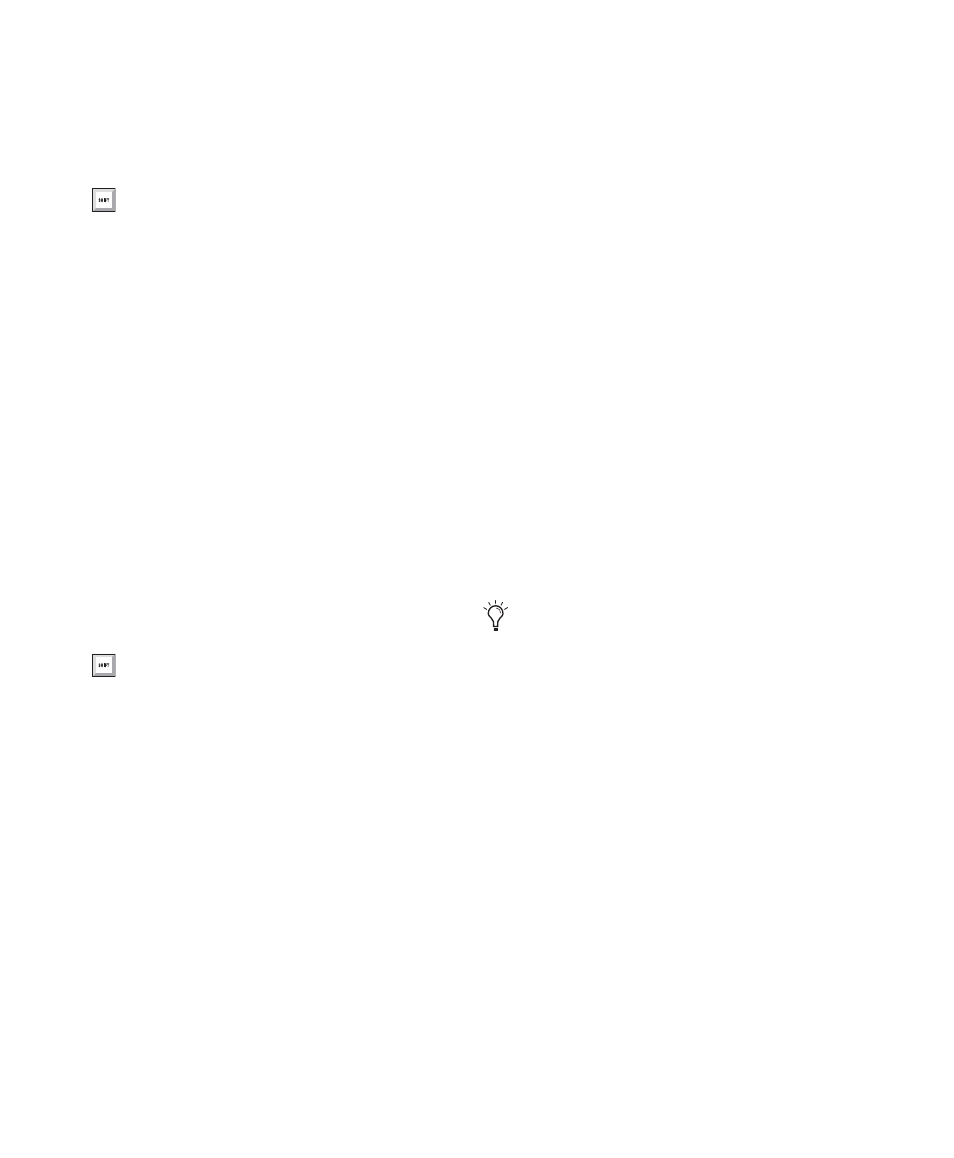
HD OMNI Guide
38
Volume Control
Adjust the volume of the mono
signal sent to any of the selected output assign-
ments. The volume control only attenuates the
incoming signal from 0 dB (unity) to –INF.
Mute Button
Mutes (or unmutes) the input sig-
nal to all selected output assignments.
Link Button
Links (or unlinks) the Volume,
Mute, and output assignments between the pair
of inputs for the channel strip. The Pan control
cannot be linked.
Monitor Assign
Selects (or deselects) the Monitor
path as the output assignment. If no Monitor
path is configured in the Monitor page of the
Hardware Setup dialog, the Monitor output as-
signment is inactive.
Headphone Assign
Selects (or deselects) the
Headphone output (on the front panel of
HD OMNI) as the output assignment.
Label
Lets you enter a custom label for the phys-
ical input. This way you can create a descriptive
label for the input to identify what is connected
to it (such as “Mic 1,” “Guitar,” or “CD”). Note
that labels are limited to six characters.
Record/Input Monitor Enable
The
Record/Input Monitor Enable
setting deter-
mines whether or not audio monitored through
HD OMNI is muted when record or Input Mon-
itor enabling a track in Pro Tools that shares the
same physical input source. For example, if you
have audio playing through Analog 1–2 using
the HD OMNI Mixer, and you have a stereo
track in Pro Tools that has Analog 1–2 set as the
track input, when you record or Input Monitor
enable the track, HD OMNI will either automat-
ically mute the HD OMNI Mixer inputs or not.
Depending on the recording or monitoring situ-
ation, you may want to manually mute re-
cord/Input Monitor enabled tracks to monitor
incoming audio using the HD OMNI Mixer (di-
rect input monitoring channels), or you may
want to have Pro Tools automatically mute the
HD OMNI Mixer to monitor incoming audio
through the Pro Tools mixer (this will inherit
any Pro Tools mixer latency).
Mutes Mixer Input
Select this option to automat-
ically mute the inputs to the HD OMNI Mixer
when record or Input Monitor enabling a
Pro Tools track that uses the same physical in-
put source (such as Analog 1–2). Other physical
input sources will continue to sound through
the HD OMNI Mixer.
Ignore (Manually Manage Mutes)
Select this op-
tion to never mute the physical inputs to the HD
OMNI Mixer. You may want to select this op-
tion if you want to record into Pro Tools, but
mute the record track and monitor the physical
input source through the HD OMNI Mixer.
Option-click (Mac) or Alt-click (Windows)
the Volume control to set it to the default
unity setting.
Option-click (Mac) or Alt-click (Windows)
any Mute, Link, Monitor Assign, or Head-
phone Assign button to select (or deselect)
all buttons of the same type.
Any physical Inputs that are assigned to In-
put channels 1–8 on the Main page of the
Hardware Setup appear
bold
. Inactive
channels appear in italics.
