Conferences, ceremonies, classrooms special, Settings, Conferences ceremonies classrooms special settings – MOVE'N SEE Personal Auto-Follow System User Manual
Page 16
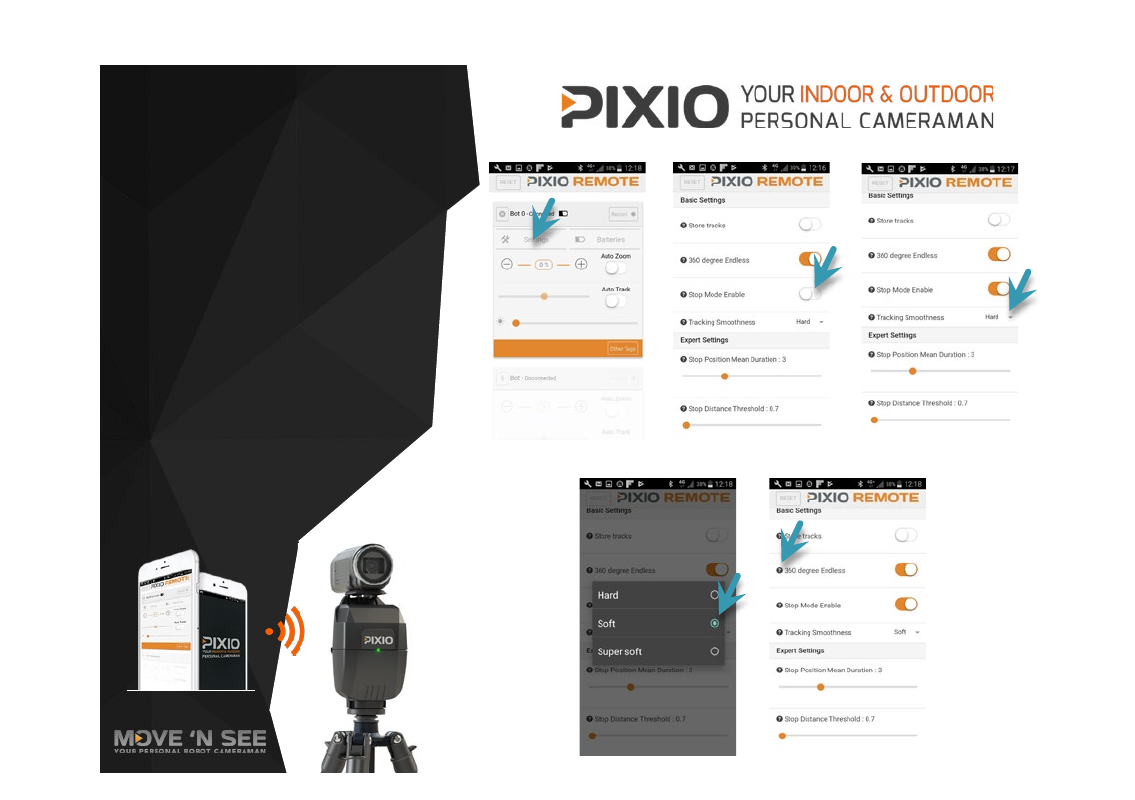
16
Refer to the latest version of the User
Manual to set up your PIXIO, download and
connect the app. to the robot(s).
CONFERENCES
CEREMONIES
CLASSROOMS
Special settings
STEP 1.
Press « Settings »
STEP 2.
Press « Stop Mode Enable »
(it’s not a sliding button, press it)
STEP 3.
Press « Tracking Smoothness »
STEP 4.
Press «Soft»
STEP 5.
Test your PIXIO and change the
settings to obtain the result you prefer
Watch the help by pressing the question marks
Conferences, ceremonies, classrooms special settings
