FEC AFC1200 User Manual
Page 38
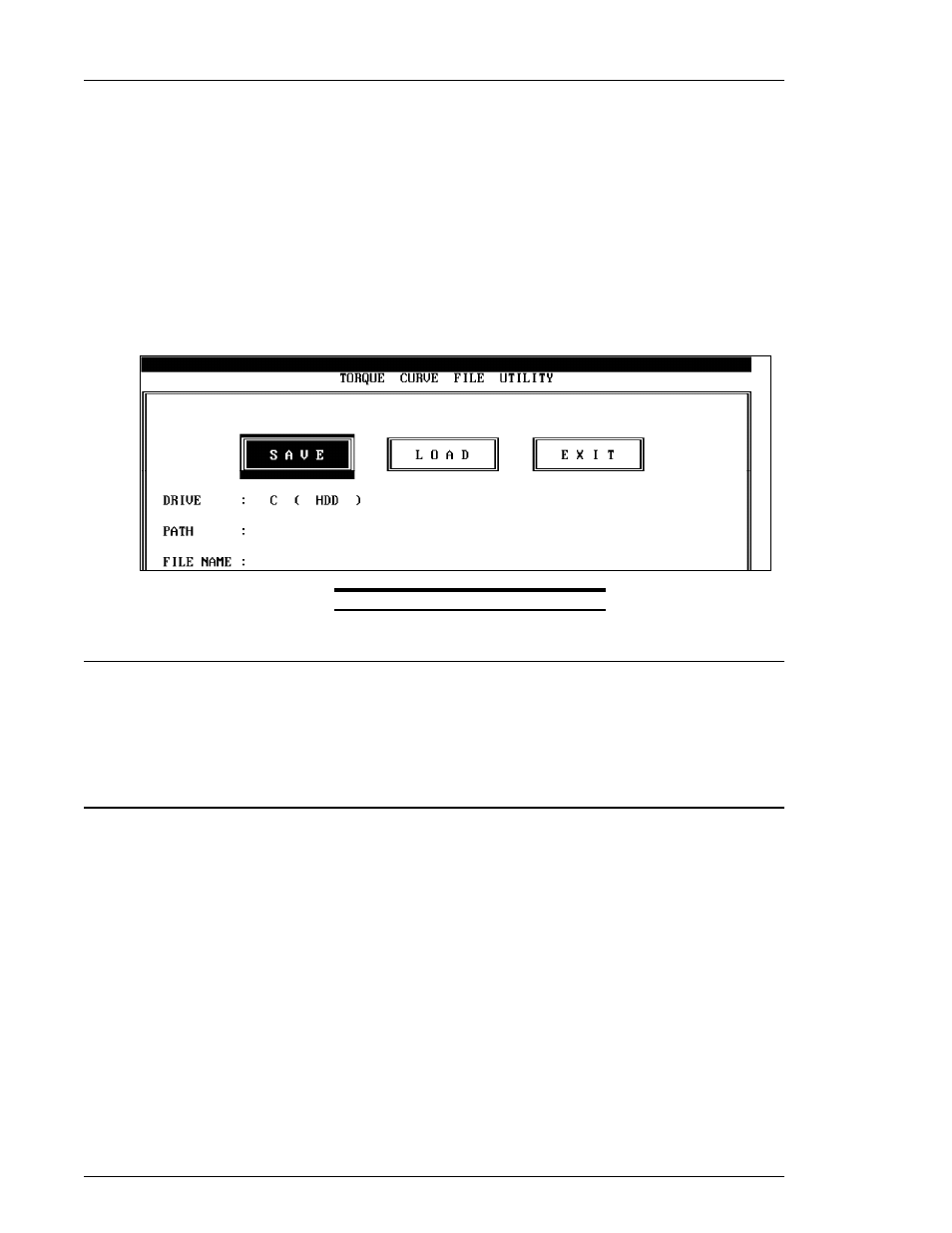
)(& ,QF
6.2
To use this file utility, move the cursor on the menu bar to [FILE] with the
[←]
[→]
keys and depress The TORQUE CURVE FILE UTILITY screen will appear. This
screen specifies the filename, path and drive of the file to be loaded or saved. Once
the fields are completed select one of the three options:
[SAVE] Saves the curve shown in the screen in the specified drive, with the name
and path indicated in the Torque Curve File Utility Screen.
[LOAD] Load a curve from a file specified by the name, path and drive indicated in the
screen.
[EXIT] leave the screen.
Once selected the option press the
[↵]
key. Use the
[←],
[→],
[↑]
and
[↓]
keys to
move the cursor in the screen.
FIG. 7-4-6 Fastening Curve File Utilities
7.4.7 PRINT FASTENING CURVE
7-1.
MOVE the cursor on the menu bar to [PRINT] using the
[←]
[→]
keys and depress
the
[↵]
key. THE FASTENING Curve screen will be printed.
Note:
The keypad will be non-functional during the printing process.
7.4.8 Graph / Screen description
THe FASTENING CURVe screen diplays Torque or Current information plotted along the
vertical or "Y" axis and either Angle or Time information is plotted on the horizontal or "X" axis.
An auxilliary "accept" window is displayed in the plot area as a green box. The High and Low
Torque presets from the Set Parameter screen are used to automatically set the height of the
window. In "Angle Base", the window width will reflect the High and Low Angle presets in the
same manner. In "Time Base", the Torque parameters are displayed across the width of the
plot area. The System automatically configures each axis using the following formulas:
8-1. Torque - This vertical "Y" axis has a range based on the High Torque limit in Set
Parameter. This limit is multiplied by 1.2 and the result is set at the high limit of the
Axis scale. The range is multiplied by 1/8 to determine the incremental value of the
axis tick marks. This scale reflects "actual" torque values and can be used as a direct
reference to interpret the (approximate) value of plotted torque points, for instance:
if HIGH TORQUE LIMIT = 50,
then (1.2) x (50) = 60 (The top end of the axis scale, with zero (0) at the low end.)
and 1/8 x 60 = 7.5 (Axis tick mark incremental value).
Also, the torque scale can be modified and manually set by the Torque Scale
function.
Chapter 7: System Operation
Page 7-38
