GxT Ferret 54 ENGINE DIAGNOSTIC CENTER User Manual
Page 28
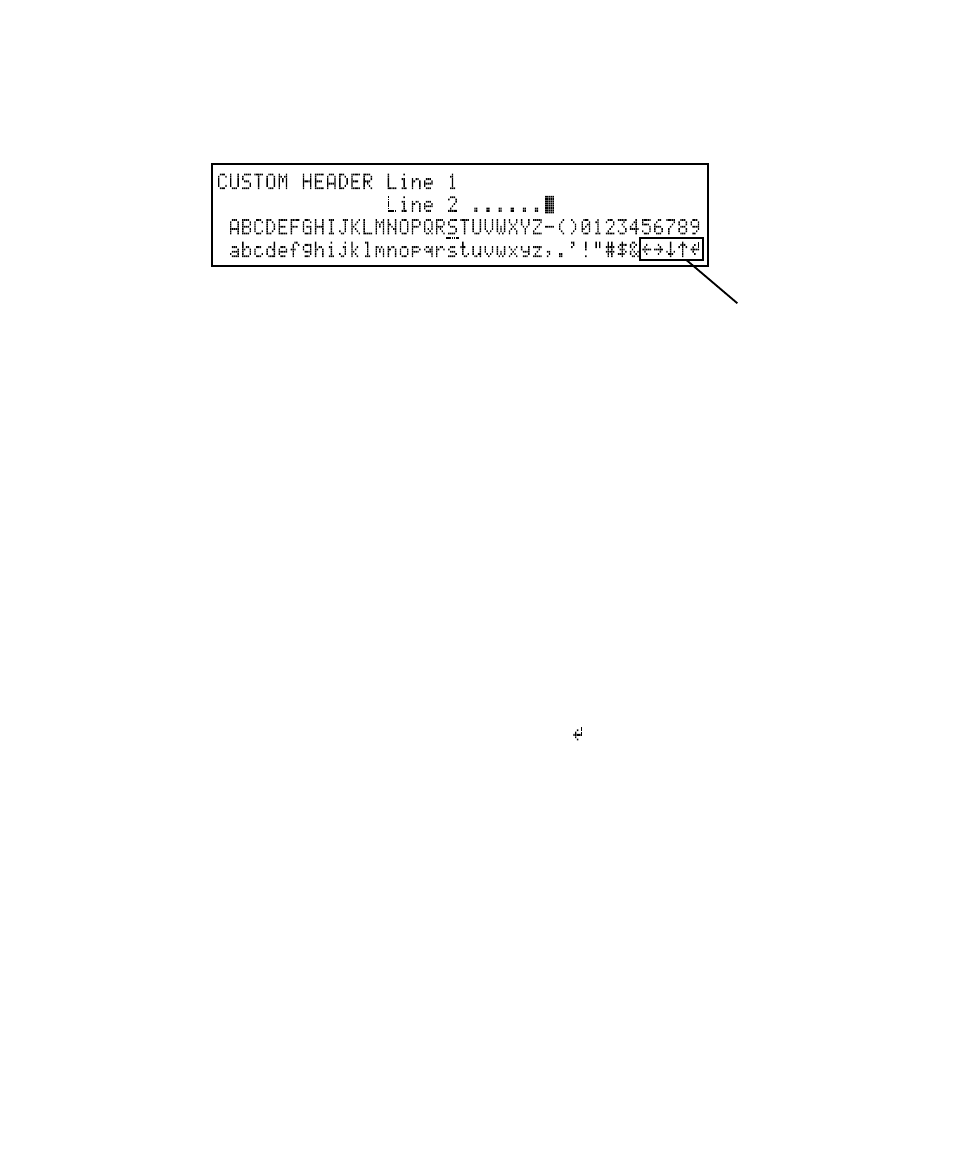
CUSTOM PRINTOUT HEADER
This function provides a way to place a four line header on printed reports. A business
address or a message may be placed in the header.
3-5
CHOOSING A CHARACTER
Use the SELECT keys to move the Selection
Cursor under the character that you want to
add. In the example above, it is located
under the 'S'. Pressing the NEXT key places
the character in the header at location of the
Placement Cursor. The Placement Cursor
then moves one position to the right. The
SELECT keys may be held to move rapidly
among the character choices. The NEXT key
may be held to rapidly place many copies of
the same symbol or, in the case of arrows,
to rapidly repeat the selected movement.
SAVING THE HEADER
When the header is completed, it must
be saved. Selecting the special control
character ' ', and pressing NEXT saves the
header in memory and returns to the
Diagnostic Center Setup
menu. If any other
test key is pressed before selecting the
save symbol, the header will not be
saved.
CHANGING THE HEADER
Select the CUSTOM HEADER function in
the
Diagnostic Center Setup
menu. Move the
Placement cursor to the position of the
character you want to change. Choose the
new character, and press NEXT. The
placement cursor will move one position to
the right, ready for placement of the next
character.
MAKING A CUSTOM HEADER
Select the CUSTOM HEADER function in
the
Diagnostic Center Setup
menu. Up to
four lines of header information can be
entered. The header is created in the top two
lines of the screen. The bottom two lines
contain the characters that may be used in
the header and the control characters. There
are two cursors. The Placement Cursor is the
flashing box that indicates where the next
character will be placed. The Selection
Cursor is the flashing underline. The arrows
are control characters used to move the
placement cursor on the header lines, and
are not printable.
MOVING THE PLACEMENT CURSOR
Use the SELECT keys to move the Selection
Cursor to one of the arrows, and press NEXT
to move the Placement Cursor left, right, up
or down. To show the remainder of the
header, use the up and down control
characters to move the Placement Cursor to
the next line.
Control
Characters
