8 translation table selection, 9 tests and reports, A form feed – I-Data 5250 ALLY User Manual
Page 35: B save configuration
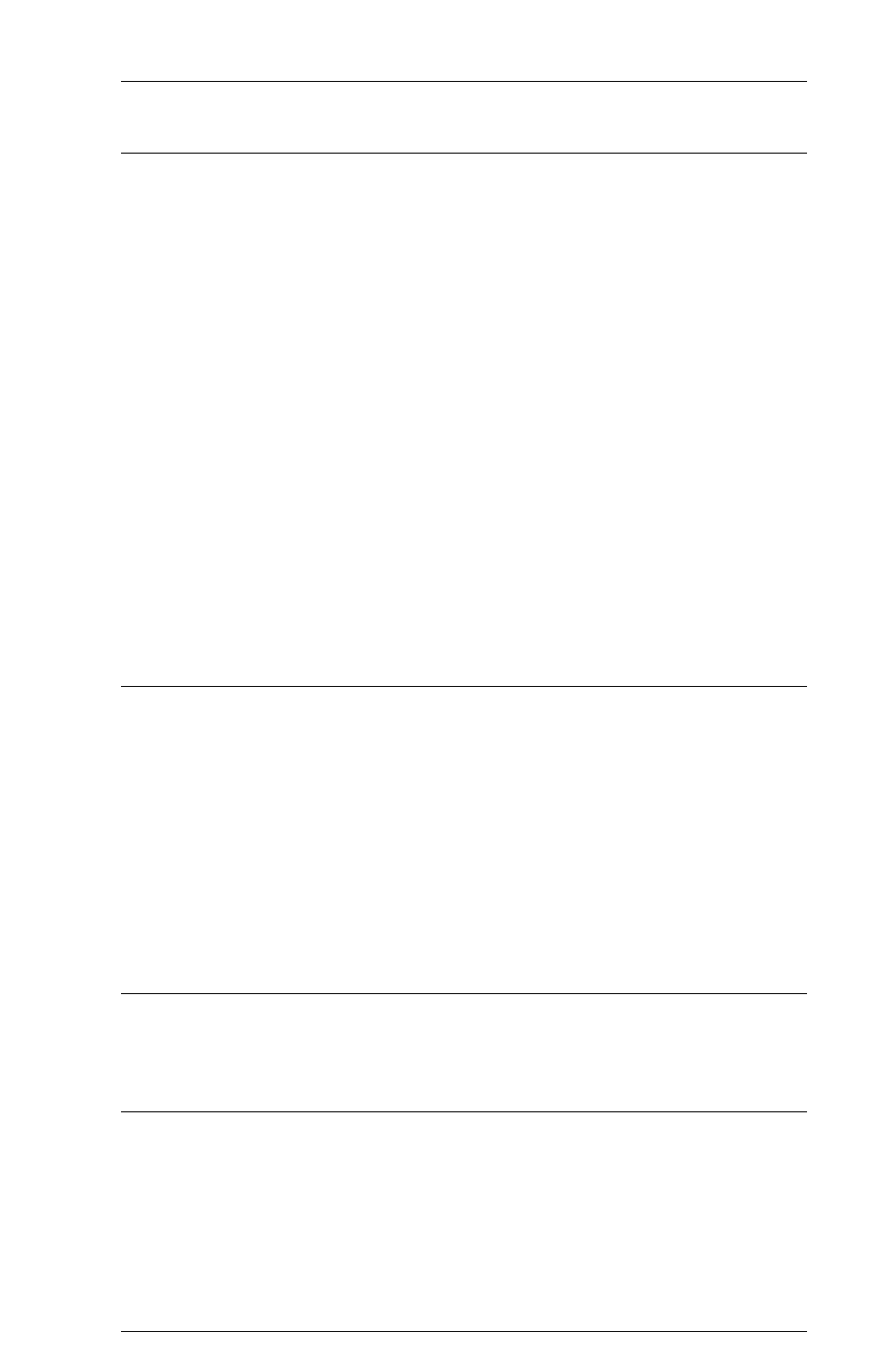
Page 1-13
CHAPTER 1 GETTING STARTED
8 Translation Table Selection
This mode is used to select the translation table to be used with each type
of data handled by the 5250 ALLY. After selecting Mode 8, the LED will
display an underscore (_). The user must then press the MODE button until
the LED displays the number for the data type to be translated (0=twinax
data, 3=alt host data, 6=5250 ALLY data, and 7=Xerox font downloads).
After the data type has been selected, the LED will display an equals sign
(=). The user must then press the MODE button until the numeral or letter
of the appropriate translation table for the data type is displayed (0=ASCII
to ASCII, 1=EBCDIC to ASCII, 2=ASCII to EBCDIC, 3=EBCDIC to
EBCDIC, 4=EBCDIC to HP, 5=EBCDIC to PC, 6=EBCDIC to PostScript,
7=Xerox 275 emulation to ASCII, 8=User 1, 9=User 2, A=User 3, B=User
4, C=User 5, D=User 6, E=User 7 and F=Xerox font downloads to ASCII.)
After two seconds, the translation table selection for the selected data type
will change, and the unit will return to Normal Operating Mode. This
process must be repeated for each data type that the user would like routed
through a different translation table.
9 Tests and Reports
This mode is used to print various tests and reports. Descriptions and
samples of each of the reports can be found in Chapter 5 Maintenance
& Troubleshooting. After selecting Mode 9, the LED will display an
underscore (_). The user must then press the MODE button until the LED
displays the number of the desired test or report (0=Printer Test,
1=Configuration Report, 2=Translation Table Report, 3=PFS Report,
4=PFS Test, 5=Portrait Font ID Report, 6=Landscape Font ID Report,
7=Loop Test, 8=Twinax Error Log). After two seconds, the test or report
will begin printing.
A Form Feed
The 5250 ALLY will return to Normal Operating Mode after a Form Feed
is sent to the printer.
B Save Configuration
All changes made to the configuration of the 5250 ALLY (whether made
from the front panel or via the data stream) will be saved to the 5250
ALLYs flash memory, and the unit will return to Normal Operating
Mode.
