I-Data 5250 ALLY User Manual
Page 156
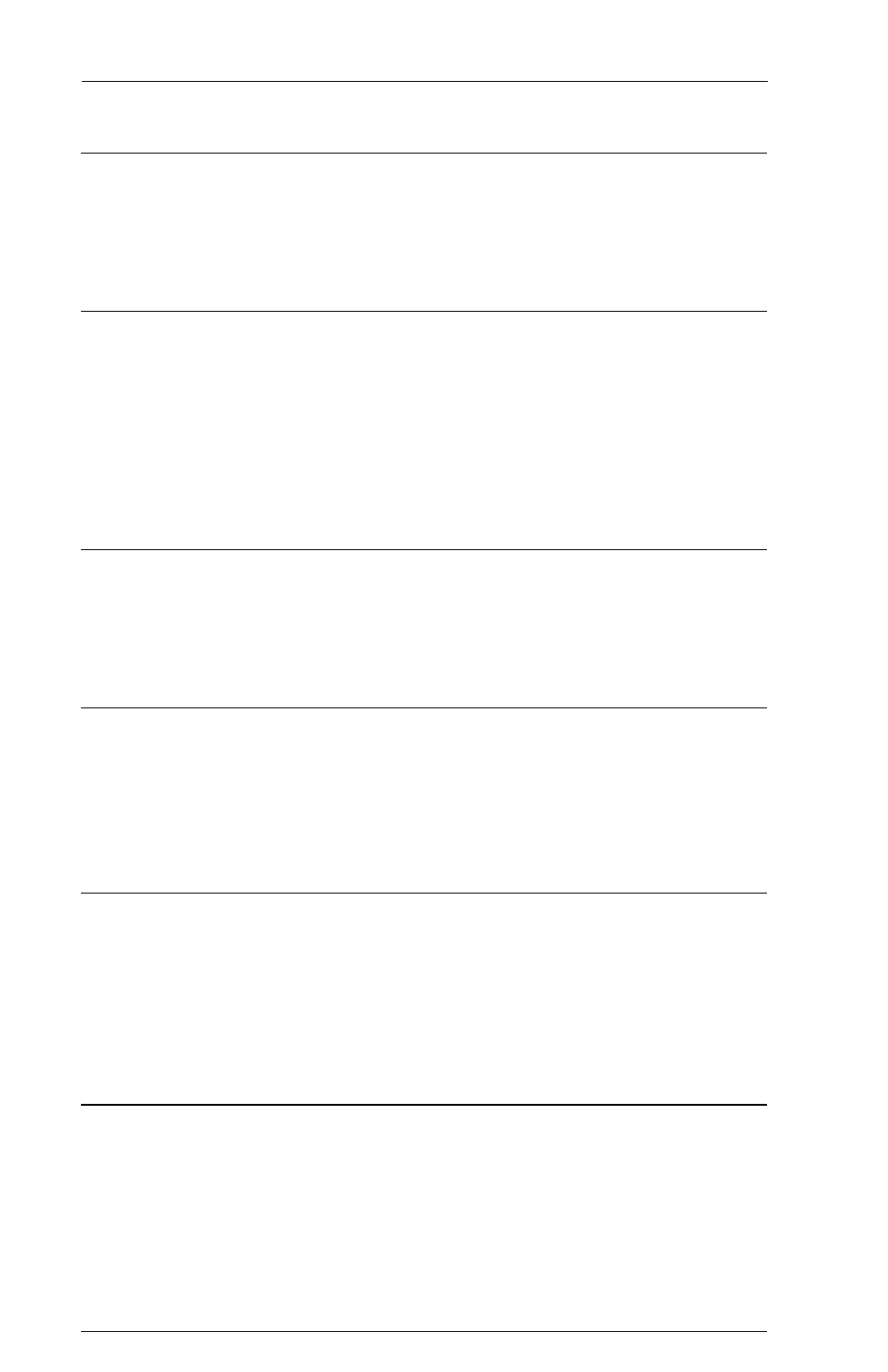
AGILE 5250 ALLY Users Guide and Reference
Page 5-34
Step 3: Configuration
Perform the basic configuration steps outlined in Chapter 1 Getting
Started: Basic Port Configuration. Pay particular attention to Configuring
the Parallel Out Printer Port.
Step 4: Printer Test
Verify that the printer is operating correctly and that the interface is
properly connected by sending a Printer Test to the printer. If the report
does not print, recheck the connections and ensure that the printer is
functioning properly, or reconfigure the printer ports as described in
Chapter 2 Advanced Configuration: Printer Configuration (Group 40-
50).
Step 5: Configuration Test
Confirm correct configuration by sending a Configuration Report to the
printer. Consult the printouts of the report for sources of potential
problems.
Step 6: Twinax Host Test
Confirm that the 5250 ALLY does not indicate any address errors. If an
error is indicated, correct it by reconfiguring the twinax ports as described
in Chapter 2 Advanced Configuration: Twinax Configuration (Group
00).
Step 7: Alternate Host Test
Test the alternate host connection by sending a Print Screen job (or device
equivalent) from the alternate host to the printer. Refer to the alternate host
documentation. If the test fails to print, recheck the connections, or
reconfigure the alternate host port as described in Chapter 2 Advanced
Configuration: Alternate Host Configuration (Group 30).
Other Issues
❏ Orientation
Refer to Chapter 2 Advanced Configuration for information on the
orientation algorithm of the 5250 ALLY. If the page size indicated by the
host is bigger than the paper size indicated by the 5250 ALLY in Options
5500, 5600, 5700, 5800, 5501, 5601, 5701 and 5801, by default the 5250
