Setting the monitor type at power on – HP B180L User Manual
Page 226
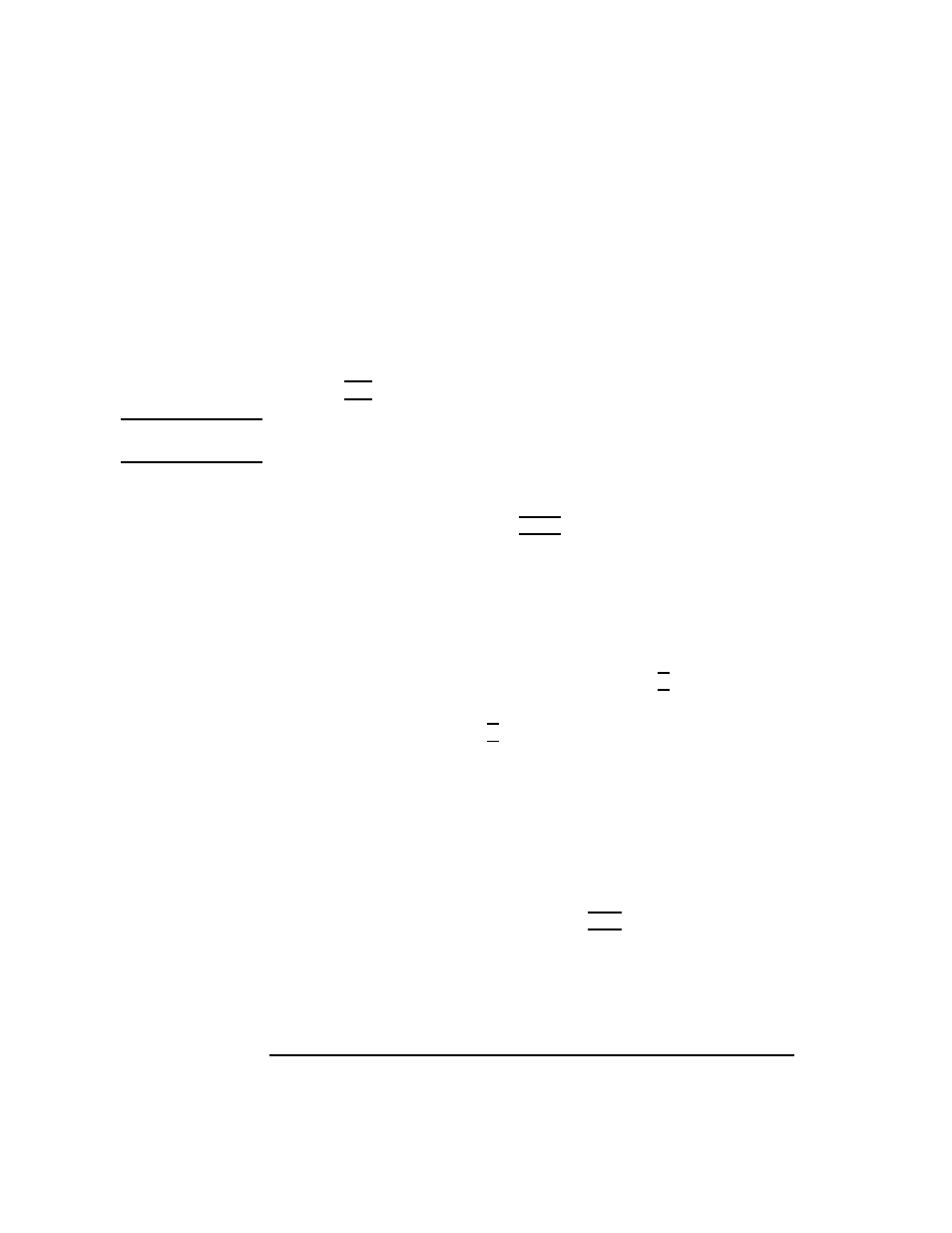
212
The Boot Console Interface
Displaying and Setting the Monitor Type
Setting the Monitor Type at Power On
If you replace your workstation’s monitor with a different monitor type, and
do not set the workstation’s graphics parameters by using the monitor com-
mand before doing so, you need to perform the following:
If your keyboard connects to the PS/2 connector on your system, wait 2 sec-
onds after the Num Lock light flashes near the end of the boot sequence,
then press Tab to initiate the automatic monitor selection process.
NOTICE:
It takes approximately one to two minutes after powering on the
workstation before the Num Lock light flashes.
The system cycles through all of the available monitor types one at a time.
When you can see a message similar to the following clearly and legibly,
select that monitor type by pressing Enter.
MONITOR INFORMATION
Path Slot Head Type Size Freq Class
----------- ---- ---- ---- ---------- ---- -----
GRAPHICS(0) 0 1 n nnnnxnnnn nnHz
Press [RETURN] to select this monitor type (type n of n types).
The system queries you to confirm your selection. Press Y to save this mon-
itor type.
If you press any key other than Y, the following message is displayed:
Monitor type not saved.
At this point, the new monitor type is active, but not saved. Because you
didn’t save the monitor type, the next time you reboot the system the original
monitor type will be used.
Next, the following message is displayed:
To select a new Graphics Monitor Type press the
entering any other key (or will time out in 15 seconds)...
To restart the monitor selection process, press TAB.
