HP B180L User Manual
Page 145
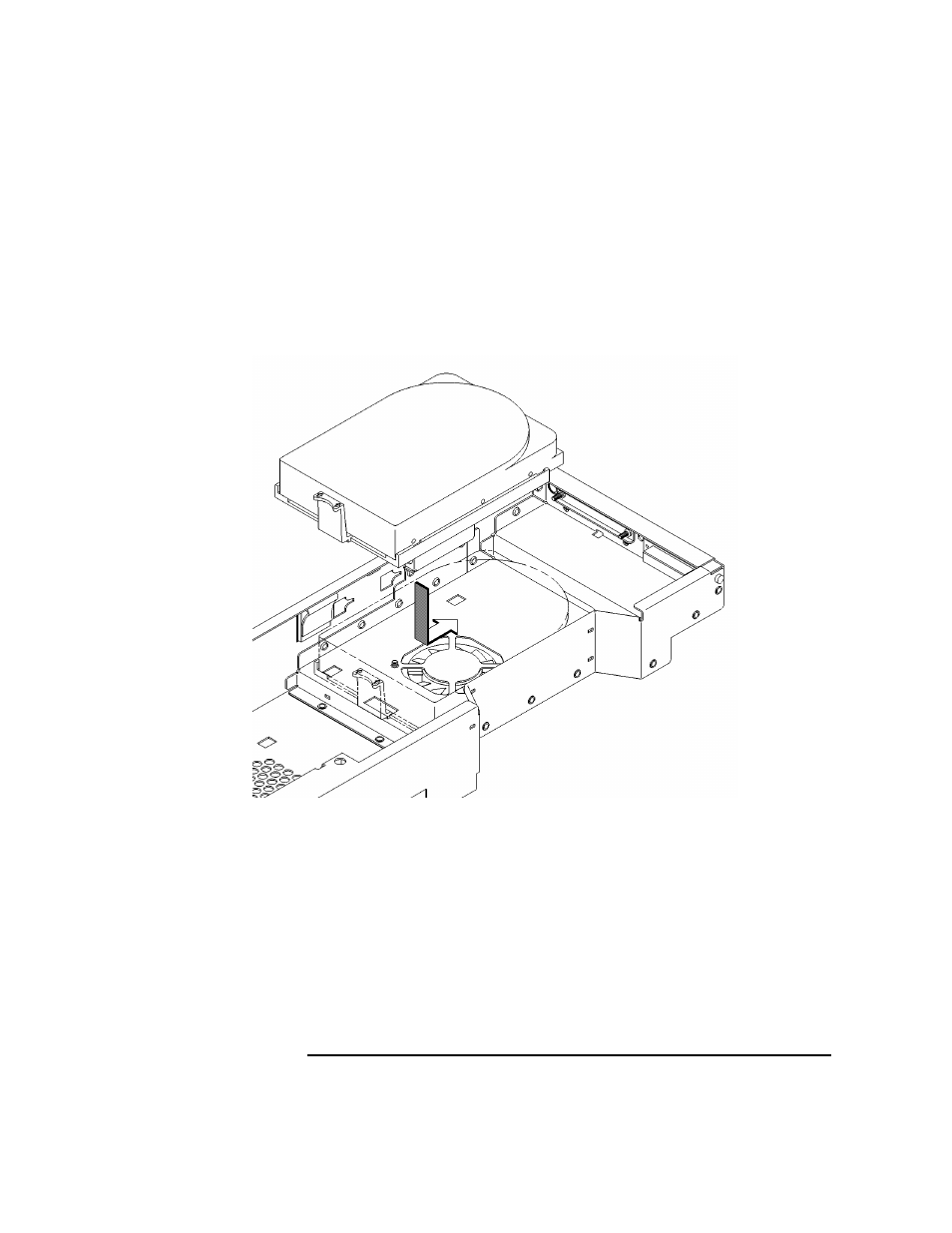
131
Changing Your Workstation’s Hardware Configuration
Installing Storage Devices
Installing a Hard Disk Drive in Position 1 (Rear Position)
Perform the following procedure to install a hard disk drive in position 1:
1
Align the four feet on the bottom of the drive carrier with the square holes in the
storage tray, as shown in Figure 38.
Figure 38
Installing a Hard Disk Drive in Position 1 (Rear Position)
2
Set the drive in the storage tray.
3
Connect the power connector and the appropriate SCSI connector to the drive.
4
Push the drive toward the rear of the tray until the locking tab on the drive carrier
snaps into place, as shown in Figure 38.
5
Proceed to the section entitled Replacing the Storage Tray Cover on page 132.
