59bcreate remote site through ilon 10, 60bcreate remote site through arena, Override datapoint value – Honeywell EN2Z-0906GE51 R0708 User Manual
Page 70: Show datapoints in manual override
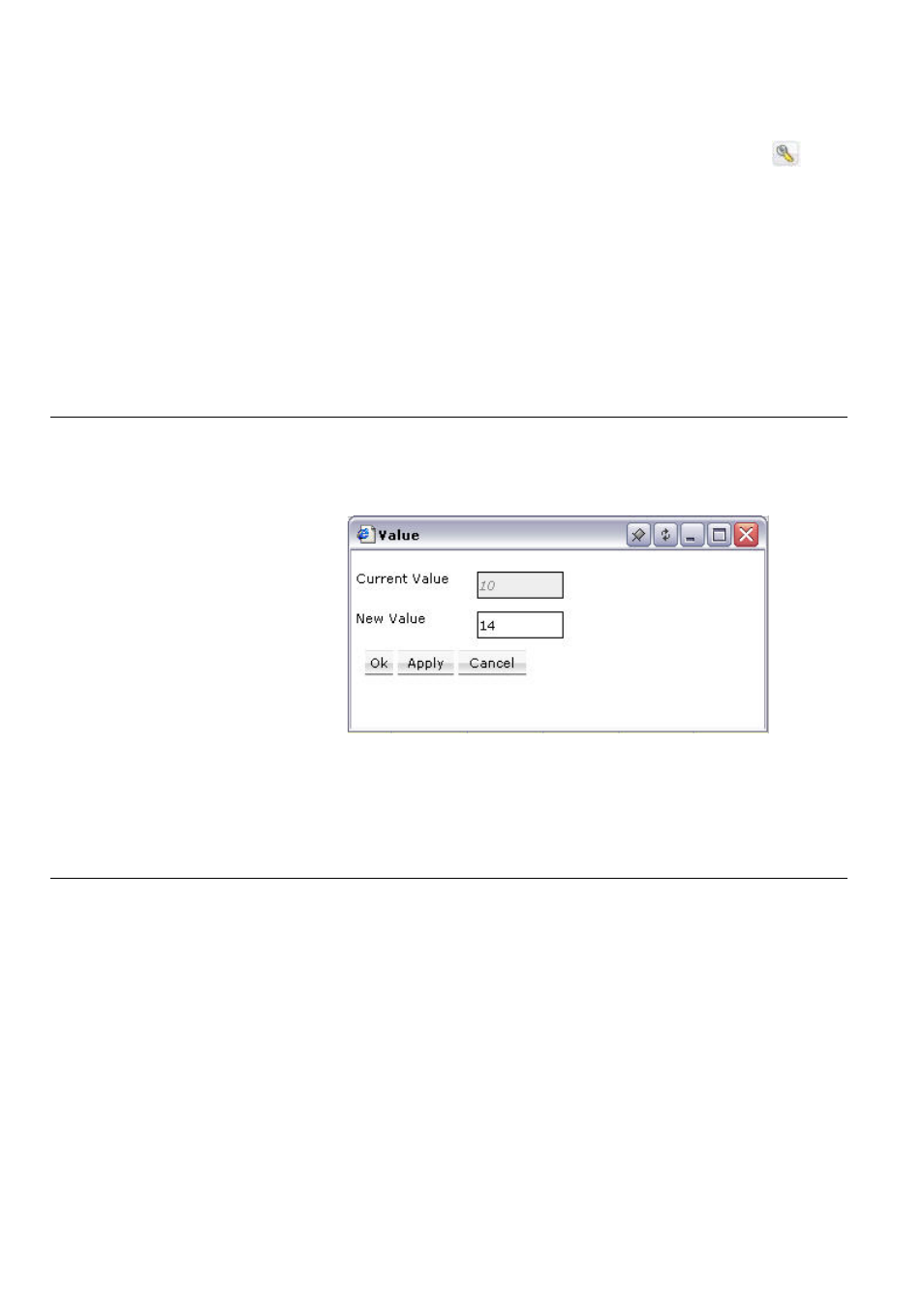
ARENA / RANGER
USER GUIDE
EN2Z-0906GE51 R0708
70
2. To change a value, click on the value in the Value/Unit column. In the Value
dialog box, enter new value in the New Value field. Click Apply button, then
click OK button.
3. To enter an alias name for a property name, click the Configure icon
at the
end of the row. In the Configure dialog box, enter the alias name in the Alias
field. Click OK.
NOTE:
It is forbidden to use the slash character ”/” in alias names because
this may result in an unexpected behavior of ARENA.
4. To print a datapoint properties list, check all properties (Multi-selection using
CTRL key is possible), you want to add to the printed list.
5. Click Print.
The list is built up in a new dialog.
6. Click
Print.
7. In
the
dialog box, select the printer and desired options and click Print.
Override Datapoint Value
1. In
the
Value/Unit
column, click the value of the datapoint you want to override.
2. In
the
Value
dialog box, enter the new value in the New Value field.
3. Click
Apply.
4. Click
OK.
The datapoint value is updated as displayed in the list. If the Manual column is
available, the datapoint is checked as Manual (overridden).
NOTE: Online changes will be stored in the controller RAM only.
Show Datapoints in Manual Override
This function allows getting an overview of any datapoints that are currently in
manual mode.
1. If not already done, display the Manual column in the datapoints list. To
configure the list display, please refer to “List Display Configuration” in the
“Basic Functions” section.
