96bcreate new document, Creating links – Honeywell EN2Z-0906GE51 R0708 User Manual
Page 155
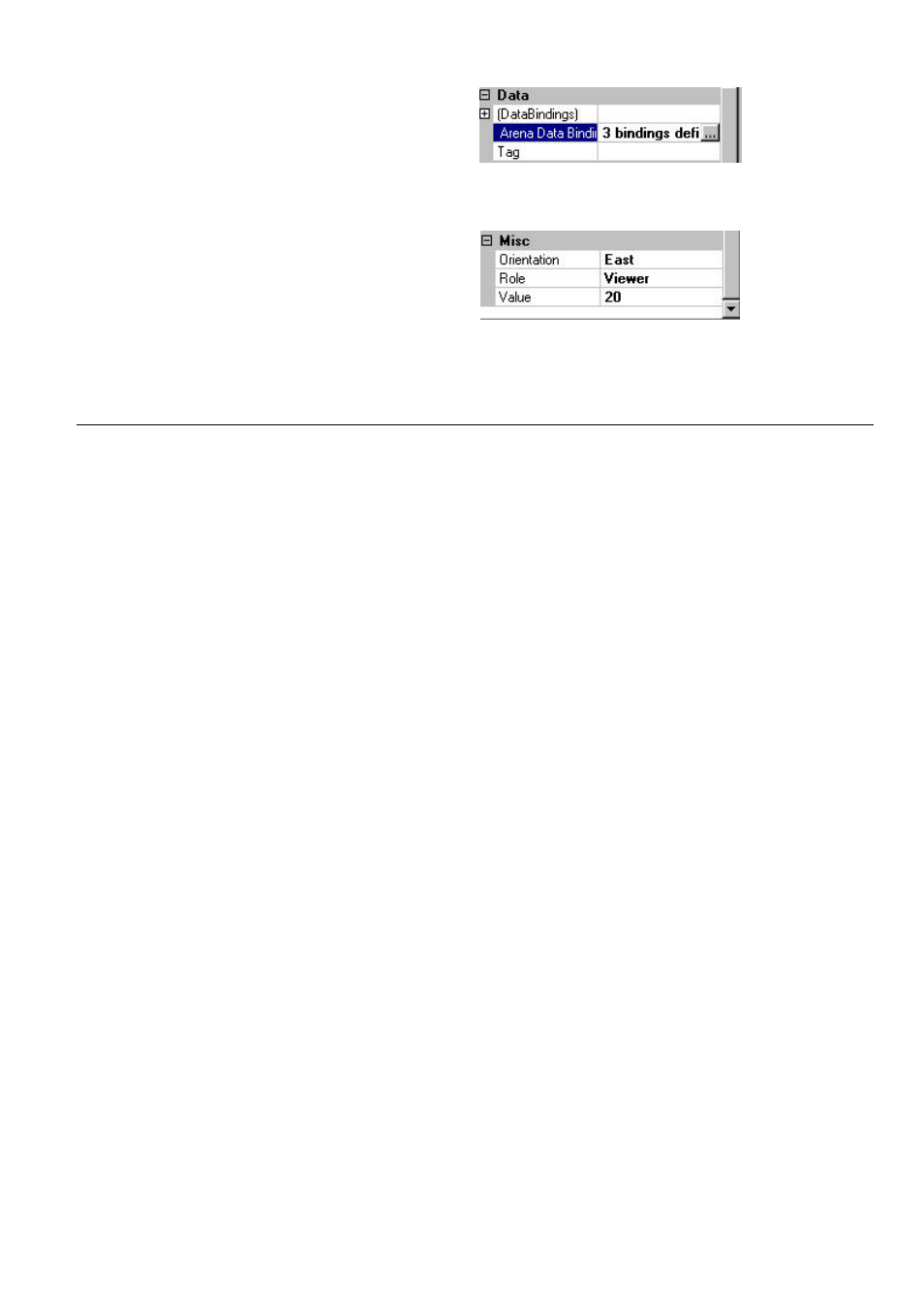
USER GUIDE
ARENA/ RANGER
155
EN2Z-0906GE51
R0708
6. To test the behavior of the custom control graphic, enter appropriate values, for
the assigned properties, for example, enter different values in the Value field if
the value property is assigned.
7. As desired, set relevant properties for the custom control graphic for
Appearance, Behavior, Data, Design, Layout
and Navigation. in the
Properties
pane.
Creating Links
Using drawing elements of the Custom Graphic Controls library allows creating links
to:
• Other graphic pages within the graphic user interface or to an external graphic
user interface of a remote ARENA.
• Time programs overview of a specific segment
• Single time programs
• Settings
overview
• Single
settings
• Documents (e.g. txt, xls, pdf files, etc.)
• Public or internal web pages
• Pictures
Most of custom graphic controls use an URL link. Some such as ´Picture` or
Document need a file. For all, general properties can be set on the Properties pane.
The “Custom Graphics Control Overview” section gives a functional overview of the
various Custom Graphics Controls.
1. Use the functional overview described in the “Custom Graphics Controls
Overview” section below when applying the following steps for creating Links.
2. Drag&drop the custom graphic control to the drawing space or select the custom
graphic control in the drawing space if already there.
3. Under
Navigation
in the Properties pane, click the property, e.g. Document for
a document link, Setting for a setting link, etc.
4. In
the
Choose …
. dialog box, select the target document, setting, etc., and then
click the OK button.
5. As desired, set relevant properties for the custom control graphic for
Appearance, Behavior, Data, Design,
and Layout in the Properties pane.
NOTES for Linking Documents:
To properly link documents you must consider the following:
The document to be linked must be located in the following route folder
“C:\Program Files\CentraLine\Arena2\Website” or in subfolders of this folder,
e.g. “C:\Program Files\CentraLine\Arena2\Website\Documents”. The path
(URL) entry when the route folder has been used, is as follows:
192.100.310.166/Arena/application.doc
The path (URL) entry when a subfolder has been created and used below the
route folder, is as follows:
e.g. 192.100.310.166/Arena/documents/appendix.xls
