Transferring images to a computer, Installing viewnx-i – Nikon COOLPIX P950 Digital Camera User Manual
Page 250
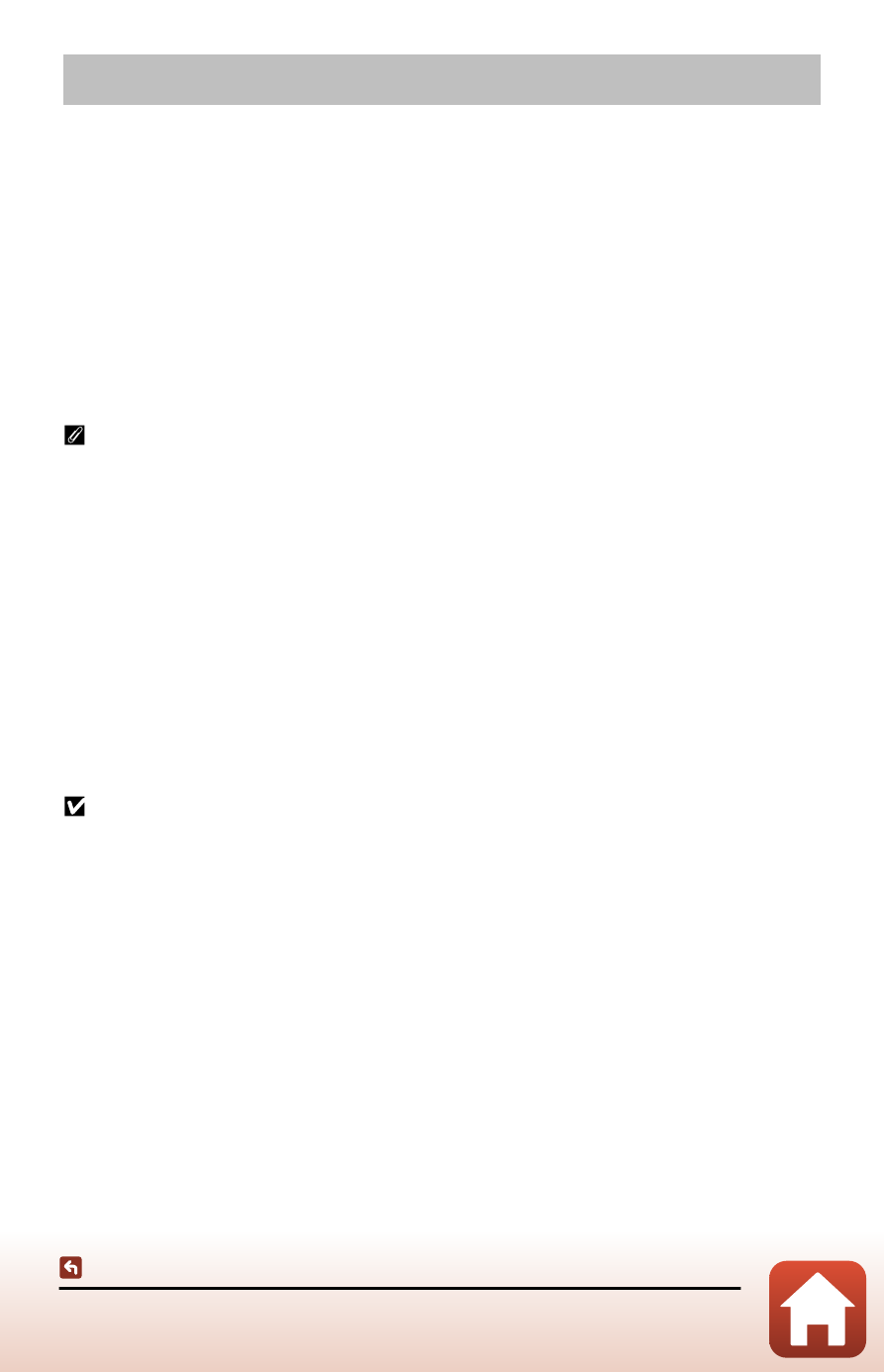
250
Connecting the camera to a TV or computer
Transferring images to a computer
Transferring images to a computer
You can transfer images and movies to a computer for viewing and editing.
Installing ViewNX-i
ViewNX-i is Nikon software that enables you to transfer images and movies to your
computer for viewing and editing.
To install ViewNX-i, download the latest version of the ViewNX-i installer from the
following website and follow the on-screen instructions to complete installation.
For system requirements and other information, see the Nikon website for your
region.
Capture NX-D
Use Nikon’s Capture NX-D software to fine-tune photos or to change settings for RAW
pictures and save them in other formats. Download the software from the website at the
URL below.
Transferring images to a computer with ViewNX-i
(Nikon Transfer 2)
For more information about using ViewNX-i and Nikon Transfer 2, refer to ViewNX-i
help.
• The items displayed on your computer screen may change when you update the
version of your operating system or software.
Notes about connecting the camera to a computer
•
Disconnect all other USB-powered devices from the computer. Connecting the camera
and other USB-powered devices to the same computer simultaneously may cause a
camera malfunction or excessive power supply from the computer, which could damage
the camera or memory card.
•
Make sure that the camera battery is sufficiently charged. If the EH-5d AC Adapter and
the EP-5C Power Connector (both available separately) are used, this camera can be
powered from an electrical outlet. Do not, under any circumstances, use an AC adapter
other than the EH-5d. Failure to observe this precaution could result in overheating or
damage to the camera.
•
Operation is not guaranteed if the camera is connected to the computer via a USB hub.
•
For information about the connection methods and subsequent operations, refer to the
documentation included with the computer in addition to this document.
