Set the correct authentication information, Set the information necessary for authentication, Size/settings mismatch – Canon imageCLASS MF264dw II Multifunction Monochrome Laser Printer User Manual
Page 649
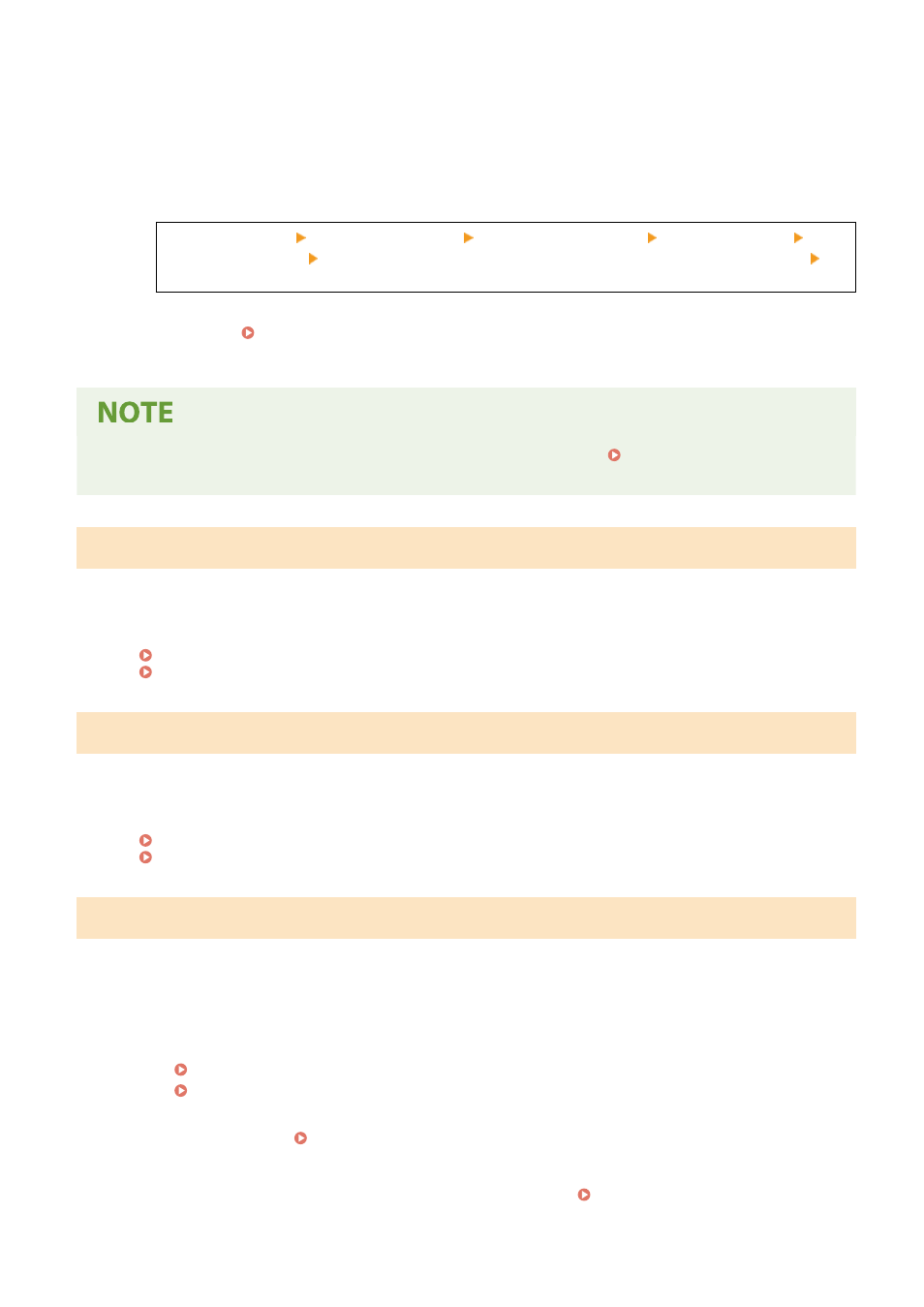
In the following cases, the data may be saved to the memory of the machine without being printed to
prevent printing text that is difficult to read or images that are difficult to see:
●
When receiving a Fax
●
When communication results reports are set to be printed automatically (when a message appears for
the black toner cartridge)
To continue printing, enable [Continue Printing When Amount in Cartridge Is Low].
Log in to Remote UI [Settings/Registration] [RX/Forwarding Settings] [Common Settings] [Edit]
in [Common Settings] select the [Continue Printing When Amount in Cartridge Is Low] checkbox
[OK]
On the control panel, select [Menu] in the [Home] screen, and then select [Function Settings] to configure
the settings. [Continue Print. When Amount in Cart. Low](P. 499)
* When this setting is enabled, the printing results may be light or faded.
●
You can manually specify when this message appears (when toner is low). [Displ. Timing for Cartridge
Prep. Notif.](P. 432)
Set the correct authentication information.
The authentication method or authentication information of IEEE 802.1X is not set correctly.
Set the Authentication Method and Authentication Information (Keys and Certificates, Password, CA
Certificate) Correctly.
Managing and Verifying a Key and Certificate(P. 364)
Set the information necessary for authentication.
The authentication method or authentication information of IEEE 802.1X is not set correctly.
Set the Authentication Method and Authentication Information (Keys and Certificates, Password, CA
Certificate) Correctly.
Managing and Verifying a Key and Certificate(P. 364)
Size/Settings Mismatch
The size of the paper loaded in the machine does not match that set on the control panel or printer driver.
Match the Size of the Loaded Paper with the Paper Size Setting.
When Using the Loaded Paper
●
Change the paper size setting on the control panel to match the size of the loaded paper.
Setting the Paper Size and Type for the Drawer(P. 153)
Setting the Paper Size and Type for the Multi-purpose Tray(P. 157)
●
When printing from a computer, change the paper size setting on the printer driver to match the size of
the loaded paper. Printing from a Computer(P. 214)
When Reloading Paper
Load paper of the size set on the control panel or printer driver. Loading Paper(P. 142)
Check that the positions of the paper guides are not too loose or too tight.
Troubleshooting
640
