Scan settings (touch panel model), Scan settings (touch panel model)(p. 258), Setting the original size and orientation – Canon imageCLASS MF264dw II Multifunction Monochrome Laser Printer User Manual
Page 267
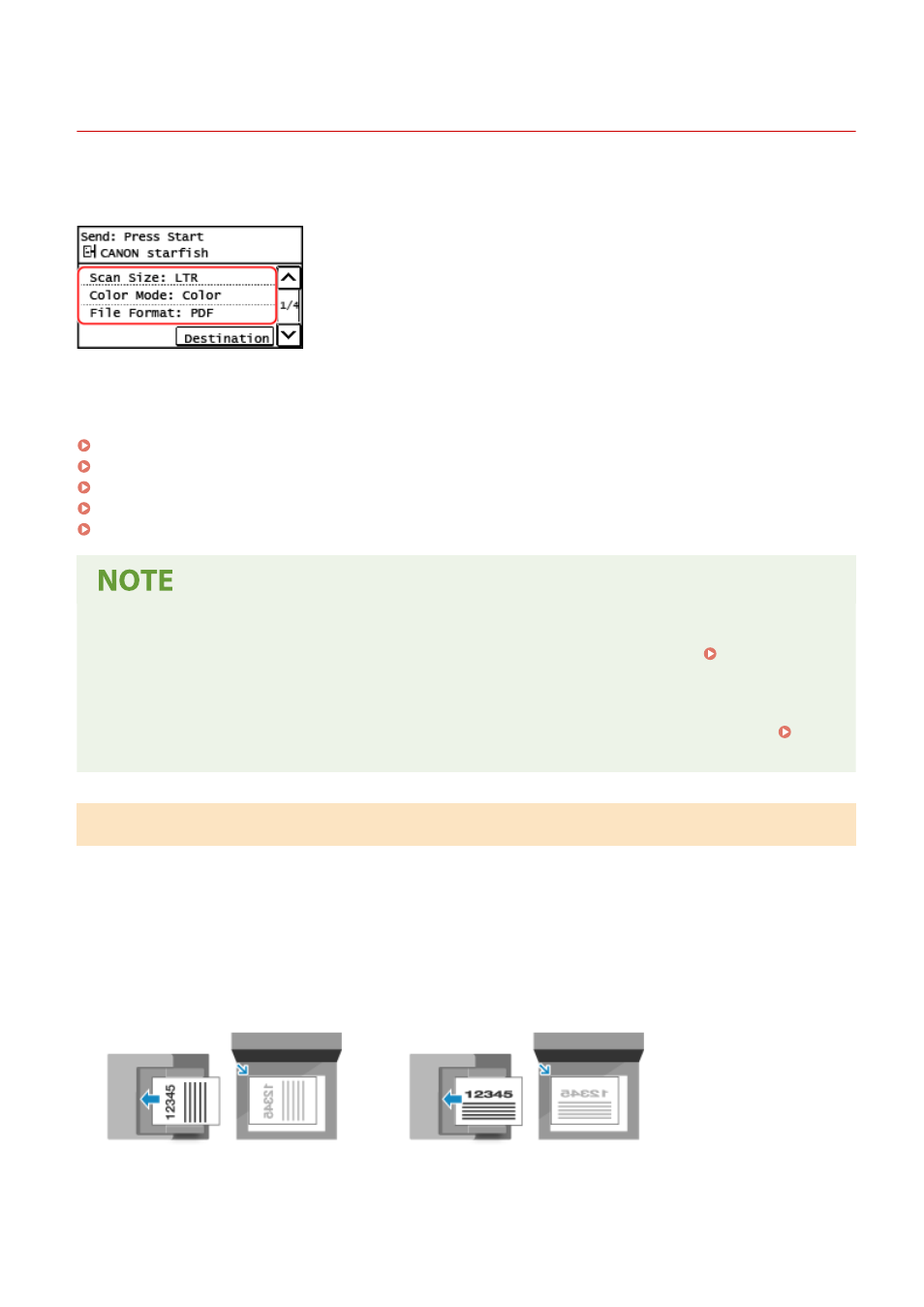
Scan Settings (Touch Panel Model)
8W0J-059
When scanning with the machine, you can use the scanning screen to set the original size and adjust the image
quality.
If the scanned data does not appear as expected, you can change the settings and scan again.
* To save scanned data to a computer, configure the settings with MF Scan Utility or ScanGear MF installed on the
computer. You cannot use the control panel to configure the settings.
Setting the Original Size and Orientation(P. 258)
Adjusting Image Quality(P. 259)
2-Sided Scan Settings(P. 259)
Setting File / Division(P. 260)
E-mail Settings(P. 260)
Registering the Frequently Used Scan Settings as the Default Settings
●
You can change the default scan settings according to the frequently used scan settings. Changing the
Default Settings(P. 190)
Recalling Past Settings - TX Job Log
●
You can use the TX Job Log to recall the scan settings used to send or save scanned data in the past.
Specifying Destinations (TX Job Log)(P. 189)
Setting the Original Size and Orientation
Set the size and orientation according to the original to be scanned.
[Scan Size]
Select the size of the placed original.
[Original Orientation]
Select [Portrait] or [Landscape] to suit the placed original.
[Portrait]
[Landscape]
Scanning
258
