When using a mac(p. 343), When using a mac – Canon imageCLASS MF264dw II Multifunction Monochrome Laser Printer User Manual
Page 352
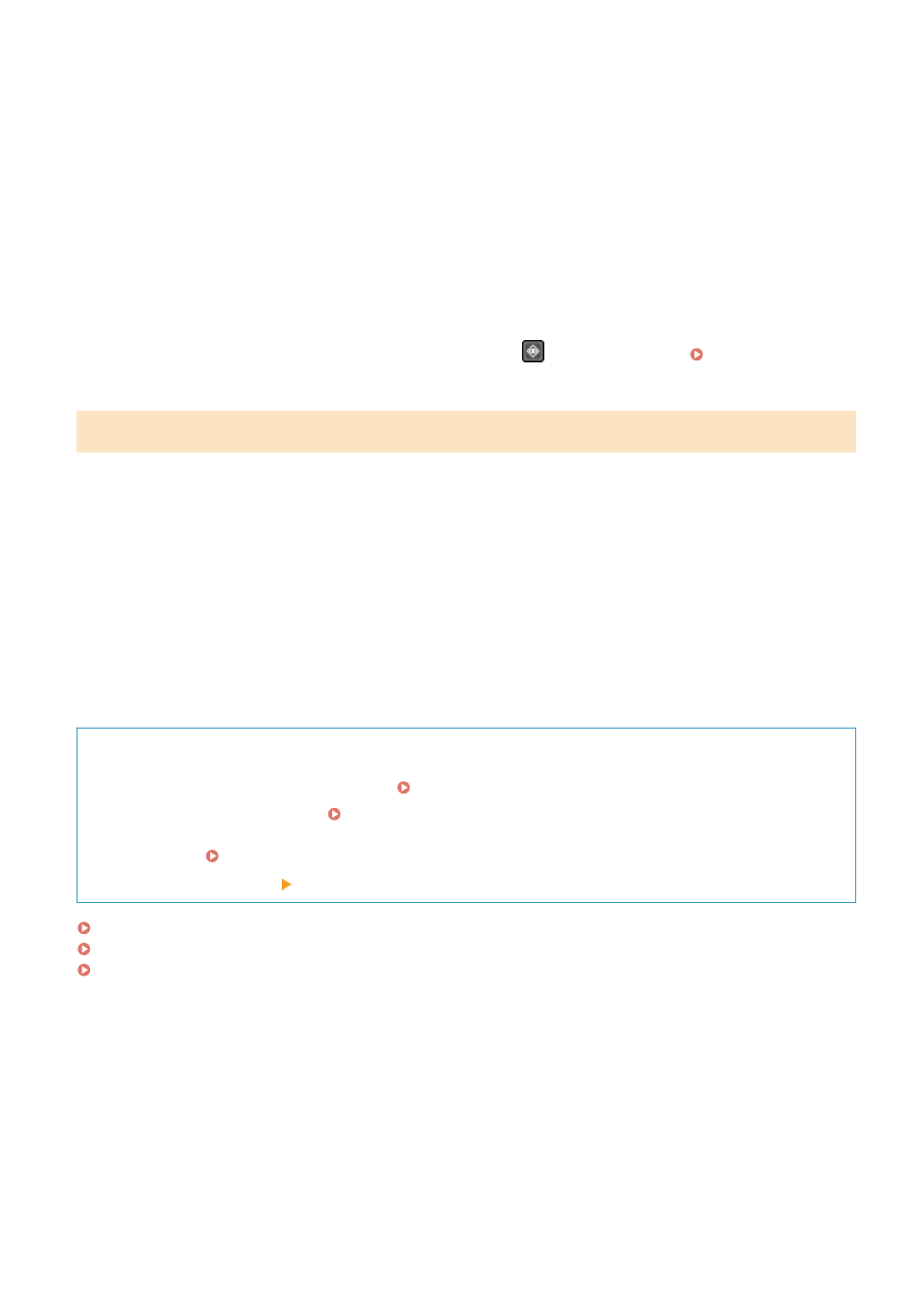
4
Tap [Printer], and select the machine.
5
Configure the print settings.
The available settings and usable paper sizes vary depending on the application you are using.
6
Tap [Print].
➠
Printing starts.
You can check the print status or the print log by pressing
on the control panel. Viewing the Print Job
When Using a Mac
You can use AirPrint to print and scan data and send faxes from a Mac connected to the network on the same LAN as
the machine or a Mac connected to the machine via USB.
Operating Environment
You can use AirPrint on a Mac with the following operating systems installed:
●
Printing: OS X 10.7 or later
*1
●
Scanning: OS X 10.9 or later
*2
●
Sending faxes: OS X 10.9 or later
*1
When printing from a Mac connected to the machine via USB, OS X 10.9 or later.
*2
When scanning with TLS encrypted communication, OS X 10.11 or later.
Required Preparations
●
Set the machine to enable use of AirPrint. Preparations for Using AirPrint(P. 333)
●
Connect the machine to a Mac. Setting Up the Network(P. 56)
When connecting via USB, connect to the USB port for computer connection on the back of the machine with
a USB cable. Back Side(P. 11)
●
In [System Preferences] [Printers & Scanners] on the Mac, click [+] to register the machine.
Using AirPrint to Print Data(P. 343)
Using AirPrint to Scan Data(P. 344)
Using AirPrint to Send Faxes(P. 345)
◼
Using AirPrint to Print Data
1
Open the document you want to print on your Mac.
2
In the application used to open the document, click [Print].
➠
The printing dialog box appears.
Linking with Mobile Devices
343
