Setting the paper size and type for the drawer, Touch panel model – Canon imageCLASS MF264dw II Multifunction Monochrome Laser Printer User Manual
Page 162
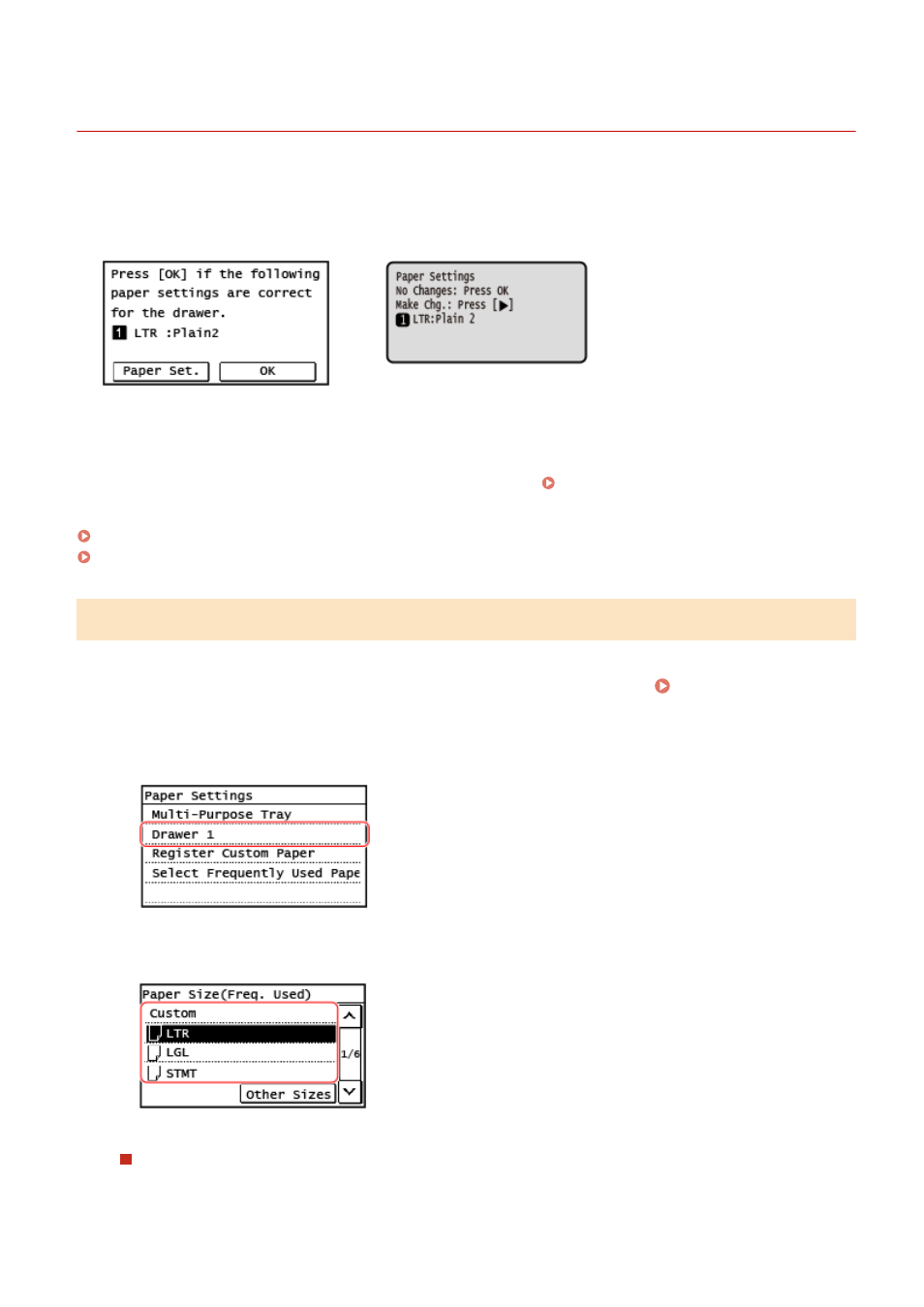
Setting the Paper Size and Type for the Drawer
8W0J-032
By default, the paper size and type of the drawer are set to LTR and Plain 2. When paper of a different size or type is
loaded, change the paper settings.
Touch Panel Model
5 Lines LCD Model
When [Notify to Check Paper Settings] is set to [On], the screen above is displayed. If you want to change the settings,
start from [Paper Set.].
This section describes how to configure the settings using the control panel.
You can also configure the settings using Remote UI from a computer. Managing the Machine from a Computer
Touch Panel Model(P. 153)
5 Lines LCD Model(P. 154)
Touch Panel Model
1
On the control panel, press [Paper Set.] in the [Home] screen. [Home] Screen(P. 120)
2
Press [Drawer 1].
3
Select the size of the paper loaded in the drawer.
You can scroll the screen to view paper sizes (such as envelopes) not displayed on the screen.
When A5 Size Paper Is Loaded
When paper is loaded in the landscape orientation, select [A5]. When paper is loaded in the portrait
orientation, select [A5R].
Basic Operations
153
