Sending faxes, Sending faxes(p. 278) – Canon imageCLASS MF264dw II Multifunction Monochrome Laser Printer User Manual
Page 287
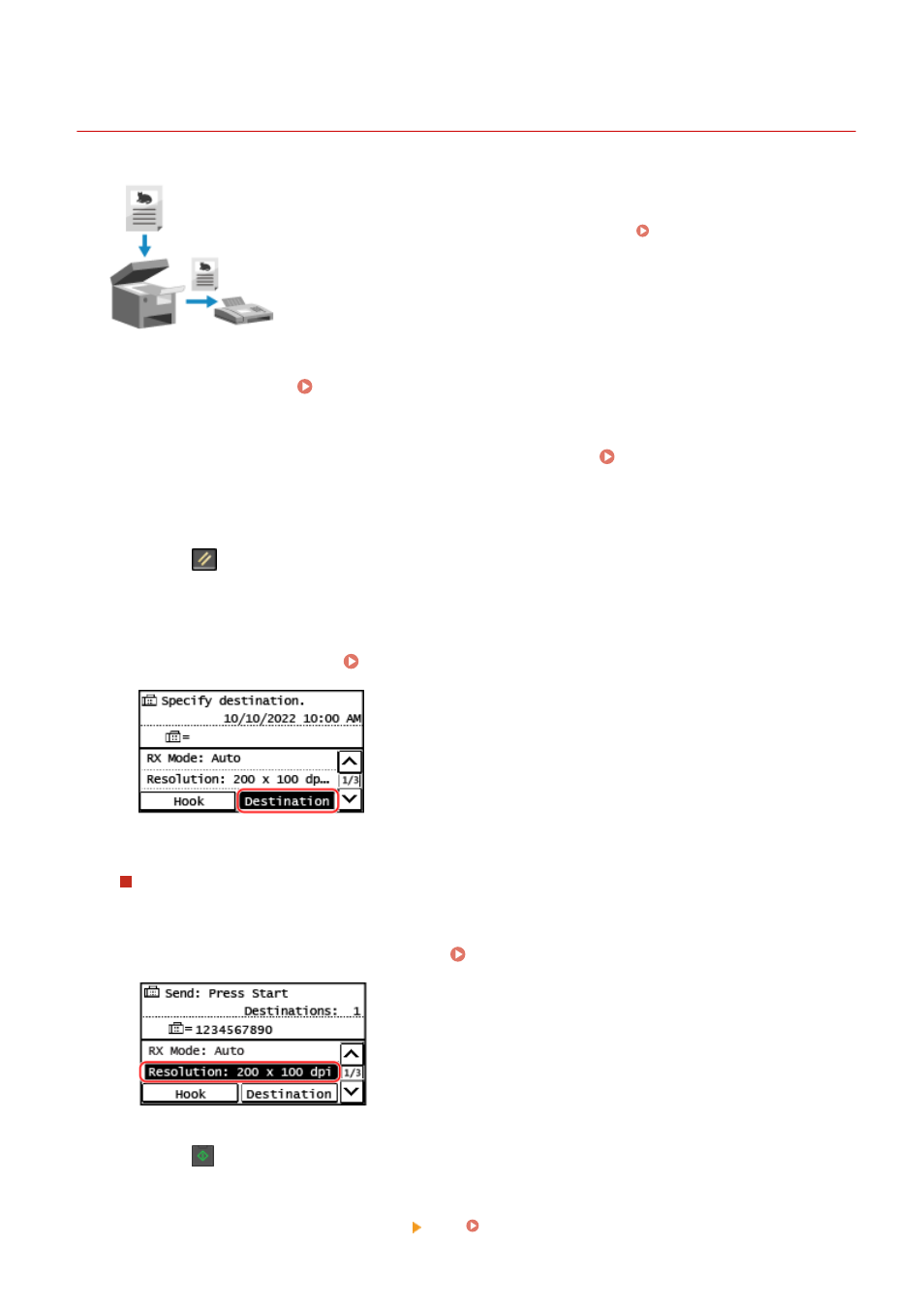
Sending Faxes
8W0J-05W
You can scan a document, photo, or other printed materials (originals) with the
machine, converting it to a black and white image, and then send it.
You can also send a fax after a phone conversation. Sending a Fax after a Phone
Conversation (Manual Sending)(P. 280)
1
Place the original. Placing Originals(P. 139)
2
On the control panel, press [Fax] in the [Home] screen. [Home] Screen(P. 120)
➠
The Fax screen appears.
3
Press
on the control panel.
If the destination setting for the previously sent fax remains, a fax may be sent to an incorrect destination.
Reset the setting before operating.
4
Specify the destination. Specifying Destinations(P. 182)
Enter the fax number with the numeric keys, or select the destination registered in the Address Book by
pressing [Destination].
When [Confirm] appears
Enter the fax number again, and press [Apply].
5
Configure the original scan settings. Fax Original Scan Settings(P. 286)
6
Press
on the control panel.
➠
Scanning of the original starts.
●
To cancel sending of a fax, press [Cancel] [Yes]. Canceling Fax Sending(P. 292)
Faxing
278
