Checking sent and received faxes(p. 293), Es. checking sent and received faxes(p. 293), Checking sent and received faxes – Canon imageCLASS MF264dw II Multifunction Monochrome Laser Printer User Manual
Page 302
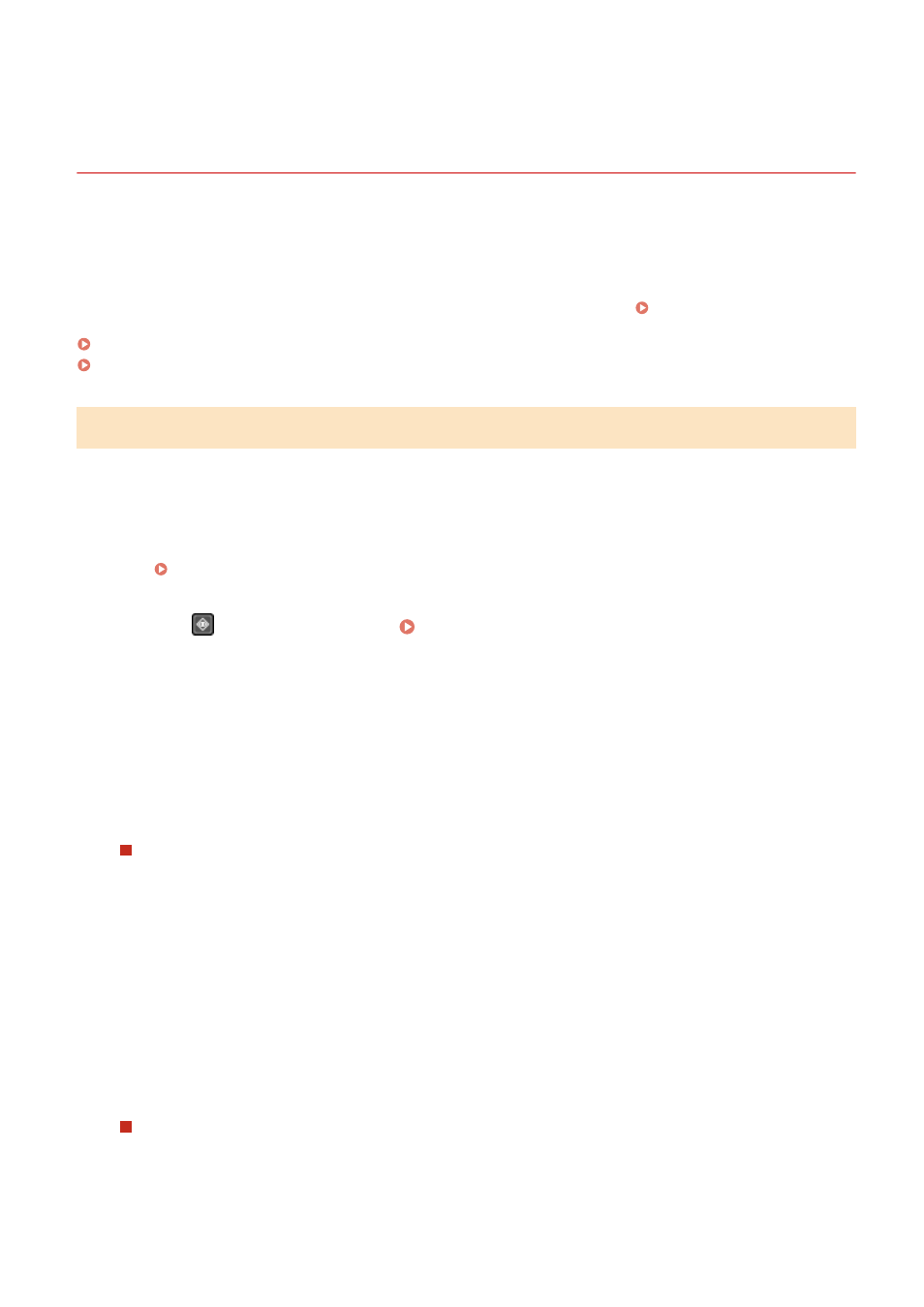
Checking the Status and Log for Sent and Received
Faxes
8W0J-066
Processes handled by the machine, including sending and receiving faxes, are managed as jobs. By checking the
status and log of jobs, you can determine whether a job was sent or received correctly and the cause of errors that
occur.
When the settings are configured to save faxes that could not be forwarded, these faxes can be printed on the
machine or forwarded to a different destination instead.
* If the log is set to not be displayed, you can only check the send and receive status. [Display Job Log](P. 509)
Checking Sent and Received Faxes(P. 293)
Checking Faxes that Failed to Be Forwarded(P. 294)
Checking Sent and Received Faxes
You can check the status and log of sent and received faxes.
You can also check the number of pages of the fax and the fax numbers of the destination and sender, and forward
faxes waiting to be received and printed.
This section describes how to check the status and log using the control panel.
You can also use Remote UI from a computer to check the status and log. To print faxes saved in the memory, use
Remote UI. Checking Usage and Logs with Remote UI(P. 403)
1
Press
on the control panel. Control Panel(P. 14)
➠
The [Status Monitor] screen is displayed.
2
Press [TX Job] or [RX Job].
3
Check the status and log.
When Checking the Status of Sent and Received Faxes
1
Press [Job Status], and check the jobs being processed or waiting to be processed.
Faxes saved in the memory are displayed as [Waiting to print].
2
Select a job to view its details.
➠
The job details are displayed.
3
View the number of pages, the fax numbers of the destination and sender, and other information.
●
When there are multiple fax destinations, press [Number of Destinations] to display them in a list.
●
Press [Forward] to forward faxes waiting to be received or printed to a destination registered in the
Address Book. You cannot forward faxes being received or printed.
When Checking the Log of Sent and Received Faxes
1
Press [Job Log], and check the completed sent and received jobs.
2
Select a job to view its details.
Faxing
293
