Specifications, Copy, Print – Canon imageCLASS MF3010 VP Multifunction Monochrome Laser Printer User Manual
Page 3: Scan
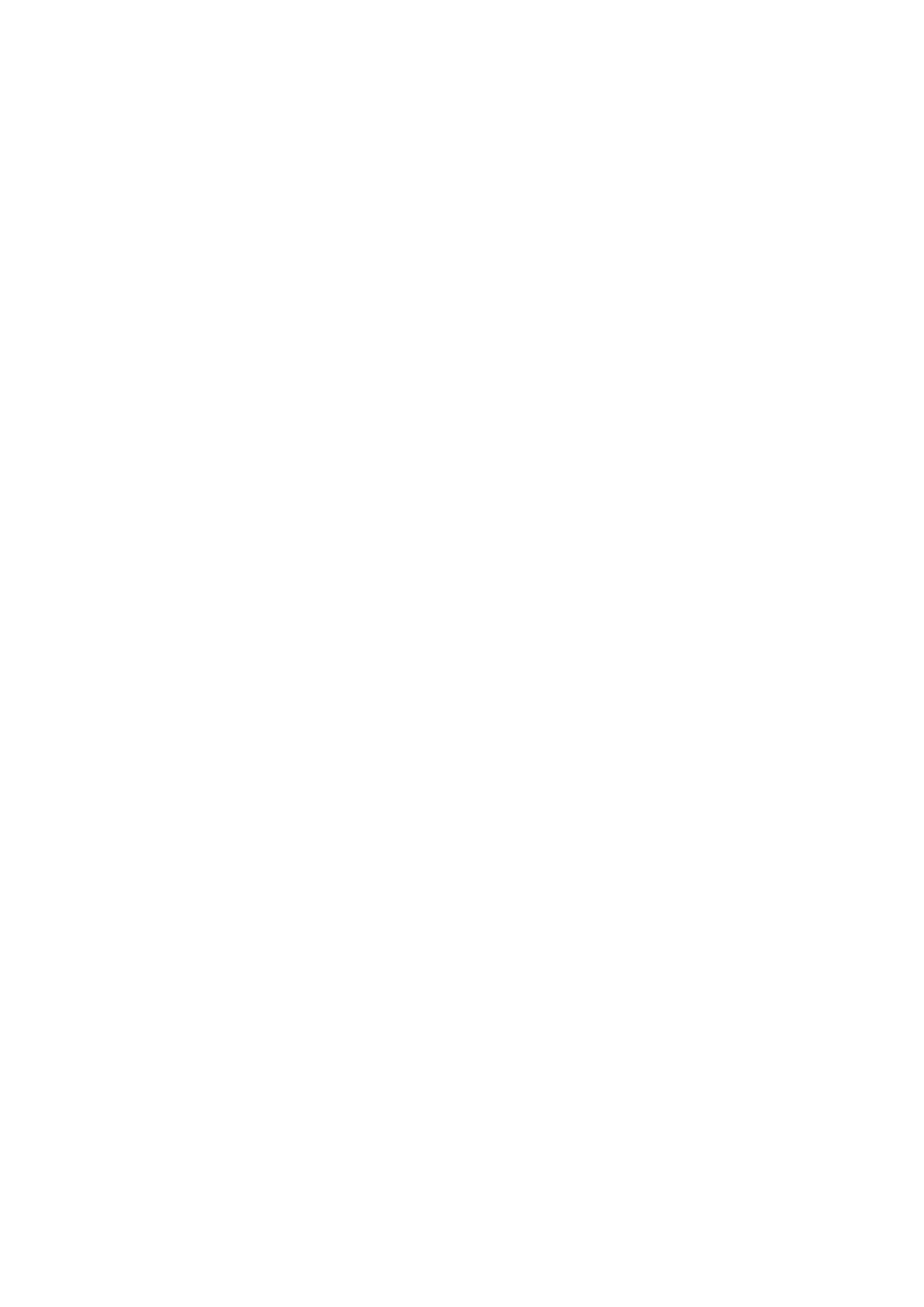
Registering the Quantity that You Frequently Copy (Up to Twenty-nine Copies)
......................................................... 78
Copying Both Sides of Cards onto One Side (ID Card Copy)
........................................................................................ 83
Copying Two Documents onto One Sheet (2 on 1 Copy)
............................................................................................. 86
Selecting Copy Type (Speed Priority/Resolution Priorlty)
........................................................................................... 88
Emphasizing the Outline of an Image (Sharpness)
Preparing to Print from Your Computer
Configuring the Default Print Settings
Registering a Custom Paper Size
Preparing to Use the Scan Functions
Scanning an Image Using an Application
II
