Configuring the default print settings, Configuring the default print settings(p. 101) – Canon imageCLASS MF3010 VP Multifunction Monochrome Laser Printer User Manual
Page 106
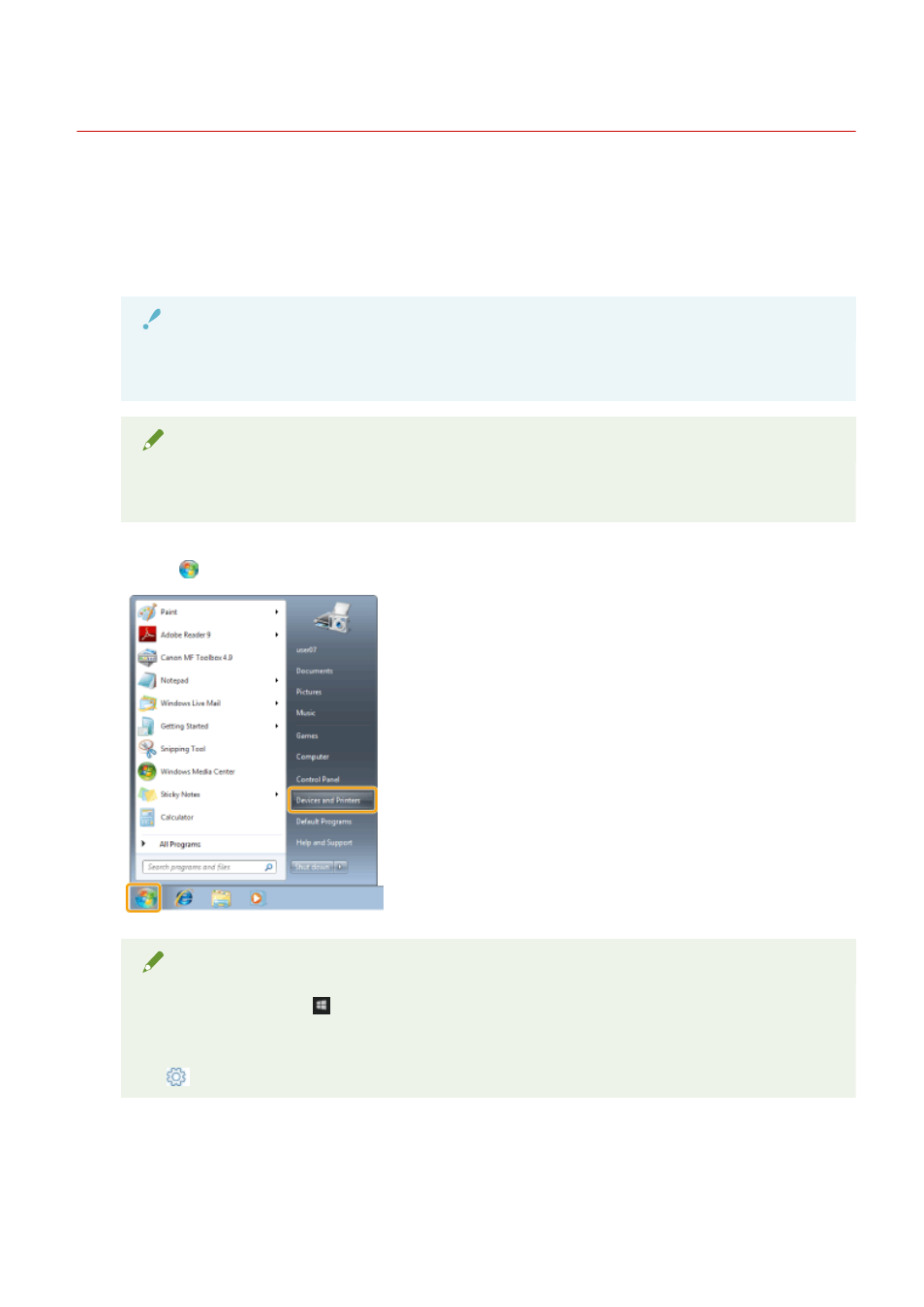
Configuring the Default Print Settings
85RS-02J
This section describes how to access the printer setup screen from [Control Panel] and how to specify printing
functions beforehand.
The printer whose settings you have specified will print with the same settings every time.
When printing, you can change the settings specified beforehand whenever required.To change the settings,
configure them in the [Print] dialog box from the application (see " Printing(P. 98) ").
IMPORTANT
To change the default print settings, you must log on to your computer as a member of the
Administrators or Power Users group.
NOTE
The display may differ according to the operating system, as well as the type and version of the printer
driver.
1
Click [
] (Start) -> [Devices and Printers].
NOTE
●
For Windows 10: Click [
] (Start) -> select [Windows System] -> [Control Panel] -> [Hardware and
Sound] -> [Devices and Printers].
●
For Windows 8: From the desktop, display the charm bar to the right of the screen, and click or tap
[
] (Settings) -> [Control Panel] -> [Devices and printers].
2
Right-click the icon of the printer whose settings you want to specify -> click [Printing
preferences].
101
