Advanced mode toolbar(p. 137), Advanced mode toolbar – Canon imageCLASS MF3010 VP Multifunction Monochrome Laser Printer User Manual
Page 142
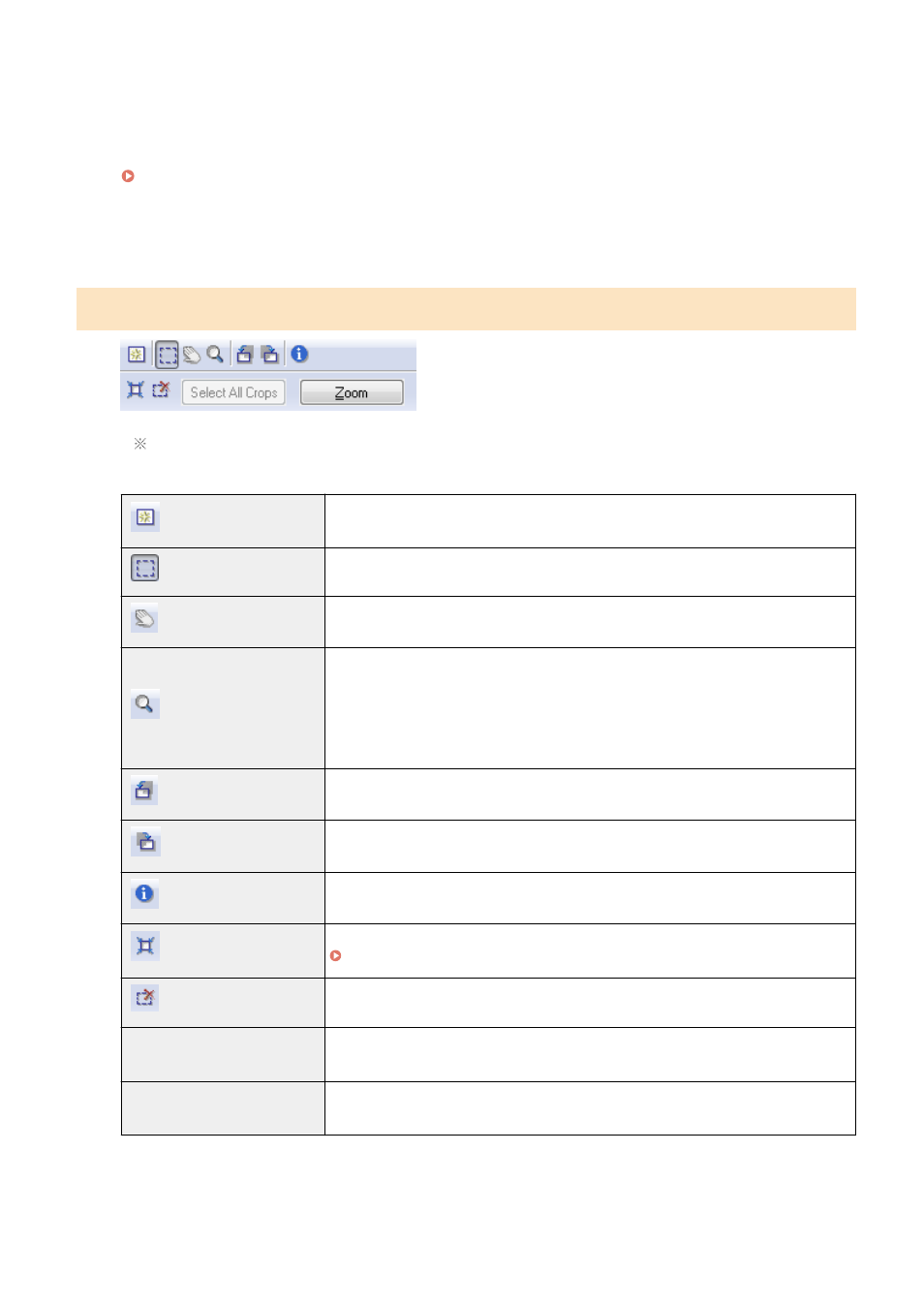
The preview of the image is displayed.
5
Specify scan areas if you want to scan specific areas within the document.
" Defining a Scan Area (Cropping Frame)(P. 148) "
6
Click [Scan].
Advanced mode toolbar
To perform all tasks using commands available on the toolbar, you need to display the image in the
preview area.
[
] (Clear)
Delete the preview image. The settings specified using the toolbar commands as well as
color settings are all cleared.
[
] (Crop)
Specify the scan area.
[
] (Move)
Move the enlarged image.
[
] (Zoom)
Enlarge or reduces the preview image.
●
Left-clicking
Enlarges the image.
●
Right-clicking
Reduces the image.
[
] (Left Rotate)
Rotate the image 90 degrees to the left.
[
] (Right Rotate)
Rotate the image 90 degrees to the right.
[
] (Information)
Display the information of the scanned image.
[
] (Auto Crop)
Select the scan area within the image automatically.
" Defining a Scan Area (Cropping Frame)(P. 148) "
[
] (Remove Cropping Frame) Delete the selected cropping frames.
[Select All Crops]
The settings specified within the [Advanced Mode] tab are applied to all cropping
frames.
[Zoom]
Enlarge and scan the scan area specified within the preview image.
When this button is clicked, it changes to [Undo].
Scan
137
